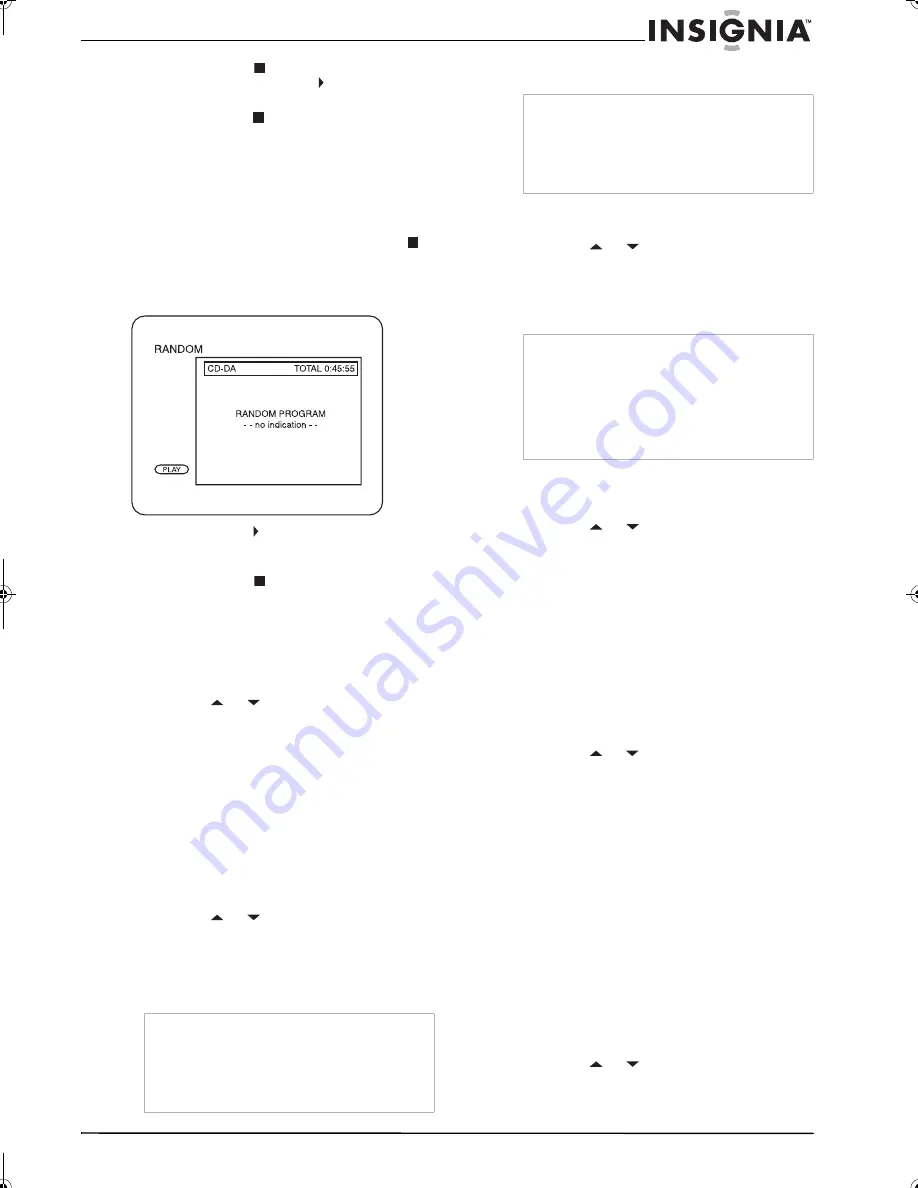
25
Insignia NS-F20TR 20" Flat Tube TV/DVD/VCR Combo
www.insignia-products.com
7
Press the
STOP
button once to pause
playback. Press the
PLAY
button to
resume playback.
8
Press the
STOP
button twice to cancel the
playlist.
Randomly playing the tracks on an audio
CD
To randomly play the tracks on an audio CD:
1
Turn on your TV combo, then insert a CD.
2
If the CD starts playing, press the
STOP
button.
3
Press the
MODE
button twice. The
RANDOM
screen appears.
4
Press the
PLAY
button to start playback.
Your TV combo plays the tracks on the CD in
random order.
5
Press the
STOP
button to cancel random
playback.
Selecting the audio CD sound mode
To select the sound mode:
1
During audio CD playback, press the
MODE
button.
2
Press the
or
button to select:
•
STEREO–Stereo sound
•
L-ch–Left channel audio only
•
R-ch–Right channel audio only
3
Press the
RETURN
button to close the menu.
Creating a virtual surround
You can create a virtual surround when using
only two speakers.
To create a virtual surround:
1
During playback, press the
MODE
button one
or more times until
SURROUND
appears.
2
Press the
or
button to select:
•
1–Natural effect
•
2–Emphasized effect
•
OFF–Normal sound
3
Press the
RETURN
button to close the menu.
Selecting the DVD audio language
To select the DVD audio language:
1
During playback, press the
MODE
button.
2
Press the
or
button to select the
language you want.
3
Press the
RETURN
button to close the menu.
Selecting the subtitle language
To select a subtitle language:
1
During playback, press the
MODE
button one
or more times until
SUBTITLE
appears.
2
Press the
or
button to select the
subtitle language you want or select
OFF
to
cancel subtitles.
3
Press the
RETURN
button to close the menu.
Changing the on-screen menu language
Your TV combo has an on-screen display (OSD)
that lets you adjust settings for your TV combo.
You can change the OSD language.
To change the OSD language:
1
Press the
INPUT
button to switch to TV/VCR
or AUX mode.
2
Press the
SETUP
button.
3
Press the
or
button to select
LANGUAGE
.
4
Press the
ENTER
button one or more times
to select the language. You can select:
•
ENGLISH
•
ESPAÑOL
•
FRANÇAIS
5
Press the
SETUP
button.
Viewing DVD screens from different
angles
Some DVDs include screens that have been
shot from different angles. If a DVD does not
have multiple viewing angles, the angle menu
does not appear.
To view DVD screens from different angles:
1
During playback, press the
MODE
button one
or more times until
ANGLE
appears.
2
Press the
or
button to select the angle
you want.
3
Press the
RETURN
button to close the menu.
Note
•
When playing back 96 kHz sound with the
virtual surround feature turned on, the sound is
down-sampled to 48 kHz and outputted as
digital audio for CD playback only.
•
To use the virtual surround feature, the sound
mode must be set to
STEREO
.
Note
•
Not all DVDs have multiple audio languages
available.
•
Depending on the DVD, you may have to use
the Disc menu to select a language.
•
If “NOT AVAILABE” appears on the screen, the
DVD does not have multiple languages.
Note
•
Not all DVDs have multiple subtitle languages
available.
•
Depending on the DVD, you may have to use
the Disc menu to select a language.
•
If the language you selected does not have a
three-letter code,
---
appears on the screen.
For more information, see “Language code list”
on page 29.
NS-F20TR_ENGLISH.fm Page 25 Thursday, January 11, 2007 4:22 PM












































