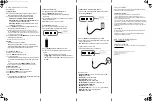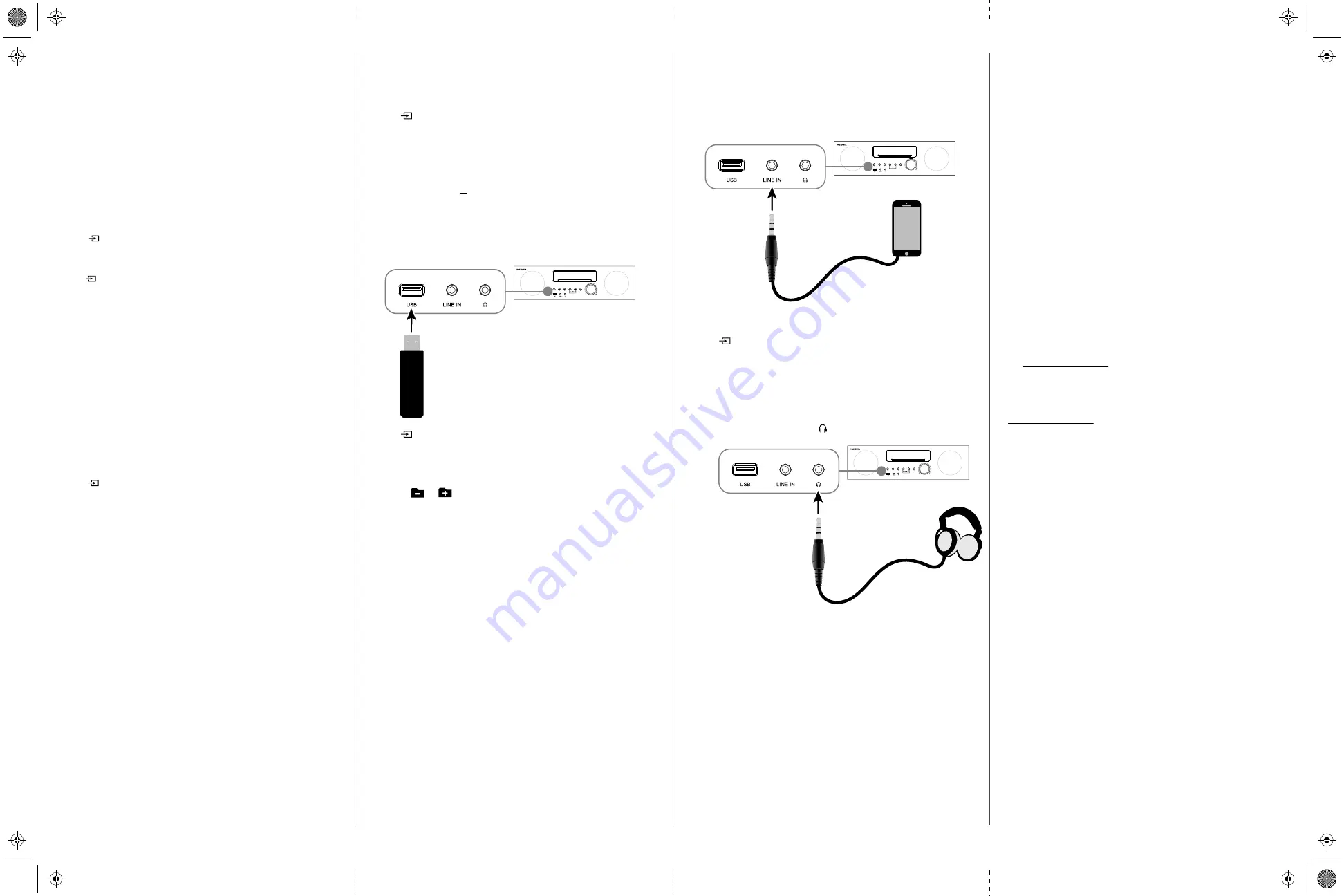
USING YOUR SHELF SYSTEM
BLUETOOTH
Pairing your device
1
Make sure that your Bluetooth device (like a music player or phone) is
turned on and within 33 feet (10 meters) of your shelf system.
2
On your Bluetooth device, navigate to your Bluetooth settings:
•
For iOS devices
: Tap
Settings
>
General
>
Bluetooth.
•
For Android devices
: Tap
Settings
>
Wireless and networks.
Tap
to activate Bluetooth, then tap Bluetooth settings.
•
For PC or Mac computers
: See the instructions that came with your
computer for more information.
3
Press
SOURCE
repeatedly until the shelf system displays “BT.” Your
shelf system enters Bluetooth pairing mode.
Note
: If your shelf system isn’t paired in 15 seconds, “NOBT” appears on the screen.
Press
SOURCE
repeatedly to cycle back to "BT" to re-enter pairing mode. For best
results, try to enable Bluetooth on your Bluetooth device (step 2) and select the source on
your shelf system (step 3) at the same time.
4
On your Bluetooth device, select
NS-HAIOR18
in the list of devices. The shelf
system beeps twice when paired.
Note
: If prompted, enter “0000” as the passcode.
Playback
• Use your Bluetooth device to select audio.
• Make sure that your Bluetooth device’s volume is set to at least 50%.
• Control playback with your Bluetooth device, remote, and the controls on
the shelf speaker system (play/pause, mute, previous/next).
USING THE FM RADIO
Note
: Make sure that your antenna is attached.
1
Press
SOURCE
until the display says “FM.”
2
To select a radio station:
• To incrementally tune the radio frequency, press
(previous) or
(next).
• To search for the next available station, press and hold
(previous) or
(next).
• To skip to a preset station, press
PRESET-
or
repeatedly.
Note
: See “Adding a preset station“ for instructions about creating preset stations.
Adding a preset station
Note
: You can program up to 20 stations.
1
Select the station, then press
PROG
on your remote.
2
Press
PRESET -
or
to select a program number.
3
Press
PROG
again to save the preset station.
OR
To program all stations, press
AUTO
. Your shelf system automatically assigns
a program number to each available station.
USING THE CD PLAYER
Your CD player works with CD, CD-R, and CD-RW formats.
1
Press
SOURCE
until the display says “CD.”
2
Insert your CD label-side up into the disc slot. Playback begins
automatically.
3
Use your remote or shelf system to control playback. See your online
User
Guide
for more information.
4
When finished, press
(eject) to eject your disc.
CONNECTING WITH USB
Note
: You can charge USB devices through the USB port (5V/1A output).
1
Connect a USB flash drive to your shelf system's USB port.
2
Press
SOURCE
repeatedly until the display says “USB.”
3
Use the controls on your shelf speaker system or remote to control
playback:
• Press
or
to skip to the previous or next track.
• Press or to navigate through your USB flash drive's folders.
• Turn the volume knob or press
Vol+
or
Vol-
on your remote to adjust
the
volume.
CONNECTING WITH AN AUDIO CABLE
1
Connect a 3.5 mm audio cable (not included) from your audio device to
the shelf system's
LINE IN
jack.
2
Press
SOURCE
repeatedly until the display says “LINE IN.”
3
Use your audio device to control playback and the controls on your shelf
system to adjust the volume.
Note
: Make sure that your audio device’s volume is set to at least 50
%.
CONNECTING HEADPHONES
• Connect your headphones to the headphone jack.
SPECIFICATIONS
•
Dimensions (HxWxD)
: 5.51 x 11.22 x 18.5 in. (140 x 285 x 470 mm)
•
Weight
: 12.8 lbs. (5.8 kg)
•
Power supply
: ~100-240V AC, 50/60Hz
•
Audio output power
: 20W × 2 + 40W
•
Frequency response
: 20Hz~20kHz (±3dB)
•
CD compatibility
: CDs, CD-Rs, CD-RWs in standard or 3” size
•
Supported file formats (USB)
: MP3
• FM frequency
: 87.5 - 107.9 MHz
• Operating environment
: 14°~95°F (-10°~35°C), 5~90% humidity
• Bluetooth
: 2.4 GHz, 33 ft. (10 m) working distance
• Input jacks
: USB and LINE IN
FCC STATEMENT
Changes or modifications not expressly approved by the party responsible for compliance
could void the user's authority to operate the equipment.
RSS-Gen & RSS-210 statement:
This device complies with Industry Canada licence-exempt RSS standard(s).
Operation is subject to the following two conditions: (1) this device may not cause
interference, and (2) this device must accept any interference, including interference that
may cause undesired operation of the device.
Le présent appareil est conforme aux CNR d'Industrie Canada applicables aux appareils radio
exempts de licence. L'exploitation est autorisée aux deux conditions suivantes : (1) l'appareil
ne doit pas produire de brouillage, et (2) l'utilisateur de l'appareil doit accepter tout
brouillage radioélectrique subi, même si le brouillage est susceptible d'en compromettre le
fonctionnement.
RSS-102 Statement:
This equipment complies with Industry Canada radiation exposure limits set forth for an
uncontrolled environment.
Cet équipement est conforme à l'exposition aux rayonnements Industry Canada limites
établies pour un environnement non contrôlé.
ONE-YEAR LIMITED WARRANTY
Visit www.insigniaproducts.com for details.
CONTACT INSIGNIA:
For customer service, call 1-877-467-4289 (U.S. and Canada) or 01-800-926-3000 (Mexico)
www.insigniaproducts.com
INSIGNIA is a trademark of Best Buy and its affiliated companies.
Distributed by Best Buy Purchasing, LLC
©2017 Best Buy. All rights reserved.
Made in China
V2 ENGLISH 17-0532
NS-HAIOR18_17-0532_QSG_V2_EN.ai 2 7/13/2017 12:01:26 PM
NS-HAIOR18_17-0532_QSG_V2_EN.ai 2 7/13/2017 12:01:26 PM