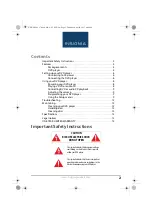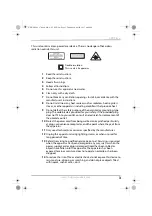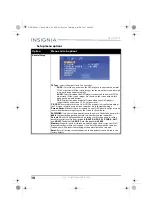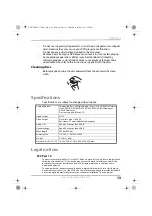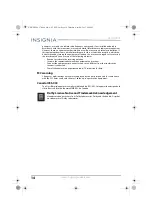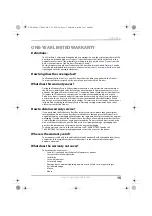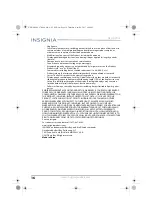9
DVD Player
www.insigniaproducts.com
Controlling DVD or audio CD playback
•
Press (
STOP
) once to stop playback. Your DVD player remembers where
you stopped. If you press
, your DVD player starts playing at the point
where you stopped.
•
Press (
STOP
) twice to stop playback. If you press
, your DVD player
starts playing at the beginning of the disc.
•
Press
to pause playback. Press this button again to resume playback.
•
Press
to fast-forward the disc. Each time you press this button, the
fast-forward speed changes from 2 to 4 to 8 to 20 times the normal speed.
•
Press
to fast-reverse the disc. Each time you press this button, the
fast-reverse speed changes from 2 to 4 to 8 to 20 times the normal speed.
•
Press
(
NEXT
) to go to the next title, chapter, or track.
•
Press
(
PREV
) to go to the previous title, chapter, or track.
Adjusting the volume
•
Adjust the volume of playback by turning it up or down on your TV, stereo
system, or home theater.
Programming your DVD player
1
Insert a disc into the DVD player.
2
Press the PROG button on the remote control.
3
Select the chapter number you want to play, from the list on the screen.
4
Press
to begin playback.
Using the Setup menus
Your DVD player has a Setup menu you can use to adjust settings.
1
Press
SETUP
on the remote control. The
Setup Menu
opens on your TV or
monitor.
2
Press
or
to highlight an option, then press
ENTER
to select that option.
3
Press
or
to change the setting for that option, then press
OK
to confirm
your selection.
4
Repeat Step 2 through Step 3 to change other menu options.
5
Press
SETUP
to exit.
NS-HDVD18_17-0080_MAN_V1_ENG.fm Page 9 Thursday, April 20, 2017 4:08 PM