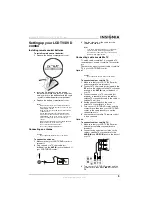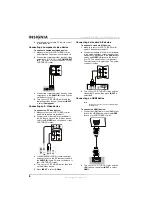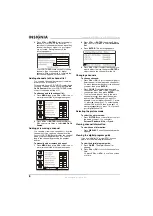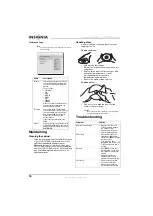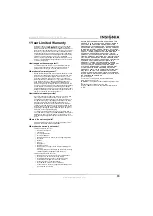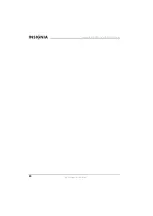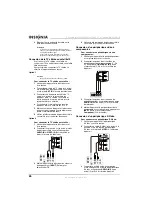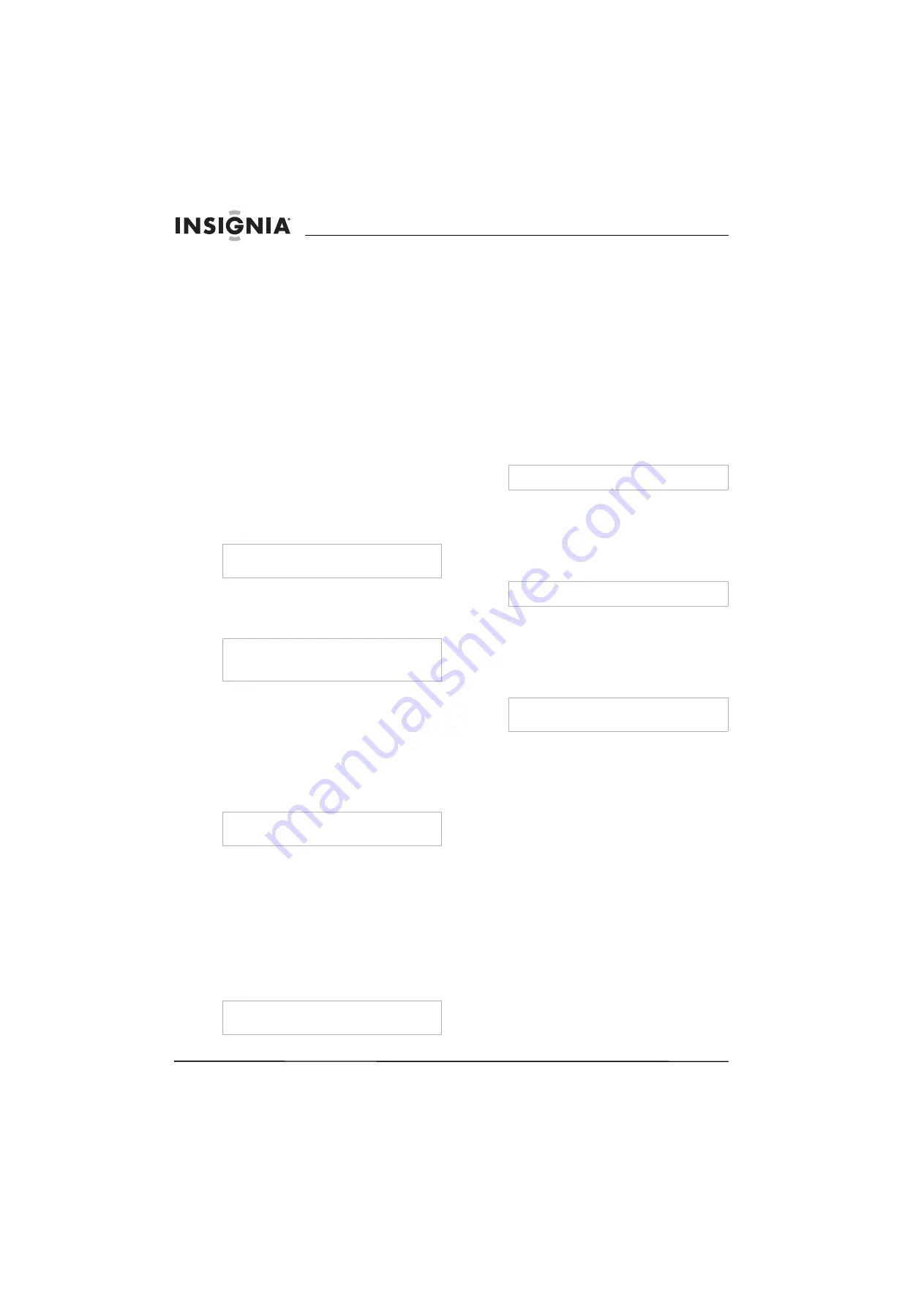
14
Insignia NS-LTDVD19 19" LCD TV/DVD Combo
www.insignia-products.com
•
To go to the beginning of the current chapter
or track, press
PREV
.
•
To go to the previous chapter or track, press
PREV
twice. Each time you press this button,
your LCD TV/DVD combo skips back one
chapter or track.
•
To go to the next chapter or track, press
NEXT
. Each time you press this button, your
LCD TV/DVD combo skips forward one
chapter or track.
•
To fast-reverse on a disc, press
REV
. Each
time you press this button the fast-reverse
speed changes.
•
To fast-forward on a disc, press
FWD
. Each
time you press this button the fast-forward
speed changes.
Playing a JPEG disc
To play a JPEG disc:
1
Turn on your LCD TV/DVD combo.
2
Press
TV/DVD
to select DVD mode.
3
When
OPEN
appears on the screen, insert
the disc. A navigation menu opens.
4
Press the up or down arrow button to select a
file, then press
PLAY/ENTER
.
Selecting a subtitle language
To select a subtitle language:
•
Press
SUBTITLE
one or more times to select
the subtitle language you want.
SUBTITLE
01/XX XXXXX
appears on the screen.
01
indicates the original disc language.
XX
indicates the total number of available
subtitle languages.
XXXXX
indicates the
country for the selected language.
Repeating a section of a disc
To repeat a section of a disc:
1
Press
REPEAT
. Your LCD TV/DVD combo
repeats the current chapter.
2
Press
REPEAT
again. Your LCD TV/DVD
combo repeats the current title.
3
Press
REPEAT
again. Your LCD TV/DVD
combo repeats the entire DVD.
4
Press
REPEAT
again to return to normal
playback.
Creating a playback loop
To create a playback loop:
1
Locate the starting point for the loop, then
press
REPEAT
.
2
Play the disc until you reach the stopping
point for the loop, then press
REPEAT
. Your
LCD TV/DVD combo plays the loop.
3
To cancel the loop and return to normal
playback, press
REPEAT
again.
Selecting a viewing angle
Some DVDs include scenes that have multiple
viewing angles.
To select a viewing angle:
•
Press ANGLE one or more times.
Using a DVD main menu
To use a DVD main menu:
1
Press
DVD MENU
.
2
Use the arrow buttons to select an option,
then press
PLAY/ENTER
.
Using a DVD title menu
To use a DVD title menu:
1
Press
DVD MENU
.
2
Use the arrow buttons to select an option,
then press
PLAY/ENTER
.
Displaying disc information
To display disc information:
1
Press
DISPLAY
once to display the Title
Elapsed time.
2
Press
DISPLAY
again to display the Title
Remaining time.
3
Press
DISPLAY
again to display the Chapter
Elapsed time.
4
Press
DISPLAY
again to display the Chapter
Remaining time.
5
Press
DISPLAY
again to turn off the display.
Using program play
To use program play:
1
Press
PROGRAM
.
2
Press the number buttons for the program
you want to play.
3
Press the arrow buttons to select
START
.
4
Press
PLAY/ENTER
.
Caution
Do not insert the disc until you see the OPEN
message.
Note
The number of subtitle language available
depends on the DVD. Some DVDs do not have
subtitles.
Note
For discs other than DVDs, this function may work
differently.
Note
For discs other than DVDs, this function may work
differently.
Note
Some DVDs do not have menus.
Note
Some DVDs do not have menus.
Note
For discs other than DVDs, this function may work
differently.
Summary of Contents for NS-LTDVD19 - 19" LCD TV
Page 2: ......
Page 20: ...18 Insignia NS LTDVD19 19 LCD TV DVD Combo www insignia products com ...
Page 22: ...20 Insignia NS LTDVD19 19 LCD TV DVD Combo www insignia products com ...
Page 42: ...40 Ensemble lecteur de DVD TV ACL de 19 po Insignia NS LTDVD19 www insignia products com ...
Page 44: ...42 Ensemble lecteur de DVD TV ACL de 19 po Insignia NS LTDVD19 www insignia products com ...
Page 64: ...62 Combo Televisor LCD Reproductor de DVD de 19 Insignia NS LTDVD19 www insignia products com ...
Page 66: ...64 Combo Televisor LCD Reproductor de DVD de 19 Insignia NS LTDVD19 www insignia products com ...
Page 67: ......