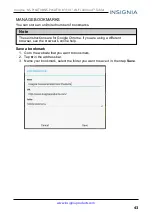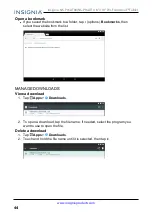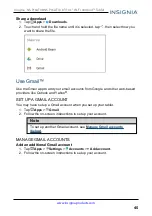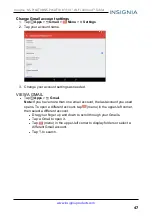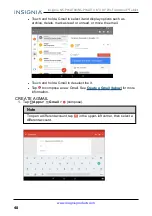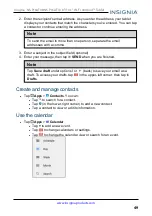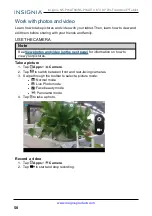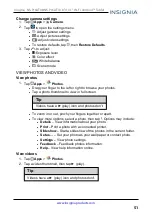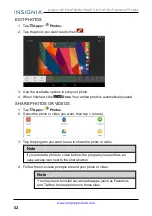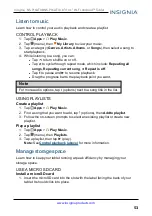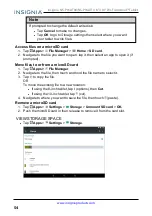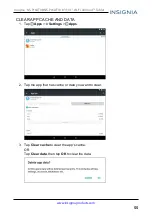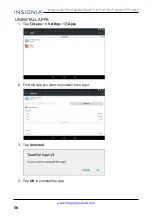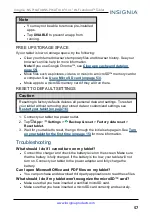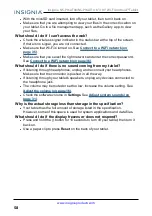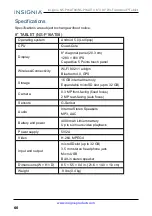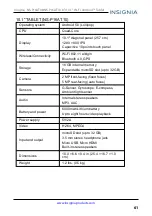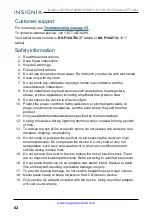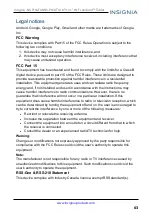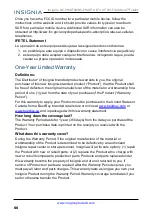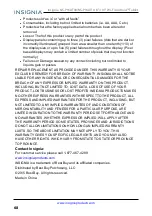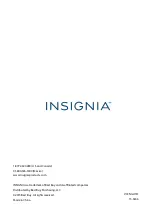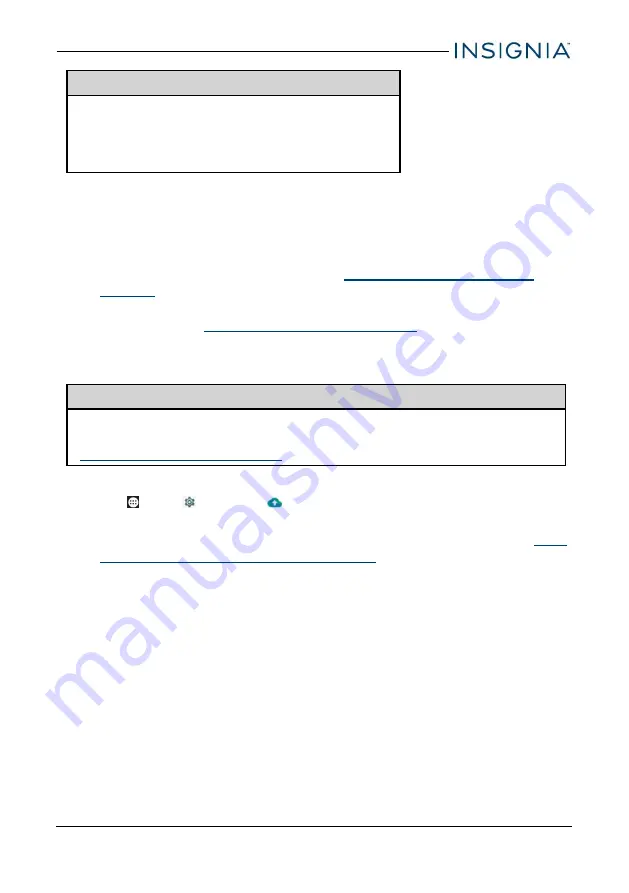
Note
l
You may not be able to remove pre-installed
apps.
l
Tap
DISABLE
to prevent an app from
running.
FREE UP STORAGE SPACE
If your tablet is low on storage space, try the following:
l
Clear your Internet browser's temporary files and browser history. See your
browser's online help for more information.
Note:
If you use Google Chrome™, see
.
l
Move files such as pictures, videos, or music to a microSD™ memory card or
a computer. See
Use a Micro SD card (on page 53)
.
l
Move apps to a microSD memory card if they will run there.
RESET TO DEFAULT SETTINGS
Caution
Resetting to factory defaults deletes all personal data and settings. To restart
your tablet without removing your stored data or customized settings, see
Restart your tablet (on page 16)
.
1. Connect your tablet to a power outlet.
2. Tap
App
>
Settings
>
Backup & reset
>
Factory data reset
>
Reset tablet.
3. Wait for your tablet to reset, then go through the initial setup again. See
on your tablet for the first time (on page 15)
for more information.
Troubleshooting
What should I do if I cannot turn on my tablet?
l
Connect the charger and check the battery level on the screen. Make sure
that the battery is fully charged. If the battery is too low, your tablet will not
turn on. Connect your tablet to the power adapter and fully charge the
battery.
Can I open Microsoft Office and PDF files on my tablet?
l
You can purchase and download third party applications to read these files.
What should I do if my tablet won't recognize the microSD™ card?
l
Make sure that you have inserted a certified microSD card.
l
Make sure that you have inserted a microSD card correctly and securely.
57
Insignia NS-P16AT08/NS-P16AT10 8"/10.1" Wi-Fi Android™ Tablet