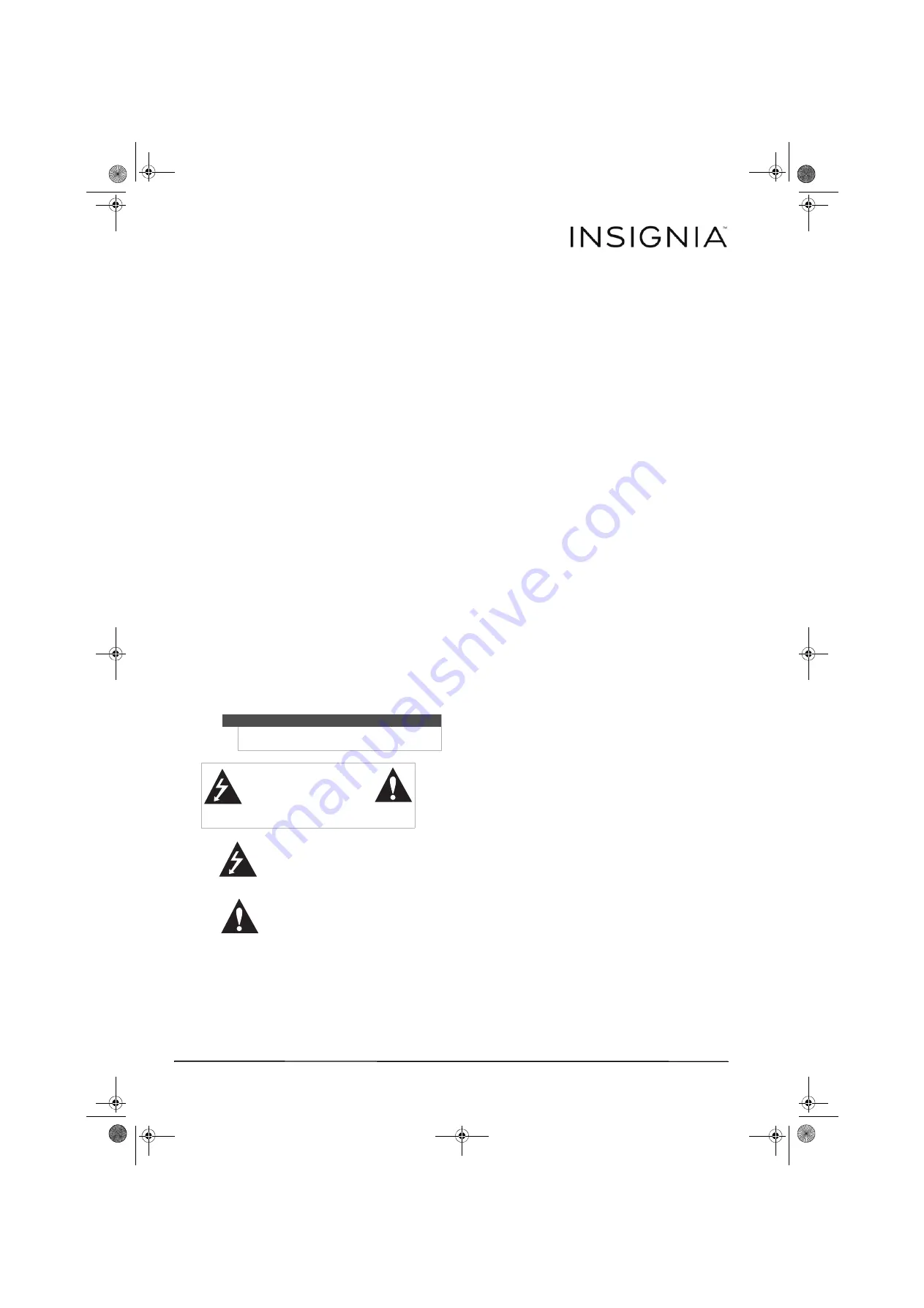
2
www.insigniaproducts.com
Insignia NS-PCHD335/NS-PCHD335-C
USB 3.0 Desktop Hard Disk Drive Enclosure
Contents
Safety information . . . . . . . . . . . . . . . . . . . . . . . . . . . . . . . . . . 2
Important safety instructions . . . . . . . . . . . . . . . . . . . . . . . 2
System requirements . . . . . . . . . . . . . . . . . . . . . . . . . . . . . . . 2
Features . . . . . . . . . . . . . . . . . . . . . . . . . . . . . . . . . . . . . . . . . . . . 2
Package contents. . . . . . . . . . . . . . . . . . . . . . . . . . . . . . . . . . . 3
Front . . . . . . . . . . . . . . . . . . . . . . . . . . . . . . . . . . . . . . . . . . . . . . . 3
Setting up your hard drive enclosure . . . . . . . . . . . . . . . . 3
Installing your hard drive in the enclosure . . . . . . . . . . . 3
Connecting the enclosure to your computer. . . . . . . . . 3
Partitioning and formatting a new hard drive . . . . . . . . 4
Troubleshooting. . . . . . . . . . . . . . . . . . . . . . . . . . . . . . . . . . . . 5
Specifications . . . . . . . . . . . . . . . . . . . . . . . . . . . . . . . . . . . . . . 6
Legal notices . . . . . . . . . . . . . . . . . . . . . . . . . . . . . . . . . . . . . . . 6
ONE-YEAR LIMITED WARRANTY - INSIGNIA. . . . . . . . . . . 7
Introduction
Congratulations on the purchase of your new
Insignia NS-PCHD335 desktop hard disk drive
enclosure kit. You can install a 3.5" SATA hard drive
(HDD) by installing it into the enclosure and enjoy
the benefits of a portable external hard disk drive.
Safety information
Important safety instructions
• This hard drive enclosure is to be used in
temperatures of 41~95°F (5~35°C). Temperatures
exceeding these limits may damage your hard
drive or the enclosure. Avoid heat sources or
direct sunlight.
• This hard drive enclosure can be stored in a
humidity range of between 10% and 90%, and
can be operated in a humidity range of between
5% and 80%.
• Do not connect the hard drive enclosure to your
computer without taking precautions to avoid
electrostatic discharge or short circuits, which
could damage the hard drive enclosure or your
computer.
• Do not place this hard drive enclosure close to a
source of strong magnetic fields (such as a
computer screen, TV, radio, or speaker). Strong
magnetic fields can affect the reliability of data
transfer to and from the hard drive enclosure.
• Do not place anything heavy on top of the hard
drive enclosure.
• Use only the accessories provided in the
accessory package.
• Before you install or use the hard drive enclosure,
read the user manual and assemble the enclosure
carefully.
• To prevent short circuits, do not leave any metal
objects inside the enclosure when installing the
hard drive.
• To prevent short circuits, do not use the hard drive
enclosure close to water, rain, or high humidity.
System requirements
• One 3.5" SATA hard drive.
• PC or Macintosh computer with an available USB
3.0 port. (You can connect to a USB 2.0 port, but it
will only run at USB 2.0 speeds).
• Supports Microsoft Windows XP, Windows Vista,
and Windows 7 operating systems.
• Supports Mac OS X version 10.4 or higher
operating system (USB 2.0 only).
For best performance and reliability, install the
latest updates and service packs (SP) for Windows
(go to the
Start
menu and select
Windows
Update
).
Features
• Provides a USB 3.0 interface compatible with prior
USB 2.0 and 1.1 standards.
• Supports 3.5" SATA interface hard drive.
• Has a power switch as well as power and activity
indicators.
• Rapid heat dissipation.
• Supports Plug-and-Play and is hot-swappable.
• Patented strong aluminum design.
• Simple to set up and easy to use.
Warning
To reduce the risk of fire or electric shock, do not
expose this device to rain or moisture.
CAUTION
RISK OF ELECTRIC
SHOCK
DO NOT OPEN
This symbol indicates that dangerous
voltage constituting a risk of electric
shock is present within your hard drive
enclosure.
This symbol indicates that there are
important operating and maintenance
instructions in the literature
accompanying your hard drive
enclosure.
NS-PCHD335_NS-PCHD335-C_14-0329_MAN_V1_ENG.fm Page 2 Friday, May 9, 2014 8:42 AM


























