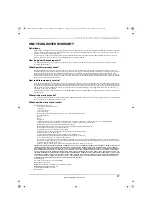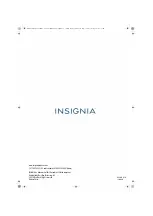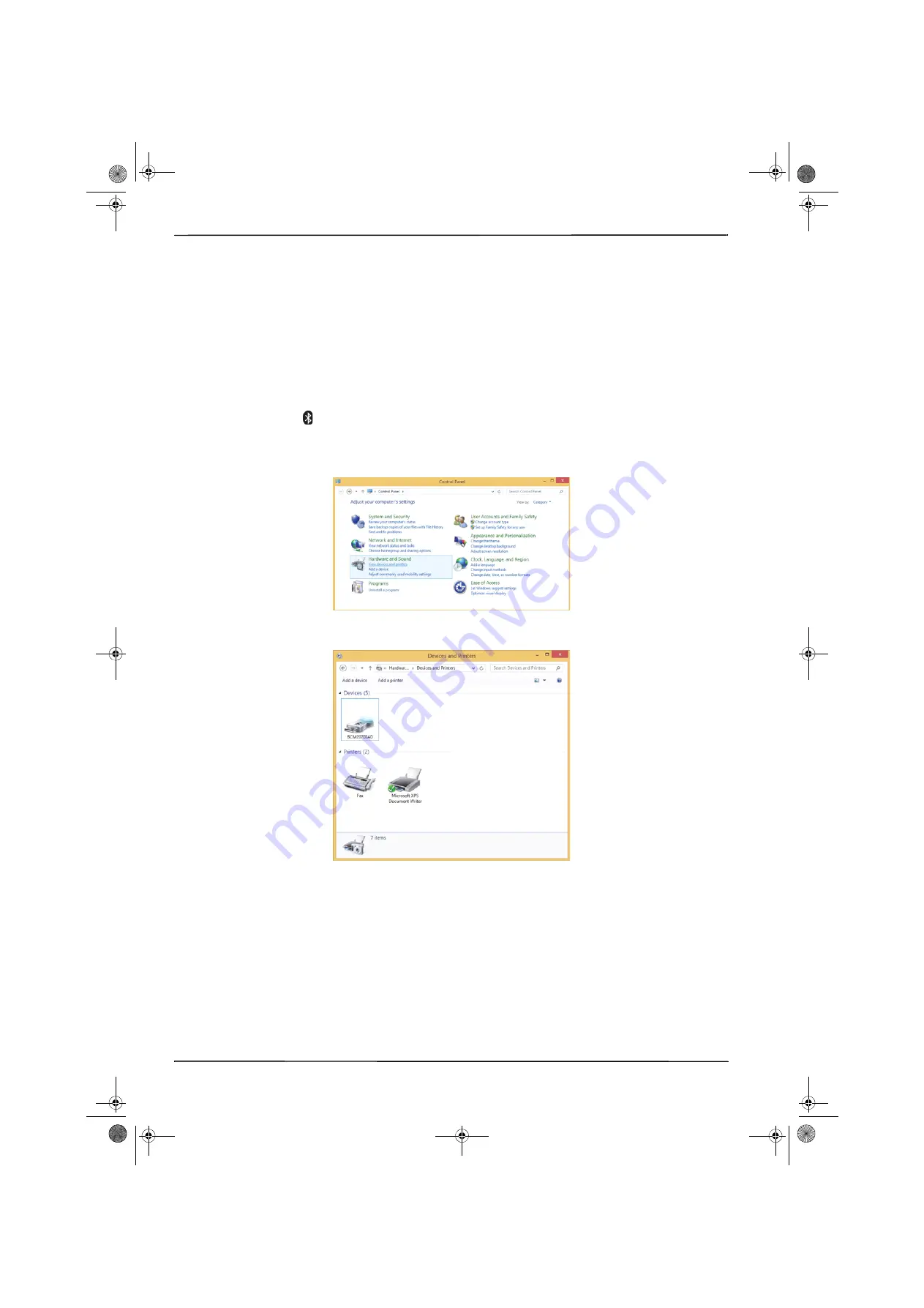
3
NS-PCY5BMA/NS-PCY5BMA-C/NS-PCY5BMA2/ NS-PCY5BMA2-C
www.insigniaproducts.com
Windows® 8.1 or Windows® 8
Installing the software
To install the software:
1
Plug the Bluetooth adapter into a USB port on your computer.
2
Go to:
http://www.broadcom.com/support/bluetooth/update.php
3
and follow the instructions shown on the page to download and install the software.
4
Restart your computer to complete installation.
Manually adding the Bluetooth icon to the task bar
If the Bluetooth icon
does not automatically appear on the task bar, you can add the icon from the Windows
Control Panel
.
To manually add the Bluetooth icon to the task bar:
1
Open the
Control Panel
.
2
Under
Hardware and Sound
, click
View devices and printers
. The
Devices and Printers
screen opens.
NS-PCY5BMA_NS-PCY5BMA-C_NS-PCY5BMA2_NS-PCY5BMA2-C_16-0080_MAN_V3_ENG.book Page 3 Tuesday, January 26, 2016 1:12 PM