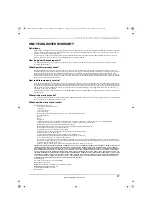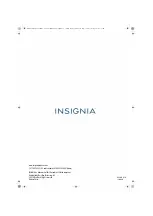4
USB Bluetooth Adapter
www.insigniaproducts.com
3
Right-click
BCM20702A0
, then click
Bluetooth settings
. The
Bluetooth Settings
screen opens.
4
Click to check the
Show the Bluetooth icon in the notification area
check box, then click
OK
.
Adding or removing a device
To add a device:
1
Right-click the Bluetooth icon
on the taskbar. A menu opens.
2
Click
Add a Bluetooth Device
. Your computer automatically begins searching for Bluetooth devices.
NS-PCY5BMA_NS-PCY5BMA-C_NS-PCY5BMA2_NS-PCY5BMA2-C_16-0080_MAN_V3_ENG.book Page 4 Tuesday, January 26, 2016 1:12 PM