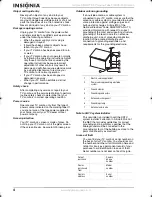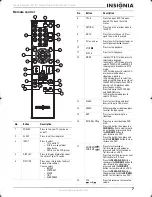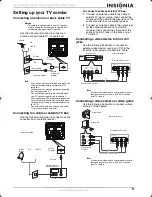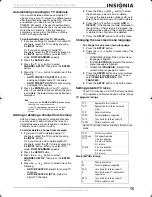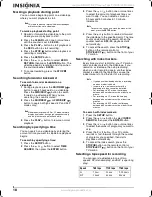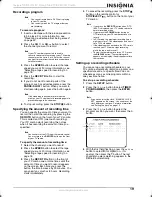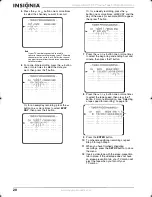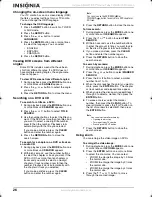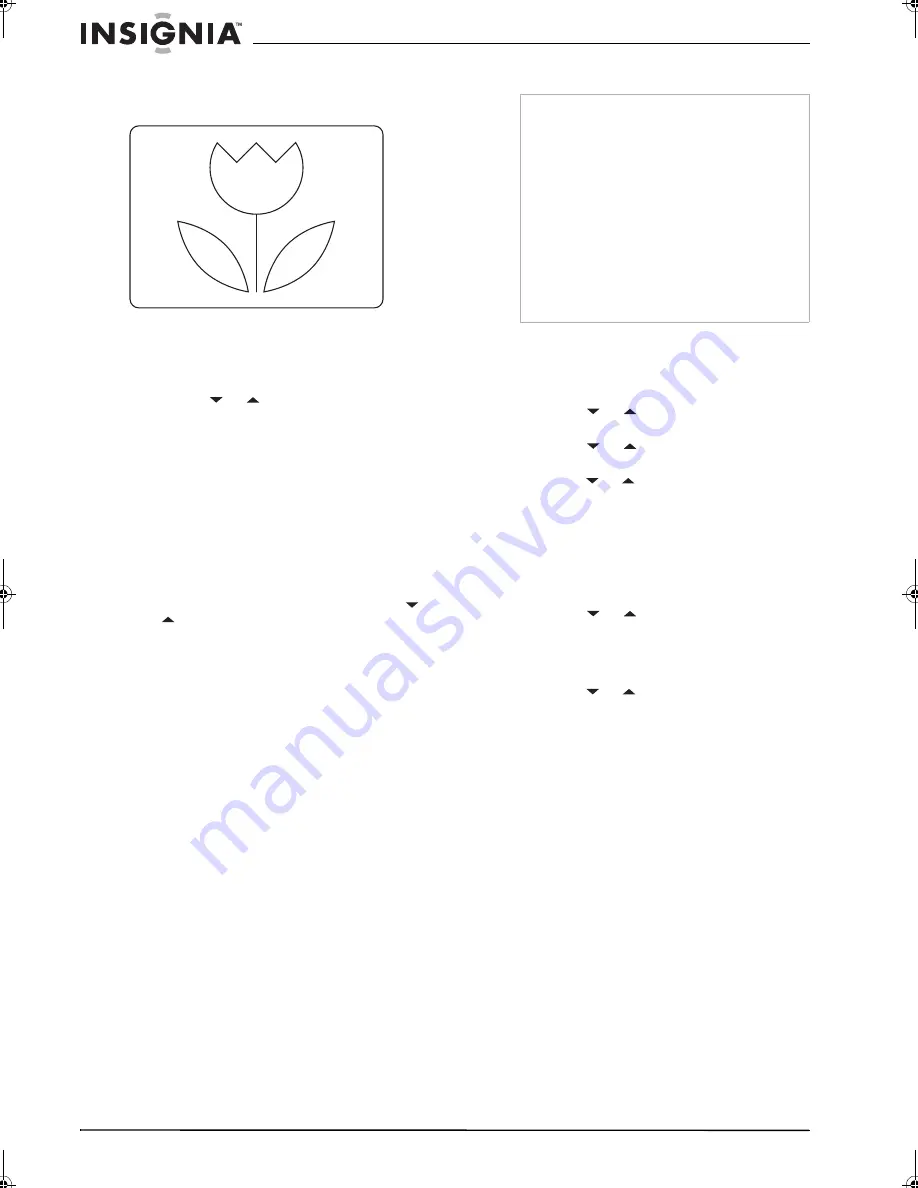
14
Insignia NS-R27TR 27" Round Tube TV/DVD/VCR Combo
www.insignia-products.com
ZOOM
ZOOM centers the display image and crops the
right and left side of the image.
To change the DTV screen display mode:
1
Make sure that your TV combo is in digital TV
(DTV) mode by pressing the
INPUT
button.
2
Press the
SETUP
button.
3
Press the
or
button to select
DTV SET
UP
, then press the
ENTER
button to toggle
between
LETTER BOX
and
ZOOM
.
4
Press the
SETUP
button to close the menu.
Viewing closed captions
You can view a dialog caption or text display for
TV programs, movies, news, and pre-recorded
tapes that have closed captions.
To view closed captions in TV mode:
1
Make sure that your TV combo is in analog
TV mode by pressing the
INPUT
button.
2
Press the
SETUP
button, then press the
or
button to select
CAPTION
.
3
Press the
ENTER
button one or more times
to select the caption mode you want. You can
select:
•
OFF
–Turns off closed captions.
•
CAPTION1
–Displays captions in the
program’s original audio language.
•
CAPTION2
–Displays captions in a
secondary language if the program has a
secondary language.
•
TEXT1
–Displays text on half the screen.
This option is usually used for a
secondary language if the program has a
secondary language recorded.
•
TEXT2
–Displays text on half the screen.
This option is usually used for program
guide information or other information
provided by the program.
4
Press the
SETUP
button to close the menu.
To view closed captions in DTV mode:
1
Make sure that your TV combo is in DTV
mode by pressing the
INPUT
button.
2
Press the
SETUP
button.
3
Press the
or
button to select
DTV SET
UP
, then press the
ENTER
button.
4
Press the
or
button to select
DTVCC
,
then press the
ENTER
button.
5
Press the
or
button to select
CAPTION
SERVICE
.
6
Press the
ENTER
button one or more times
to select the option you want. You can select:
•
OFF
–Turns off closed captions.
•
Service 1
though
Service 6
–Selects the
service option. Under normal conditions,
select
Service 1
.
7
Press the
or
button to select
USER
SETTING
, then press the
ENTER
button one
or more times to set this option to
ON
. The
USER SETTING
lets you change various
characteristics for closed caption.
8
Press the
or
button to select the option
you want to change, then press the
ENTER
button one or more times to change the
option. You can change:
•
CAPTION SIZE
–Select MIDDLE, LARGE,
or SMALL.
•
FONT STYLE
–Select STYLE1/8 or
STYLE8/8.
•
CHARACTER EDGE
–Select NONE,
RAISED, DEPRESSED, UNIFORM,
SHADOW LEFT or SHADOW RIGHT.
•
FORE OPACITY
–Select SOLID,
TRANSLUCENT, or FLASH.
•
FORE COLOR
–Select TRANSPARENT,
WHITE, BLACK, RED, GREEN, BLUE,
YELLOW, MAGENTA, or CYAN.
•
BACK OPACITY
–Select SOLID,
TRANSLUCENT, or FLASH.
•
BACK COLOR
–Select TRANSPARENT,
WHITE, BLACK, RED, GREEN, BLUE,
YELLOW, MAGENTA, or CYAN.
9
Press the
SETUP
button to close the menu.
D10-0
Note
•
Your TV combo saves this setting even if you
turn off your TV combo or disconnect the
power.
•
Your TV combo is designed to display
error-free closed captions when you are using
a high quality antenna, cable TV, or VCR
signal. If the signal quality is poor, caption
errors or no captions may occur.
•
Common sources of signal interference are
electric motor brush noise, snowy TV
reception, multiplex signal distortion that
displays ghosts, or airplane flutter.
•
If a black box appears on the TV screen, TEXT
mode is turned on. To get rid of the box, set the
CAPTION
option to
OFF
,
CAPTION1
, or
CAPTION2
.
NS-R27TR.fm Page 14 Thursday, March 29, 2007 11:41 AM