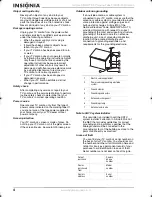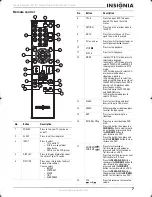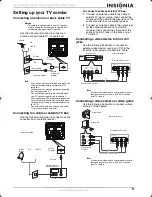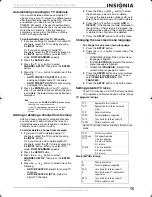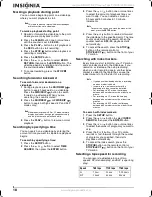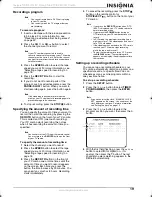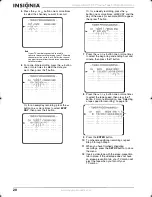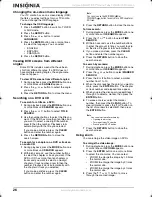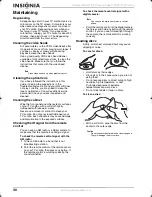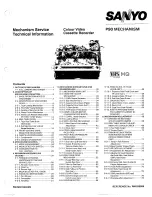15
Insignia NS-R27TR 27" Round Tube TV/DVD/VCR Combo
www.insignia-products.com
Automatically scanning for TV channels
If you switch between antenna and cable TV
signals, move your TV combo to a different area
after the initial setup, need to add a DTV channel
you deleted, you need to run the AUTO
PRESET CH search. The search automatically
searches for available channels in your area and
stores them in memory. After the search is
complete, you can press the
CH
or
CH
button to change channels.
To automatically scan for TV channels:
1
If you are scanning for analog TV or cable TV
channels, select the TV mode by pressing
the
INPUT
button.
Or, if you are scanning for digital TV
channels, select the DTV mode by pressing
the
INPUT
button. When you select DTV
mode,
NOW SCANNING
appears.
2
Press the
SETUP
button.
3
Press the
or
button to select
CHANNEL SET UP
, then press the
ENTER
button.
4
Press the
or
button to select one of the
following:
•
AUTO PRESET CH (CATV)
for both
analog and digital cable TV channels.
•
AUTO PRESET CH (TV)
for both analog
and digital TV channels
5
Press the
ENTER
button. Your TV combo
scans for available channels. When the scan
is complete, the lowest memorized channel is
displayed.
Adding or deleting a channel from memory
After you have scanned for available channels,
you may need to add a channel that was not
included because of poor reception or delete a
channel you do not want to view.
To add or delete a channel from memory:
1
If you want to add or delete analog TV
channels, select the TV mode by pressing
the
INPUT
button.
Or, if you want to add or delete digital TV
channels, select the DTV mode by pressing
the
INPUT
button. When you select DTV
mode,
NOW SCANNING
appears.
2
Press the
SETUP
button.
3
Press the
or
button to select
CHANNEL SET UP
, then press the
ENTER
button.
4
Press the
or
button to select one of the
following:
•
ADD / DELETE CH
–Select for analog TV
channels.
•
ADD / DELETE CH (DTV)
– Select for
digital TV channels.
5
Press the
CH
or
CH
button to select
the channel you want to add or delete.
Or, press the appropriate number buttons to
select the channel you want to add or delete.
6
Press the or button to select
ADD
or
DELETE
. If the channel number displayed in
the right top of the screen is blue/green, the
channel will be added. If the channel number
is pink/red, the channel will be deleted.
7
Press the
SETUP
button to close the menu.
Changing the on-screen menu language
To change the on-screen menu language:
1
Press the
SETUP
button.
2
Press the
or
button to select one of the
following:
•
LANGUAGE–Select if the current menu
language is English.
•
IDIOMA (
ESPAÑOL
)–Select if the current
menu language is Spanish.
•
LANGAGE (
FRANÇAIS
)–Select if the
current menu language is French.
3
Press the
ENTER
button one or more times
to select the language you want. You can
select
ENGLISH
,
ESPAÑOL
, OR
FRANÇAIS
.
4
Press the
SETUP
button to close the menu.
Setting parental TV locks
Your TV combo has a V-CHIP that lets you block
TV programs and movies based on their ratings.
TV program ratings
Some TV ratings have sub-ratings that you can
block:
Movie (MPAA) ratings
Note
If you press the
POWER
or
SETUP
button during
the scan, the scan is canceled.
If your TV combo does not have a TV signal
source, “NO TV SIGNALS” appears on the
screen.
TV-Y
Appropriate for all children
TV-Y7
Appropriate for children seven and
older
TV-G
General audiences
TV-PG
Parental guidance suggested
TV-14
Unsuitable for children under 14
TV-MA
Mature audiences only
TV-Y7
FV–Fantasy violence
TV-PG and
TV-14
D–Suggestive dialog
L–Coarse language
S–Sexual situations
V–Violence
TV-MA
L–Coarse language
S–Sexual situations
V–Violence
G
General audiences
PG
Parental guidance suggested
PG-13
Unsuitable for children under 13
R
Restricted: under 17 requires adult
supervision
NC-17
Unsuitable for children under 17
X
Mature audiences only
NS-R27TR.fm Page 15 Thursday, March 29, 2007 11:41 AM