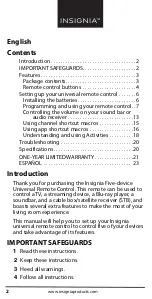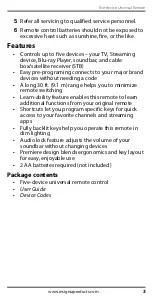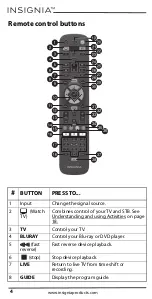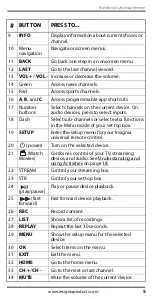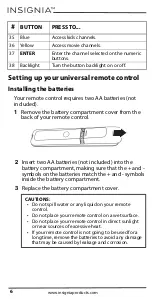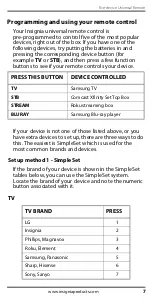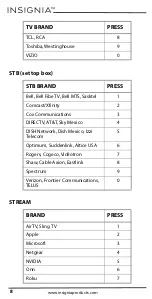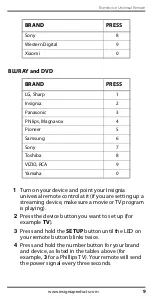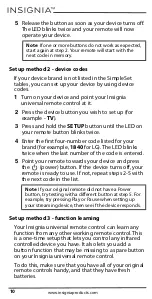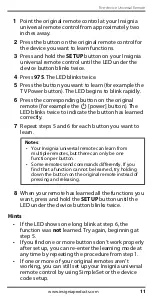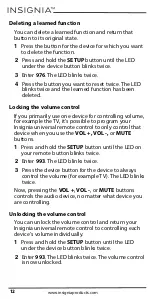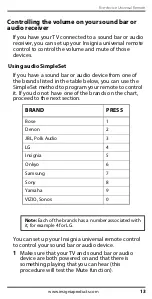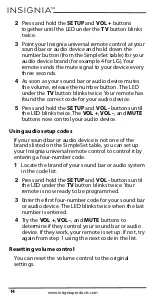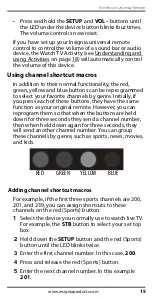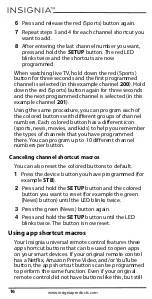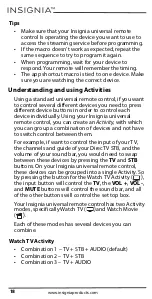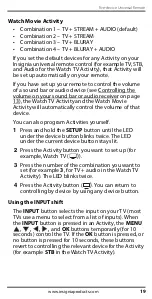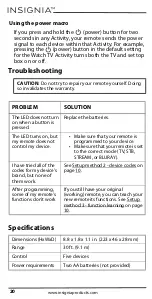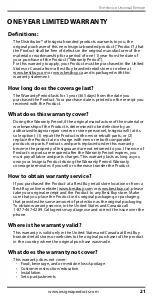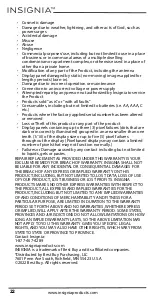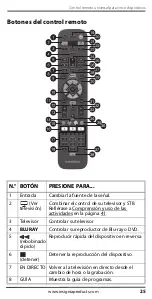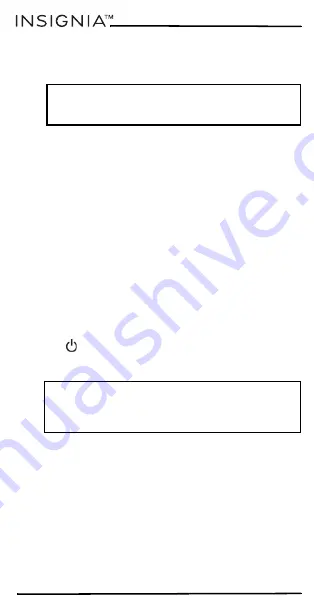
10
www.insigniaproducts.com
5
Release the button as soon as your device turns off.
The LED blinks twice and your remote will now
operate your device.
Setup method 2 - device codes
If your device brand is not listed in the SimpleSet
tables, you can set up your device by using device
codes.
1
Turn on your device and point your Insignia
universal remote control at it.
2
Press the device button you wish to set up (for
example -
TV
).
3
Press and hold the
SETUP
button until the LED on
your remote button blinks twice.
4
Enter the first four-number code listed for your
brand (for example,
1840
for LG). The LED blinks
twice when the last number of the code is entered.
5
Point your remote towards your device and press
the
(power) button. If the device turns off, your
remote is ready to use. If not, repeat steps 2-5 with
the next code in the list.
Setup method 3 - function learning
Your Insignia universal remote control can learn any
function from any other working remote control. This
is a one-time setup that lets you control any infrared
controlled device you have. It also lets you add a
button function that may be missing to a spare button
on your Insignia universal remote control.
To do this, make sure that you have all of your original
remote controls handy, and that they have fresh
batteries.
Note
: If one or more buttons do not work as expected,
start again at step 2. Your remote will start with the
next code in memory.
Note
: If your original remote did not have a Power
button, try testing with a different button at step 5. For
example, try pressing Play or Pause when setting up
your streaming device, then see if the device responds.