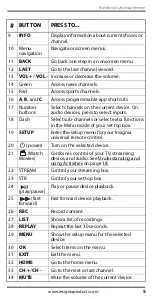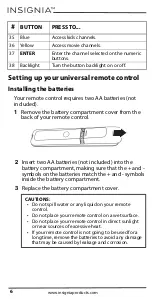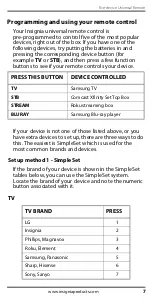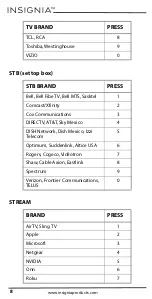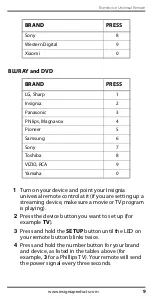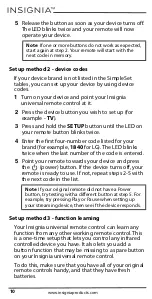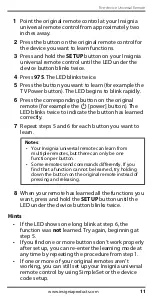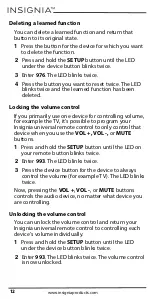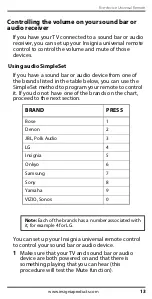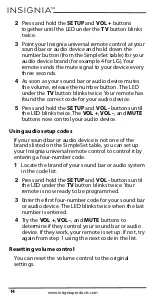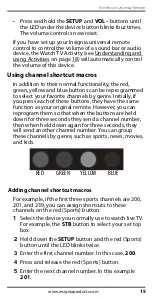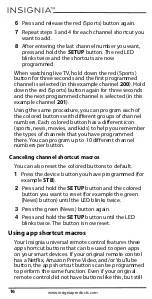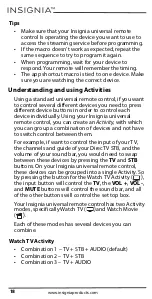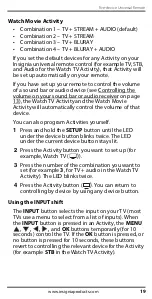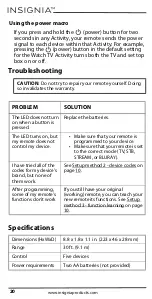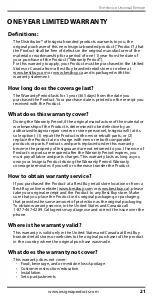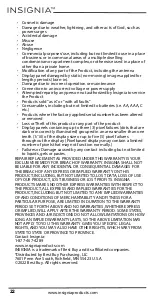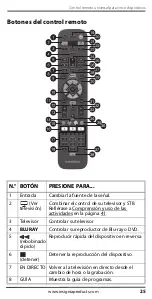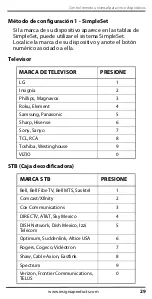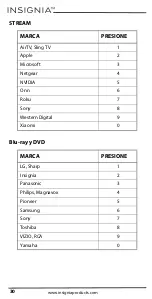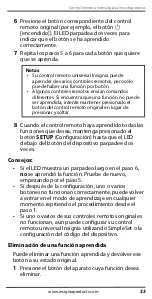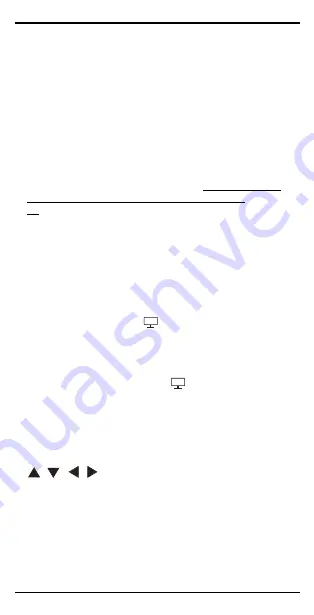
19
Five-device Universal Remote
www.insigniaproducts.com
Watch Movie Activity
•
Combination 1 – TV + AUDIO (default)
•
Combination 2 – TV + STREAM
•
Combination 3 – TV + BLURAY
•
Combination 4 – TV + AUDIO
If you set the default devices for any Activity on your
Insignia universal remote control (for example TV, STB,
and Audio for the Watch TV Activity), that Activity will
be set up automatically on your remote.
If you have set up your remote to control the volume
of a sound bar or audio device (see Controlling the
volume on your sound bar or audio receiver on page
13), the Watch TV Activity and the Watch Movie
Activity will automatically control the volume of that
device.
You can also program Activities yourself.
1
Press and hold the
SETUP
button until the LED
under the device button blinks twice. The LED
under the current device button stays lit.
2
Press the Activity button you want to set up (for
example, Watch TV (
)
).
3
Press the number of the combination you want to
set (for example
3
,
for TV + audio in the Watch TV
Activity). The LED blinks twice.
4
Press the Activity button (
)
. You can return to
controlling by device by using any device button.
Using the INPUT shift
The
INPUT
button selects the input on your TV (most
TVs use a menu to select from a list of inputs). When
the
INPUT
button is pressed in an Activity, the
MENU
,
, , ,
and
OK
buttons temporarily (for 10
seconds) control the TV. If the
OK
button is pressed, or
no button is pressed for 10 seconds, these buttons
revert to controlling the relevant device for the Activity
(for example
STB
in the Watch TV Activity).