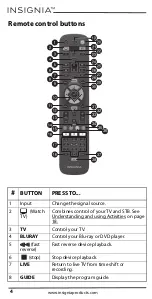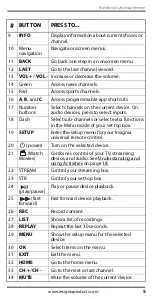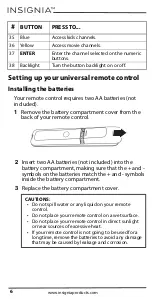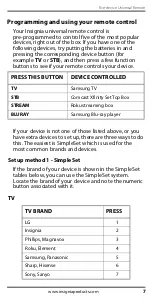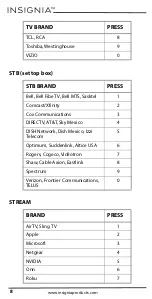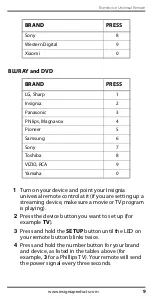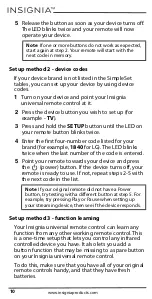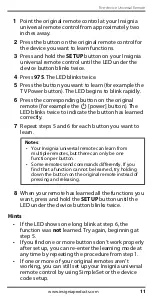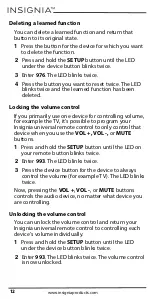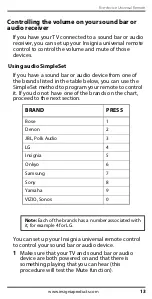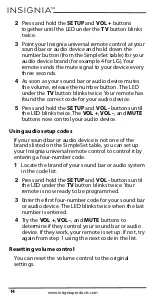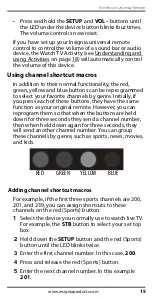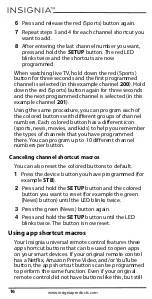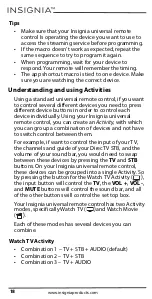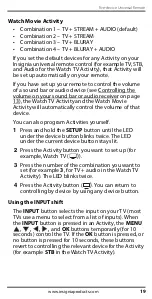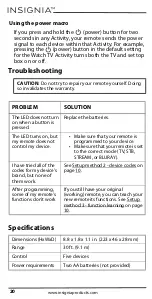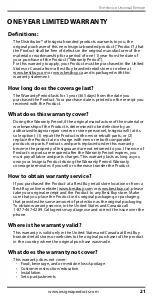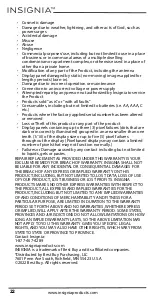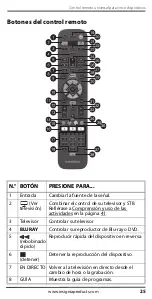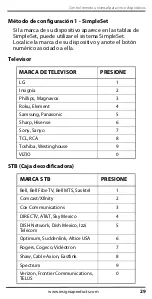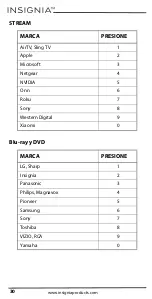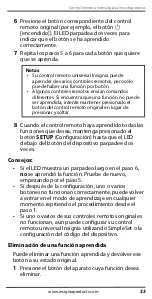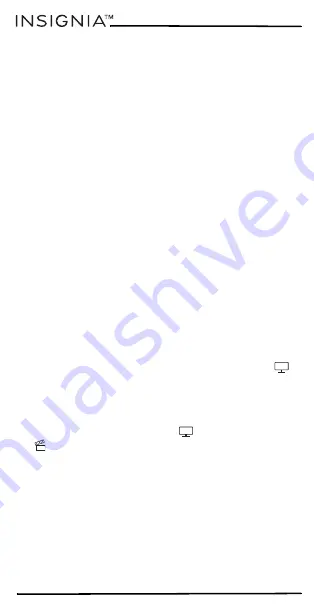
18
www.insigniaproducts.com
Tips
•
Make sure that your Insignia universal remote
control Is operating the device you want to use to
access the streaming service before programming.
•
If the macro doesn't work as expected, repeat the
same sequence to try to program it again.
•
When programming, wait for your device to
respond. Your remote will remember the timing.
•
The app shortcut macro is tied to one device. Make
sure you are watching the correct device.
Understanding and using Activities
Using a standard universal remote control, if you want
to control several different devices you need to press
different device buttons in order to control each
device individually. Using your Insignia universal
remote control, you can create an
Activity,
with which
you can group a combination of devices and not have
to switch control between them.
For example, if want to control the input of your TV,
the channels and guide of your DirecTV STB, and the
volume of your sound bar, you would need to swap
between these devices by pressing the
TV
and
STB
buttons. On your Insignia universal remote control,
these devices can be grouped into a single Activity. So
by pressing the button for the Watch TV Activity (
)
,
the input button will control the
TV
, the
VOL +
,
VOL -
,
and
MUTE
buttons will control the sound bar, and all
of the other buttons will control the set top box.
Your Insignia universal remote control has two Activity
modes, specifically Watch TV (
)
and Watch Movie
(
)
.
Each of these modes has several devices you can
combine.
Watch TV Activity
•
Combination 1 – TV + STB + AUDIO (default)
•
Combination 2 – TV + STB
•
Combination 3 – TV + AUDIO