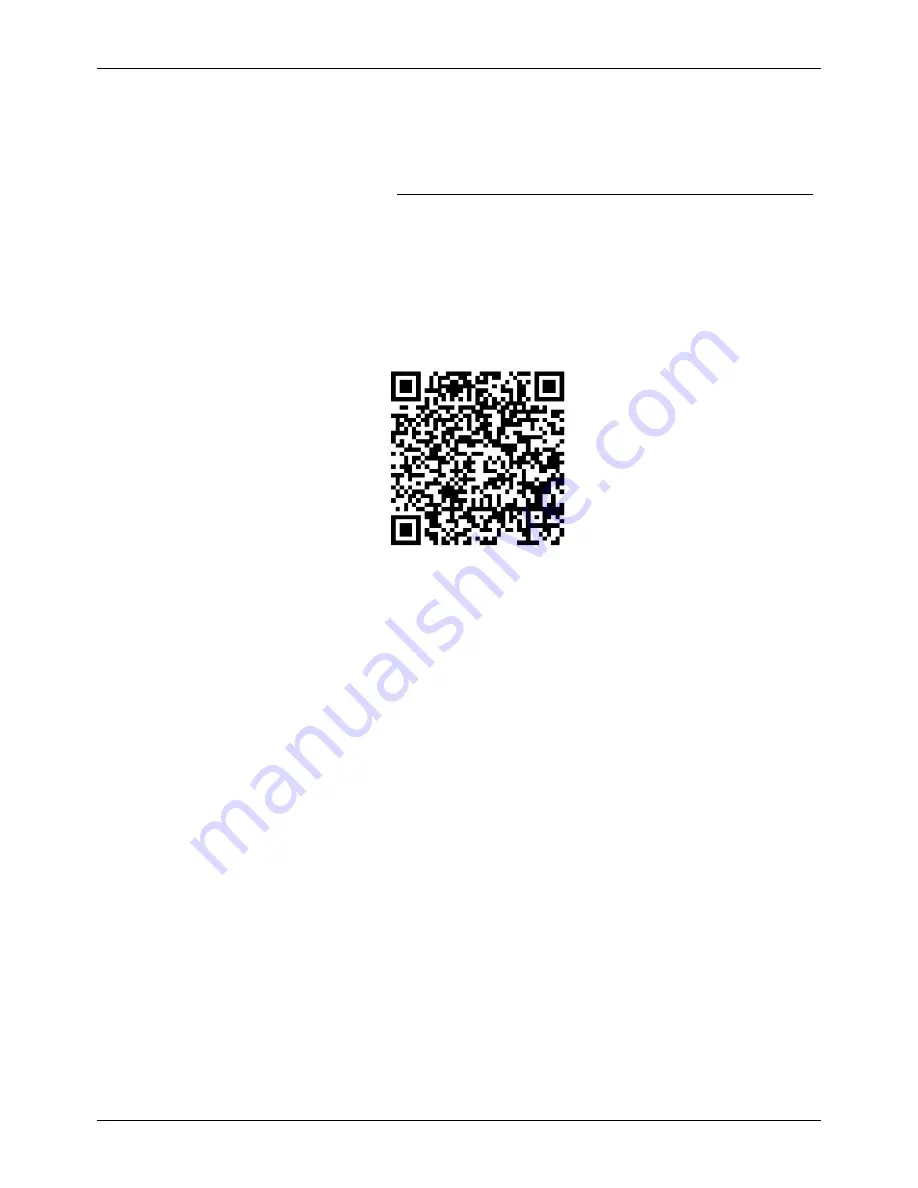
2.2 Wi-Fi configuration
A. Enter the URL on the mobile phone http://dm.Inspiry Smart Box V.cn/wifi-config/wifiConfig.html
or use the phone to scan the QR code on the configuration page to enter the page. In the configuration
page for Wi-Fi, enter the Wi-Fi name and password, and select the printer type. For example: select the
printer with serial port, set the correct Baud rate, set the IP to DHCP, click it to generate a QR code, and
place the QR code in the identification window of the device. At this point, the device will have a voice
prompt "The device is in configuration. Please wait for a moment" and the device will restart
automatically. The receipt printer outputs "Welcome, Powered by Inspiry". The device will flash from red
to green, and then flash white and green alternately. At this point, the device is successfully networked.
QR code on the configuration page
3.
Handling & Storage Information
3.1 Storage environment requirements:
4.1.1
Storage ambient temperature: -40
℃
to +80
℃
4.1.2
Relative humidity: 5% to 95% The product shall be stored in a place at room temperature and
free of acid, alkali and other corrosive gases, protected from direct sunlight and rainwater, and not be
squeezed or deformed by heavy object.
3.2 Handling requirements:
When handling or connecting the device, handle it gently to avoid strong vibration. Do not scratch
or hit the enclosure and glass so as not to affect the appearance and use.
4.
Maintenance Instructions
4.1. Regularly inspect whether the device surface is smooth and clean, and free of cracks,
deformation and corrosion on the surface.
4.2. Inspect the tightness of the screws used to fix the enclosure and confirm no screws fall off.
4.3. Inspect the glass of the device and confirm that its surface is smooth and free of dirt.




























