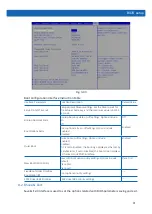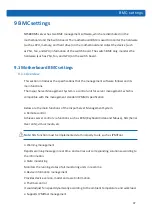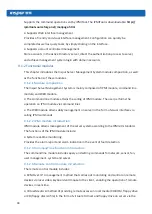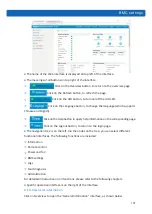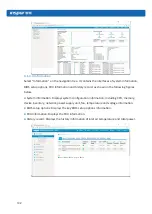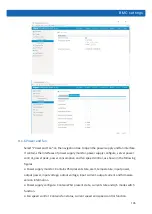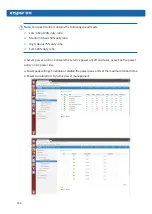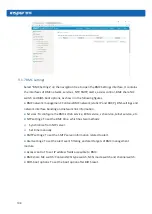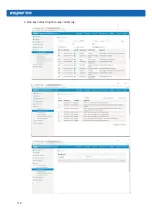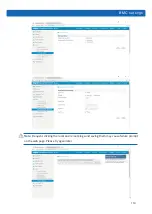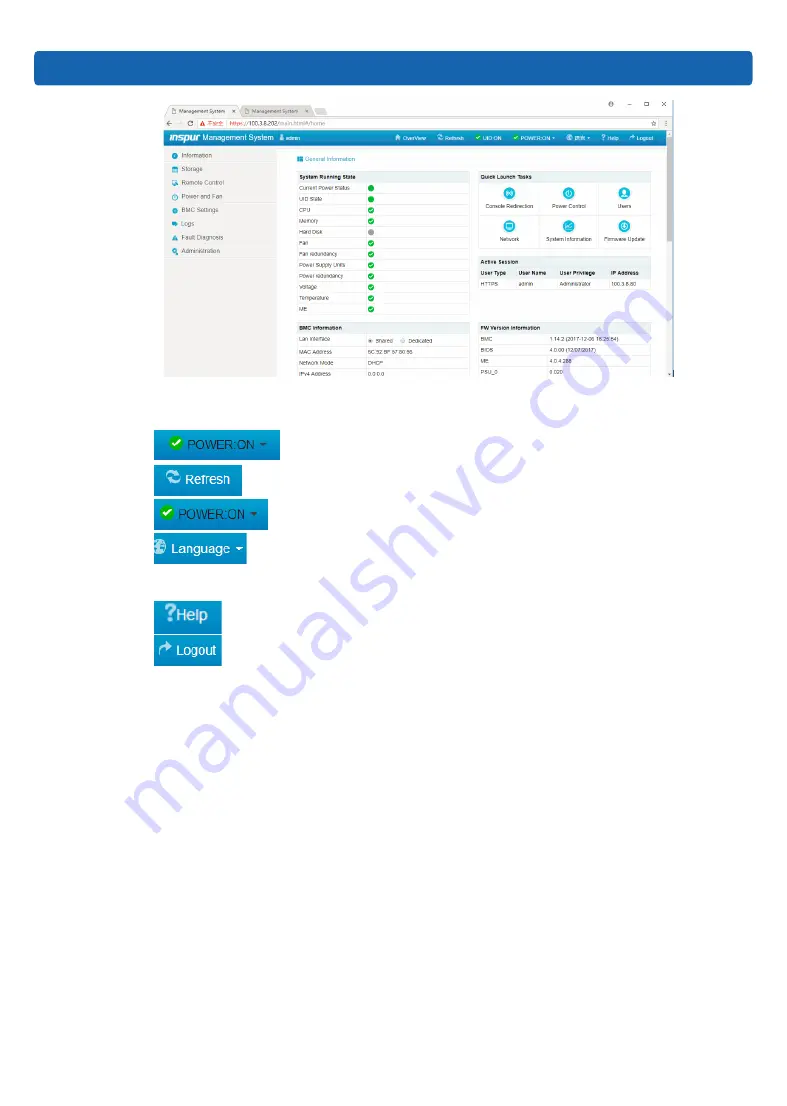
BMC settings
101
●
The name of the Web interface is displayed on top left of the interface.
●
The meanings of all buttons on top right of the interface:
²
Clic
k on the Overview button, to return to the overview page.
²
Click on the Refresh button, to refresh the page.
²
Click on the UID button, to turn on/off the UID LED.
²
Click on the Language button, to change the language (which supports
Chinese and English).
²
Click on the Help button to query help information on the corresponding page.
²
Click on the Logout button, to ret
urn to the login page.
●
The navigation tree is on the left. Via the nodes on the tree, you can select different
functional interfaces. The following functions are included:
²
Information
²
Remote control
²
Power and fan
²
BMC settings
²
Logs
²
Fault diagnosis
²
Administration
For detailed introduction on all functions, please refer to the following chapters.
●
Specific operation interface is on the right of the interface.
9.1.3.3 General information
Click on Overview to open the “General Information” interface, as shown below.
Summary of Contents for AGX-5
Page 1: ...Inspur Server User Manual NF5888M5 AGX 5 V1 1 ...
Page 18: ...12 shown below ...
Page 22: ...16 ...
Page 37: ...31 Cabling Note Please route the cables according to the purchased machine configuration ...
Page 46: ...40 Fig 2 11 Fig 2 12 Fig 2 13 ...
Page 113: ...BMC settings 107 ...
Page 116: ...110 ...
Page 118: ...112 One key collect log One key collect log ...
Page 123: ...BMC settings 117 ...
Page 139: ...BMC settings 133 ...
Page 142: ...136 ...
Page 144: ...138 ...
Page 149: ...BMC settings 143 ...