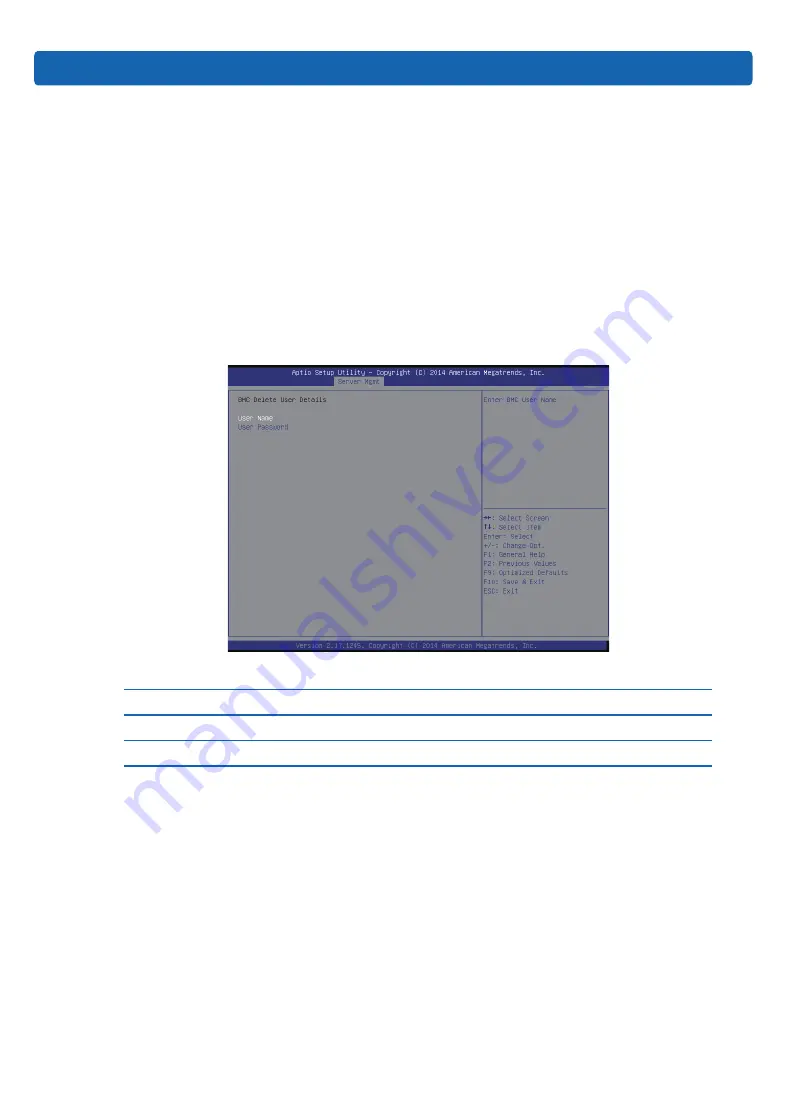
55
BIOS Setup
configuration is completed, press Enter, the BMC USER SETTINGS
INFO box will pop up, when system prompts “Set User Access Command
Passed”, press Enter to confirm, the new user is added successfully, and
takes effect immediately.
Note:
to enable the new user, it needs to set the User option in Change User Settings
interface to [Enabled], and the new user can login to the BMC Web interface.
3.2.4.4.2 Delete User
Delete User interface is used to delete a BMC user through BIOS, after deletion, it
will take effect immediately, and this user can not login to the BMC Web interface.
Delete User Interface Instruction Table
Interface Parameters
Function Description
User Name
The user name to delete
User Password
The user password to delete
Specific operations are as follows:
a
、
Select the User Name option, press Enter, the User Name box will pop up,
manually enter the user name to delete, and press Enter to confirm.
b
、
Select the User Password option, press Enter, the User Password box will
pop up, manually enter the user password to delete, press Enter to confirm,
and the BMC USER SETTINGS INFO prompt will pop up, if the entered
password is correct, it will prompt ““User Deleted!!!”, the deletion will take
effect immediately, and this user can not login to BMC Web interface any
more.
















































