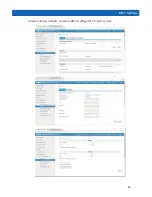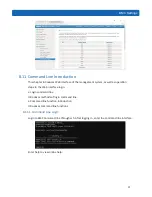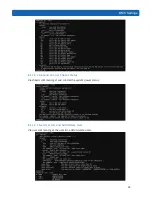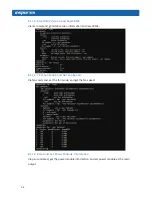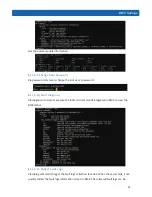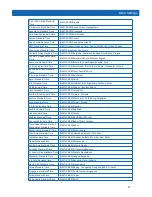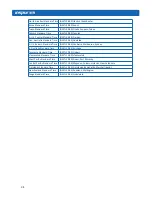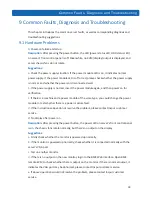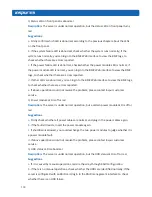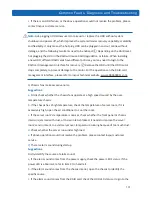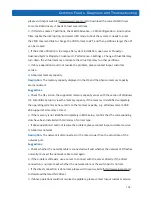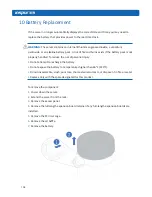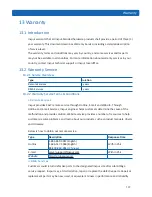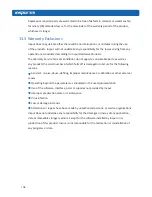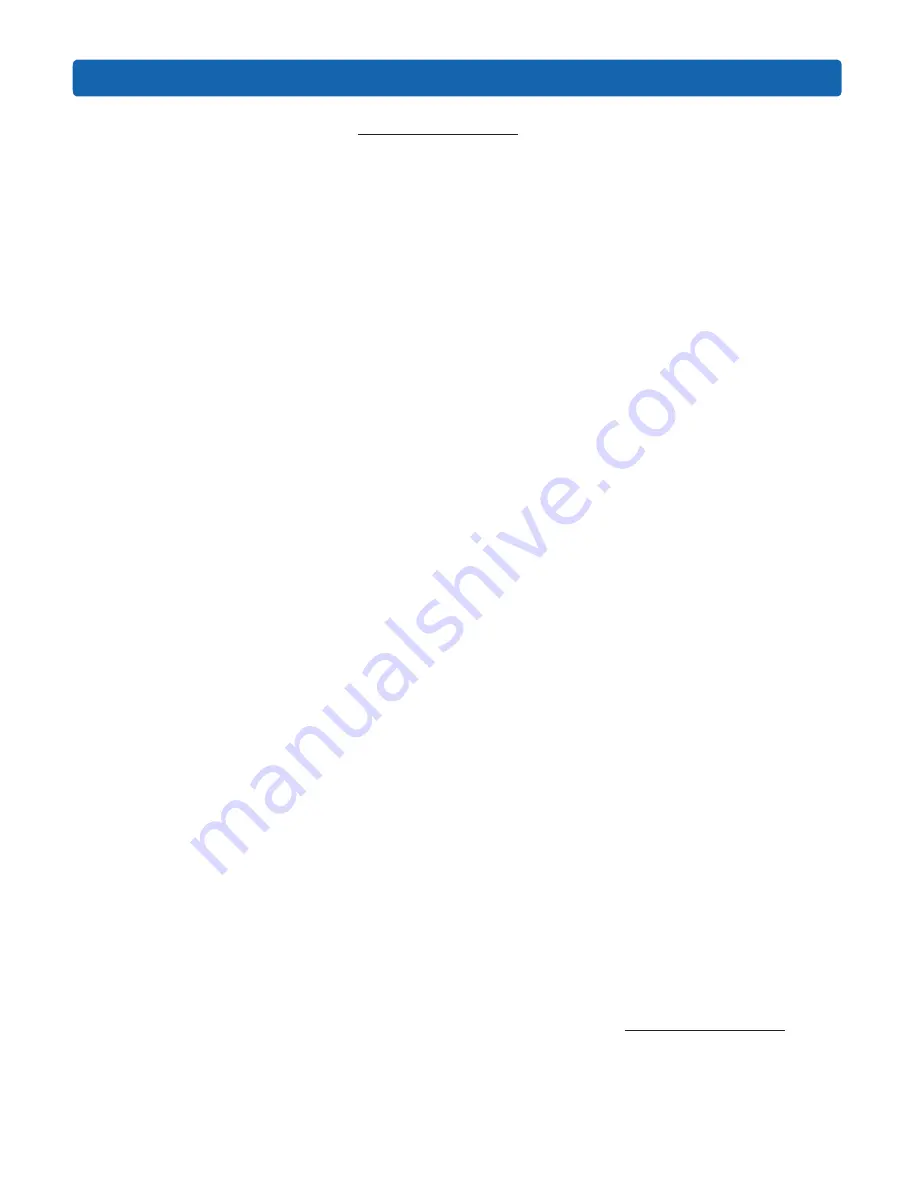
Common Faults, Diagnosis and Troubleshooting
103
please visit Inspur website (
http://www.inspur.com
) to download the correct RAID driver.
For some RAID drivers, it needs to load several times.
b.
If it fails to create 2T partitions, check BIOS Advance -> CSM Configuration-> Boot option
filter, enable the UEFI option, and select UEFI mode to boot the system. It needs to enter
the CMD command line to change the HDD format to GPT, and then partitions larger than 2T
can be created.
c.
If the C disk utilization is too large after system installation, open server Property->
Advanced System Property-> Advanced-> Performance-> Settings-> Change Virtual Memory,
turn down the virtual memory or allocate the virtual memory to other partitions.
d.
If above operations could not resolve the problem, please contact Inspur customer
service.
2)
Abnormal memory capacity
Description:
The memory capacity displayed in the OS and the physical memory capacity
are inconsistent.
Suggestions:
a.
Check the OS version, the supported memory capacity varies with the version of Windows
OS. Enter BIOS Setup to view the memory capacity, if the memory is identified completely,
the operating system may have limits to the memory capacity, e.g. Windows server 2008
x86 supports 4G memory at most.
b.
If the memory is not identified completely in BIOS Setup, confirm that the corresponding
slots have been installed with memories of correct type.
c.
If above operations could not resolve the problem, please contact Inspur customer service.
3)
Abnormal network
Description:
The network is disconnected, or the rate is lower than the actual rate of the
network port.
Suggestions:
a.
Check whether the network cable is connected well and whether the network LED flashes
normally, re-insert the network cable to test again.
b.
If the problem still exists, use a server to connect with the server directly. If the direct
connection is normal, check whether the network cable or the switch port is normal.
c.
If the direct connection is abnormal, please visit Inspur website (http://www.inspur.com
)
to download the latest NIC driver.
d.
If above operations could not resolve the problem, please contact Inspur customer service.
Summary of Contents for NF5288M5
Page 1: ...Inspur Yitian Supercomputer User Manual NF5288M5 ...
Page 86: ...80 ...
Page 88: ...82 ...
Page 89: ...83 BMC Settings ...
Page 91: ...85 BMC Settings One key collect log One key collect log ...
Page 92: ...86 ...
Page 95: ...89 BMC Settings Restore factory defaults To restore BMC s configuration to factory state ...
Page 96: ...90 ...