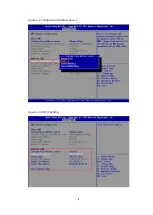Copyright © 2021-2022 Inspur Electronic Information Industry Co., Ltd. All rights
reserved.
No part of this document may be reproduced or transmitted in any form or by any
means without prior written consent of Inspur.
Disclaimer
The purchased products, services and features shall be bound by the contract made
between Inspur and the customer. All or part of the products, services and features
described herein may not be within your purchase or usage scope. The information in
this document is subject to change without notice. Unless otherwise specified in the
contract, this document is offered as a guide only. All statements, information and
recommendations in this document do not constitute a warranty of any kind, express
or implied. Inspur shall not be liable for technical or editorial errors or omissions
contained in this manual.
Trademarks
Inspur and Inspur Logo are registered trademarks of Inspur.
All the other trademarks or registered trademarks mentioned herein are the property of
their respective holders.
Statement of Use
Please read through the following statements carefully before using our server. You
may only start using this server after you have read the following statements and
agreed to the terms below. For any questions on the terms below, please contact your
supplier or contact us directly. If you have not raised any questions on the terms below
and start using this server, it is assumed that you have agreed to the following terms.
DO NOT alter any parameters in the BIOS of this server at any time, except for the
parameters we promote that you can alter.
Contact Inspur Customer Service and provide detailed hardware configurations of
the server in case of a hardware failure or upgrade. DO NOT remove the top cover
or any hardware inside on your own.
The memories, CPUs, CPU heatsinks, fans, drive trays, drives and PSUs are of
particular specifications and cannot be mixed with the components of other server
models.
In case of any software problems, we recommend you to contact the software
Summary of Contents for OS
Page 1: ...Inspur Server OS Installation Guide Document Version V2 3 Release Date January 19 2022 ...
Page 16: ...7 Figure 4 1 Server Mgmt ...
Page 17: ...8 Figure 4 2 Configuration Address Source Figure 4 3 BMC IP Setting ...
Page 32: ...23 Figure 4 29 Selecting the OS 4 Check I accept the license terms and click Next ...
Page 37: ...28 Figure 4 35 User Login Screen 10 Enter the desktop and the installation is completed ...
Page 46: ...37 Figure 4 44 Confirming the Installation 9 Wait for the installation to complete ...
Page 49: ...40 Figure 4 47 System UI Management Screen Figure 4 48 Authentication Required Screen ...
Page 57: ...48 Figure 4 57 Selecting Restart Management Agents Figure 4 58 Confirming the Restart ...
Page 68: ...59 Figure 5 12 Selecting INSPUR 8204 4 GB Figure 5 13 INSPUR 8204 4 GB Configuration Screen ...
Page 75: ...66 Figure 5 21 Setting System Date Figure 5 22 Setting System Time ...
Page 85: ...76 Figure 5 36 Language Selection Screen 5 The INSTALLATION SUMMARY screen appears ...
Page 102: ...93 Figure 5 58 Authentication Required Screen Figure 5 59 System Customization Screen ...
Page 109: ...100 Figure 5 67 Selecting Restart Management Agents Figure 5 68 Confirming the Restart ...
Page 121: ...112 Figure 6 16 Setup Wizard Screen 3 Select the language you like to use and click Continue ...
Page 122: ...113 Figure 6 17 Selecting the Language 4 Set DATE TIME KEYBOARD and LANGUAGE SUPPORT ...
Page 128: ...119 Figure 6 23 User Settings Figure 6 24 Setting the Root Password ...
Page 130: ...121 Figure 6 26 Reboot Figure 6 27 Reboot Screen ...
Page 139: ...130 Figure 6 35 Confirming the Installation 9 Wait for the installation to complete ...
Page 142: ...133 Figure 6 38 System UI Management Screen Figure 6 39 Authentication Required Screen ...
Page 150: ...141 Figure 6 48 Selecting Restart Management Agents Figure 6 49 Confirming the Restart ...
Page 165: ...156 Figure 7 18 Setting System Date Figure 7 19 Setting System Time ...
Page 174: ...165 Figure 7 31 User Login Screen Figure 7 32 Desktop ...
Page 182: ...173 Figure 7 39 Extension and Module Selection Figure 7 39 Add On Product Installation ...
Page 188: ...179 Figure 7 46 Installation Settings Figure 7 47 Performing Installation ...
Page 196: ...187 Figure 7 56 Confirming the Installation ...
Page 199: ...190 Figure 7 59 System UI Management Screen Figure 7 60 Authentication Required Screen ...
Page 207: ...198 Figure 7 69 Selecting Restart Management Agents Figure 7 70 Confirming the Restart ...
Page 214: ...205 Figure 8 8 Installation Step 1 Figure 8 9 Installation Step 2 ...
Page 247: ...238 Figure 10 35 Advanced System Settings 3 In the Startup and Recovery area select Settings ...
Page 258: ...249 Figure 10 52 BIOS Serial Port Setting 1 Figure 10 53 BIOS Serial Port Setting 2 ...