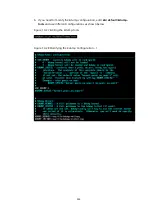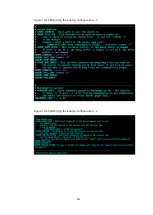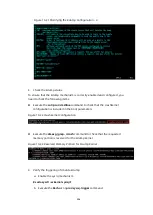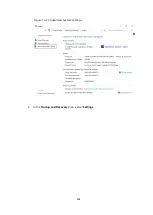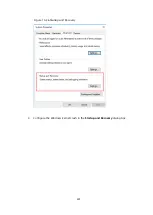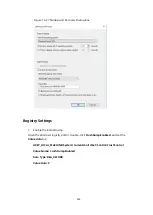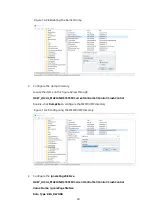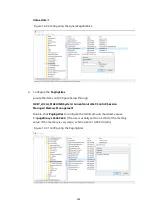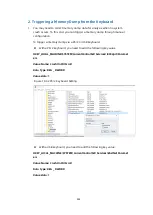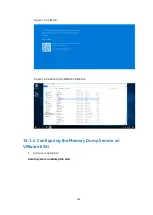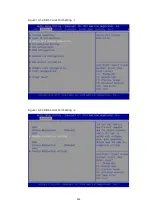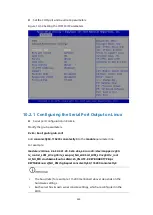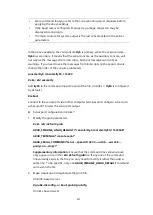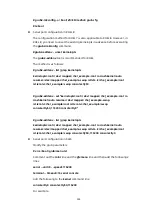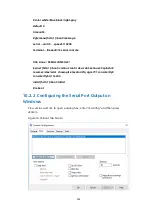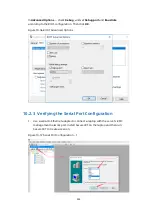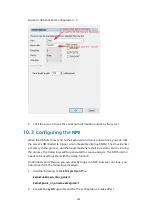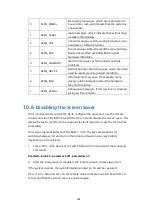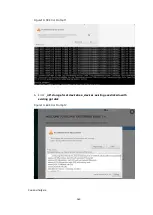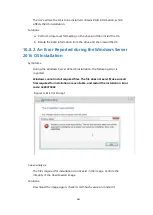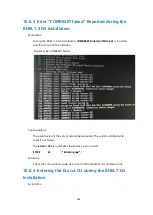247
If you have configured multiple coredump files, only one of them can be activated.
Figure 10-51 Configuration Activation Screen
4.
You can remove the activated coredump file by executing the following
command:
# esxcli system coredump file remove --force
10.2
Configuring the Serial Port Redirection
Critical errors, such as system crashes, may occur during server testing and daily
use. When such errors occur, the OS will export some important information to a
serial port. It is very inconvenient to obtain the information through a connection to
the physical serial port. Therefore, you are advised to configure the serial port
redirection so as to obtain the information via
SOL
or
BMC
.
The serial port redirection configuration for Linux is described below.
Generally, a server does not provide a physical serial port. Hence, you need to
configure SOL serial port redirection. SOL is the acronym for Serial Over LAN, which
is a feature of IPMI v2.0. With the mechanism provided by SOL, the serial port
controller of the remote management system can be redirected to the local site
through the IPMI session based on IP network. SOL enables administrators to
access the IP-based remote system serial port. As long as no network failure occurs
in the server room, the administrators can access the serial port output of the
failed server through any server that supports SOL.
A remote management application can establish an IPMI over LAN session with
BMC. After the session is established, the remote console can activate SOL. Then
any characters sent from the target motherboard will pass through the BMC and be
packaged by the BMC and sent to the remote console via LAN. Correspondingly,
the package sent from the LAN will be unpacked by the BMC and sent to the serial
port controller of the motherboard in a correct way. For standard serial port
controllers, BMC needs to obtain the baud rate of the serial port controller on the
motherboard, so as to keep its own controller in sync. Hence, when using SOL, you
need to set the baud rate of the serial port controller of the BMC to be the same as
that of the motherboard.
For a server, on which SOL is enabled and the port and baud rate in the BIOS and
OS are configured the same as those of the BMC, you can connect it to the serial
Summary of Contents for OS
Page 1: ...Inspur Server OS Installation Guide Document Version V2 3 Release Date January 19 2022 ...
Page 16: ...7 Figure 4 1 Server Mgmt ...
Page 17: ...8 Figure 4 2 Configuration Address Source Figure 4 3 BMC IP Setting ...
Page 32: ...23 Figure 4 29 Selecting the OS 4 Check I accept the license terms and click Next ...
Page 37: ...28 Figure 4 35 User Login Screen 10 Enter the desktop and the installation is completed ...
Page 46: ...37 Figure 4 44 Confirming the Installation 9 Wait for the installation to complete ...
Page 49: ...40 Figure 4 47 System UI Management Screen Figure 4 48 Authentication Required Screen ...
Page 57: ...48 Figure 4 57 Selecting Restart Management Agents Figure 4 58 Confirming the Restart ...
Page 68: ...59 Figure 5 12 Selecting INSPUR 8204 4 GB Figure 5 13 INSPUR 8204 4 GB Configuration Screen ...
Page 75: ...66 Figure 5 21 Setting System Date Figure 5 22 Setting System Time ...
Page 85: ...76 Figure 5 36 Language Selection Screen 5 The INSTALLATION SUMMARY screen appears ...
Page 102: ...93 Figure 5 58 Authentication Required Screen Figure 5 59 System Customization Screen ...
Page 109: ...100 Figure 5 67 Selecting Restart Management Agents Figure 5 68 Confirming the Restart ...
Page 121: ...112 Figure 6 16 Setup Wizard Screen 3 Select the language you like to use and click Continue ...
Page 122: ...113 Figure 6 17 Selecting the Language 4 Set DATE TIME KEYBOARD and LANGUAGE SUPPORT ...
Page 128: ...119 Figure 6 23 User Settings Figure 6 24 Setting the Root Password ...
Page 130: ...121 Figure 6 26 Reboot Figure 6 27 Reboot Screen ...
Page 139: ...130 Figure 6 35 Confirming the Installation 9 Wait for the installation to complete ...
Page 142: ...133 Figure 6 38 System UI Management Screen Figure 6 39 Authentication Required Screen ...
Page 150: ...141 Figure 6 48 Selecting Restart Management Agents Figure 6 49 Confirming the Restart ...
Page 165: ...156 Figure 7 18 Setting System Date Figure 7 19 Setting System Time ...
Page 174: ...165 Figure 7 31 User Login Screen Figure 7 32 Desktop ...
Page 182: ...173 Figure 7 39 Extension and Module Selection Figure 7 39 Add On Product Installation ...
Page 188: ...179 Figure 7 46 Installation Settings Figure 7 47 Performing Installation ...
Page 196: ...187 Figure 7 56 Confirming the Installation ...
Page 199: ...190 Figure 7 59 System UI Management Screen Figure 7 60 Authentication Required Screen ...
Page 207: ...198 Figure 7 69 Selecting Restart Management Agents Figure 7 70 Confirming the Restart ...
Page 214: ...205 Figure 8 8 Installation Step 1 Figure 8 9 Installation Step 2 ...
Page 247: ...238 Figure 10 35 Advanced System Settings 3 In the Startup and Recovery area select Settings ...
Page 258: ...249 Figure 10 52 BIOS Serial Port Setting 1 Figure 10 53 BIOS Serial Port Setting 2 ...