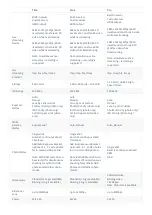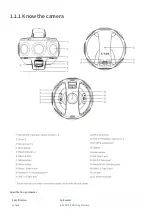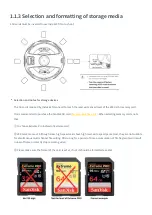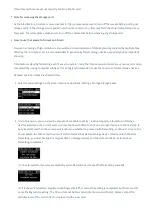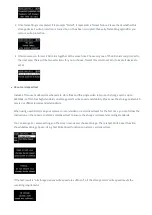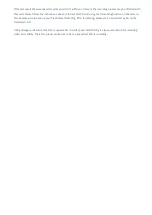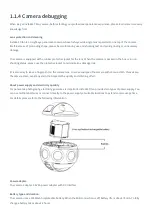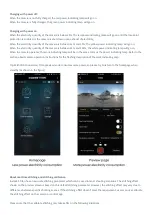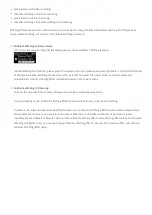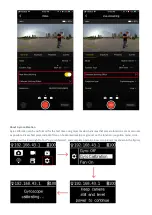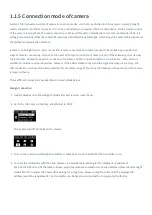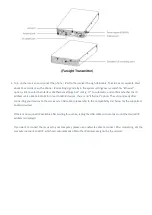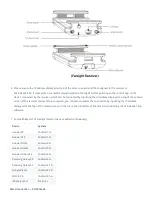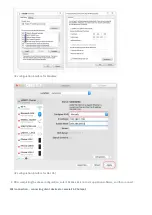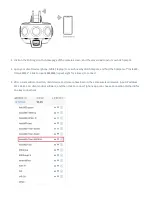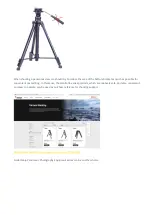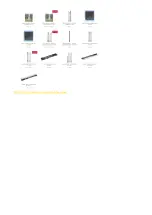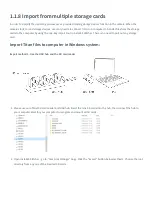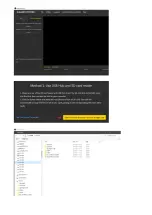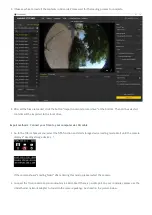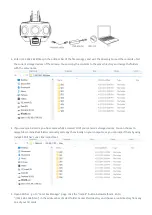1.1.5 Connection mode of camera
Insta360 Titan provides a variety of camera connection modes, which can be divided into three types, namely, Farsight,
wired connection, and Wi-Fi connection. It can be connected to a computer, iPad or mobile phone, for the remote control
of the camera. Among them, the wired connection is achieved through a network cable or local area network (LAN). It is
strongly recommended that the camera be remotely controlled through Farsight, which enjoys the most stable signal and
the farthest communication distance.
If there is no Farsight device, Wi-Fi connection is more convenient and commonly used. The mobile app provides two
ways of camera connectivity: LAN connection and AP hotspot connection of camera. Each of these two ways has its own
characteristics. Hotspot connection is convenient and fast, and the connection distance is usually 5m ~ 10m, which is
suitable for outdoor and quick preview; however, if the LAN is stable enough and the signal coverage area is large, the
LAN connection can be preferentially selected, for the safety range of the connection between the person and the camera
is larger in theory.
These different connections are described in more details below:
Farsight connection
1. Install antennas onto the Farsight’s transmitter and receiver respectively.
2. Go to the Titan camera Settings, set Ethernet to DHCP.
Please also turn off AP (WiFi) on the camera.
3. Turn on the camera and Farsight transmitter. It takes 15 seconds to start a er the transmitter is on.
4. Connect the transmitter with the Titan camera via network cable. Waiting for the display of IP address of
192.168.100.XXX on top of the camera screen, which represents a successful connection between camera and Farsight
transmitter. If no required IP shows a er waiting for a long time, please replug the cable until the displayed IP
address meets the requirement. The transmitter can be fixed on a tripod with a clip given by the factory.
Summary of Contents for Titan
Page 1: ...Titan Titan User Manual English ...
Page 10: ...1 1 2 Introduction to official accessories ...
Page 26: ......
Page 31: ...http shop nodalninja com carbon fiber poles ...
Page 33: ......
Page 36: ......
Page 45: ......
Page 58: ...Property ...
Page 72: ...Methods for creating HDR images by using Photoshop ...
Page 73: ......
Page 81: ......
Page 82: ...Open camera raw filter for color grading ...
Page 83: ...Once again we apply polar coordinate effect to return to the rectangular of 2 1 ...
Page 88: ......
Page 134: ...Clip material on timeline ...
Page 138: ......
Page 146: ......
Page 152: ......
Page 162: ...Wipe off drones using seal tools The method is the same with PS ...
Page 175: ...Modify minimum Trakers Frame to be around 50 Maximum tracker Count to be around 500 ...
Page 189: ......
Page 201: ... 2 Click Start ...
Page 202: ... 3 A er stitching calibration select the option you need If there s no problem click Done ...
Page 203: ......
Page 212: ...4 2 3 Beginner Live streaming while storing Check according to your own needs ...
Page 227: ......
Page 230: ...Please check the operating video https v qq com x page l0522wvhdov html start 29 ...