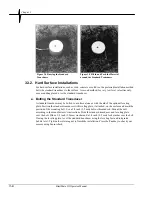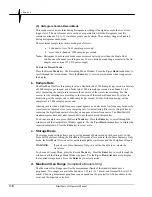Basic Tutorial
BlastMate III Operator Manual
2–3
d) Choose a Record Stop Mode
Choose a record stop mode if using the single shot or continuous record modes. The record stop
mode sets how the BlastMate III stops recording after being triggered. You can choose between a
Fixed Record Time setting or an Auto Record setting. Fixed Record Time sets the record time to a
specified length. In Auto Record, unlike the Fixed Record Time, the BlastMate III continues to
record event activity as long as that activity remains above the trigger level. We will set a fixed
record time of two seconds.
To set the record time, press the Record
Time
key when the Main Window is displayed. Press the
Up
or
Down Arrow
key to display the Fixed setting. Press the
Enter
key. The Record Time
Window appears. Enter a record time of two seconds. Press the
Enter
key to save this setting.
e) Set the Current Time
The BlastMate III supports the twelve hour, 11:55:23 PM, and twenty four hour, 23:55:23, time
formats. You can choose either format.
To set the time, press the
Time/Day
key when the Main Window is displayed. Use the
Right
or
Left
Arrow
key to move the cursor and the
Up
or
Down Arrow
key to set the current time. To
select either the 12 or 24 hour time format, position the cursor under the AM/PM/24 hour
indicator. Press the
Up Arrow
key to display the required setting. Press the
Enter
key to save
your setting.
f) Set Today’s Date
The BlastMate III supports the Month/Day/Year date format.
To set the date, press the
Time/Day
key when the Main Window is displayed. Press the
Enter
key
to display the Date Window. Use the
Right
or
Left Arrow
key to move the cursor and the
Up
or
Down Arrow
key to set today’s date. Press the
Enter
key to save your setting.
Step 6: Record Events
At this point, you are ready to record events. Press the
Start Monitor
key to begin monitoring. To
see an event being recorded, clap your hands once in front of the microphone. The BlastMate III
beeps indicating an event’s activity has exceeded the trigger level. The event’s results appear on
the BlastMate III display. The BlastMate III then returns to the monitoring mode ready to record
another event. Now bump the standard transducer. Again, the BlastMate III beeps. The results
appear on the display and the BlastMate III returns to the monitoring mode. Press the
Cancel
key
to stop monitoring.
We have just recorded two events and stored them in the BlastMate III memory. In the next steps,
we view these events and print their Event Summary Reports.
Step 7: View the Events
Let us view the events we just recorded. From the Main Window, press the Events
List/Delete
key. Press the
Enter
key to display the most recently recorded event. In our tutorial, this is the one
we triggered by bumping the transducer. Next, press the
Up
or
Down Arrow
key to display the
event we recorded caused by clapping our hands in front of the microphone. We would like to
print all the events stored in the BlastMate III at once, so we will follow the next step to print the
events.
Summary of Contents for Blastmate III
Page 1: ......
Page 6: ...iv BlastMate III Operator Manual Notes ...
Page 20: ...Chapter 2 2 6 BlastMate III Operator Manual Notes ...
Page 50: ......
Page 74: ...Chapter 6 6 6 BlastMate III Operator Manual Notes ...
Page 77: ...Appendix BlastMate III Operator Manual A 1 Appendix ...
Page 78: ...Appendix A 2 BlastMate III Operator Manual ...
Page 84: ...Appendix A 8 BlastMate III Operator Manual Notes ...
Page 90: ...Index I 6 BlastMate III Operator Manual Notes ...