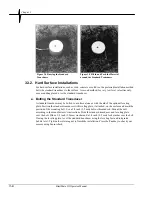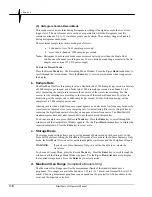Chapter 2
2–4
BlastMate III Operator Manual
Step 8: Print the Events
After viewing the events, let’s print copies of each event to obtain their Event Summary Reports.
From the Main Window, press the Events
key. Press the
Up
or
Down
Arrow
key to scroll
through the windows until the Print All Events Window appears. Press the
Enter
key to print all
events. At the bottom of the display, the BlastMate III indicates how many events will be printed
and which event is currently printing.
Step 9: Turn the BlastMate III Off
We are finished with the BlastMate III after printing the Event Summary Reports, so let’s turn it
off. Press the
Cancel
key to return to the Main Window. Press and hold the
On/Off
key until the
display disappears. The BlastMate III is now turned off.
Step 10: Interpret the Event Summary Report
The Event Summary Report provides important information about an event. Many areas of the
report can be custom designed including the report’s title using the BlastWare III software; see the
software operator manual for further information. You can also choose which information appears
on the Event Summary Report including the BlastMate III setup information, waveform printing,
frequency plots, and Sensorcheck results. See the Setups Printer section for more information.
Congratulations, you are now a BlastMate III Compliance User.
Summary of Contents for Blastmate III
Page 1: ......
Page 6: ...iv BlastMate III Operator Manual Notes ...
Page 20: ...Chapter 2 2 6 BlastMate III Operator Manual Notes ...
Page 50: ......
Page 74: ...Chapter 6 6 6 BlastMate III Operator Manual Notes ...
Page 77: ...Appendix BlastMate III Operator Manual A 1 Appendix ...
Page 78: ...Appendix A 2 BlastMate III Operator Manual ...
Page 84: ...Appendix A 8 BlastMate III Operator Manual Notes ...
Page 90: ...Index I 6 BlastMate III Operator Manual Notes ...