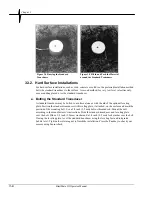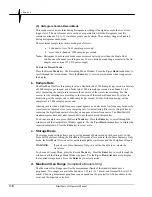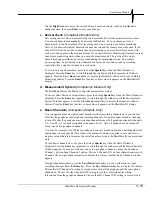Compliance Module
BlastMate III Operator Manual
3–11
Note:
When exiting the histogram record mode, the last incomplete interval may not be saved. If
the password feature is enabled, the last few intervals may not be saved.
c. Record Time
The Record Time sets the length of time in seconds that the unit records if you have a selected a
Fixed record stop mode. Once the record time has elapsed, the monitor stops recording. The
maximum record time is displayed by the unit. Note that the maximum record time while in
Histogram Combo Mode is 13 seconds.
3.7.3. Trigger Source Key
Choose a trigger source when using the Single Shot, Continuous and Histogram Combo record
modes. The trigger source sets the BlastMate III to trigger and start recording an event
automatically on ground vibrations, measured by a transducer, or air pressure, measured by a
microphone. The BlastMate III has three trigger source settings: transducer alone (Geo),
microphone alone (Mic), or both transducer and microphone together (Geo and/or Mic). When
you choose both transducer and microphone together, triggering occurs and recording begins if an
event’s ground vibrations or air pressure exceeds the trigger level for either the transducer or the
microphone.
For eight channel monitors, choosing a trigger source applies to both sensor groups. For example,
choosing Geo as a trigger source designates both geophone transducers as trigger sources.
Triggering occurs and event recording begins when event activity exceeds the trigger level of
either geophone transducer.
To choose a trigger source, press the Trigger
Source
key when the Main Window is displayed.
Press the
Up
or
Down
Arrow
keys to scroll through the trigger sources. Press the
Enter
key to
select a trigger source when it appears on the BlastMate III display.
3.7.4. Trigger Level Key
The trigger level sets a threshold that must be exceeded by an event’s activity before the
BlastMate III begins recording. Set a trigger level for the trigger source or sources chosen above.
Use your judgment when setting the trigger level. You must set the level high enough so the
BlastMate III does not trigger on unwanted events such as nearby vehicle traffic. At the same
time, you have to set the trigger level low enough so that an event’s activity exceeds the trigger
level and starts the BlastMate III recording. Available trigger level ranges appear in the
specifications located in the Appendix of this manual.
To set the trigger level, press the Trigger
Level
key when the Main Window is displayed. The
Geo Trigger Level or the Mic Trigger Level Window appears depending on the trigger source
chosen above. Press the
Right
or
Left Arrow
key to move the cursor and the
Up
or
Down Arrow
key to change the numbers. Press the
Enter
key to save your setting. If both the geophone and
microphone were chosen as trigger sources, pressing the
Enter
key saves the Geo Trigger Level
setting and then displays the Mic Trigger Level Window. Set the microphone trigger level and
press the
Enter
key to save your setting.
On eight channel monitors, set the geophone and microphone trigger levels for the first four
channels then set the geo2 and mic2 trigger levels for channels five to eight.
3.7.5. Setups Printer Key
The Setups
Printer
key controls the BlastMate III printing and the contents of the Event
Summary Report produced by the BlastMate III printer. You could, for example, print the same
Summary of Contents for Blastmate III
Page 1: ......
Page 6: ...iv BlastMate III Operator Manual Notes ...
Page 20: ...Chapter 2 2 6 BlastMate III Operator Manual Notes ...
Page 50: ......
Page 74: ...Chapter 6 6 6 BlastMate III Operator Manual Notes ...
Page 77: ...Appendix BlastMate III Operator Manual A 1 Appendix ...
Page 78: ...Appendix A 2 BlastMate III Operator Manual ...
Page 84: ...Appendix A 8 BlastMate III Operator Manual Notes ...
Page 90: ...Index I 6 BlastMate III Operator Manual Notes ...