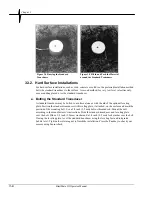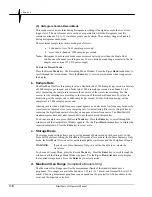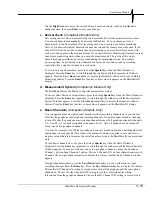Chapter 3
3–14
BlastMate III Operator Manual
(1) Monitor Once Only
To set the BlastMate III to monitor at some time in the future, press the Setups
Special
key when
the Main Window is displayed. Press the
Down Arrow
key to display the Monitor Once Only
Window. Press the
Enter
key to display the Monitor Start Time Window. Enter the start time for
monitoring operations to begin. Use the
Right
or
Left Arrow
key to move through the date and
time displays. Use the
Up
or
Down Arrow
key to change the settings. Press the
Enter
key to save
the Monitor Start Time setting and display the Monitor Stop Time Window. Enter the stop time
for monitoring operations to end. Use the
Right
or
Left Arrow
key to move through the date and
time displays. Use the
Up
or
Down
Arrow
key to change the settings. Press the
Enter
key to save
the stop time setting. Press the
Start Monitor
key to enter the timer mode. The timer is now set to
start monitoring operations automatically according to your start and stop dates and times. The
monitor displays the following window:
Figure 3.10 Timer Mode Window
−
Monitor Once Only.
(2) Monitor Everyday
To set the BlastMate III to monitor at the same time each day, press the Setups
Special
key when
the Main Window is displayed. Press the
Down
Arrow
key to scroll through the windows until
the Monitor Everyday Window appears. Press the
Enter
key to turn the timer on and display the
Daily Start Time Window. Use the
Right
or
Left Arrow
key to move the cursor and
Up
and
Down Arrow
key to change the hour and minute settings. Press the
Enter
key to save your start
time. The Daily Stop Time Window appears. Use the
Right
or
Left Arrow
key to move the
cursor and the
Up
or
Down Arrow
key to change the hour and minute settings. Press the
Enter
key to save your stop time. Press the
Start Monitor
key to enter the timer mode. The BlastMate
III is now set to start and stop monitoring operations automatically at the same time everyday. The
monitor displays the following window:
Figure 3.11 Timer Mode Window
−
Monitor Everyday.
b. Daily Self Check
(Compliance Module Only)
Use the Self Check mode for remote monitoring where you require a record indicating the monitor
was operating properly over a period of time.
Daily Self Check must be enabled for adjustment of the unit’s real-time clock speed. The Self
Check mode program operates when the monitor is in the monitor mode; the monitor temporarily
exits the monitor mode, at the same time each day specified by you, performs the check, and
returns to monitor mode. The results appear in a monitor log entry.
To select the self check mode, use the
Right Arrow
key and simultaneously press the
Setups
key,
then press
Enter
to except the Timer Mode setting: Daily Self Check mode is now available – use
the
Up Arrow
or
Right Arrow
to toggle between Enabled and Disabled options, and
Enter
to
save the desired setting. If you select Enabled, the next screen prompts for a time to be entered.
Summary of Contents for Blastmate III
Page 1: ......
Page 6: ...iv BlastMate III Operator Manual Notes ...
Page 20: ...Chapter 2 2 6 BlastMate III Operator Manual Notes ...
Page 50: ......
Page 74: ...Chapter 6 6 6 BlastMate III Operator Manual Notes ...
Page 77: ...Appendix BlastMate III Operator Manual A 1 Appendix ...
Page 78: ...Appendix A 2 BlastMate III Operator Manual ...
Page 84: ...Appendix A 8 BlastMate III Operator Manual Notes ...
Page 90: ...Index I 6 BlastMate III Operator Manual Notes ...