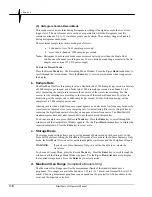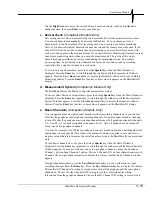Chapter 3
3–22
BlastMate III Operator Manual
3.7.10. Notes Key
The
Notes
key accesses the Notes and the Job Number features.
a. Notes
The
Notes
key lets you enter notes that are recorded with an event and printed in the Event
Summary Report. You can choose to include notes in your Event Summary Reports by selecting
the Use Notes choice. If you do not require notes, select the Use Blank Text Notes choice. With
this chosen, the BlastMate III leaves the space on the Event Summary Report where the notes
would have appeared. This allows you to write your own notes on the Event Summary Report in
the space provided.
To configure this setting, press the
Notes
key. The Notes Format: Window appears. Press the
Up
or
Down
Arrow
keys to display the two choices, either Use Notes or Use Blank Text Notes. Press
the
Enter
key to save your setting.
If you chose Use Notes, the five notes windows appear in order allowing you to change the notes
titles and add your notes using the BlastMate III keyboard. Each of the five windows identifies
itself as either Notes 1, 2, 3, 4, or 5 Title with the default titles appearing under these. You can
change the default titles to your own. Titles can be up to 20 characters in length. Move the cursor
to the existing title and enter your new title. Press the
Shift
+
Delete
keys to delete characters.
Press the
Enter
key to save your changes. The text area for each title appears after you have
pressed the
Enter
key. The text area for the first four notes is 40 characters. Note 5 text area can
be up to 640 characters. Enter your notes in these windows. Remember to press the
Enter
key to
save your notes.
b. Job Number Format
You may include a job number for each recorded event. Job numbers help you keep track of
events stored in the BlastMate III or in a computer. Job numbers range from 1 to 9999.
To display the Job Number Format Window, press the
Notes
key when the Main Window is
displayed. Press the
Enter
key to scroll through the windows until the Job Number Format
Window appears. To enter a job number, press the
Up
or
Down
Arrow
key to display the Use Job
Number setting. Press the
Enter
key to choose this setting. The Job Number Window appears.
Enter a job number and press the
Enter
key. If you do not require job numbers, display the Don’t
Use Job Number setting and then press the
Enter
key.
c. Scaled Distance
Scaled distance information can be saved with each event and printed on the event summary
report. The scaled distance information includes two factors: Distance from blast and Charge
Weight. The Distance from blast factor is the measured distance from the blast charge to the
monitor’s sensors. The charge weight is the physical weight of the charge used.
To enter scaled distance information, press the
Notes
key when the Main Window is displayed.
Press the
Enter
key to scroll through the windows until the Scaled Distance: Window appears.
Press the
Up
or
Down Arrow
key to display the Use Scaled Distance Window. Press the
Enter
key. The Distance from blast Window appears. Use the
Arrow
keys to enter the distance from the
blast to the monitor’s sensors then press the
Enter
key. The Charge weight Window appears. Use
the
Arrow
keys to enter the charge weight and press the
Enter
key to save your setting.
If you do not require the scaled distance information, choose the Omit Scaled Distance choice
from the Scaled Distance Window.
Summary of Contents for Blastmate III
Page 1: ......
Page 6: ...iv BlastMate III Operator Manual Notes ...
Page 20: ...Chapter 2 2 6 BlastMate III Operator Manual Notes ...
Page 50: ......
Page 74: ...Chapter 6 6 6 BlastMate III Operator Manual Notes ...
Page 77: ...Appendix BlastMate III Operator Manual A 1 Appendix ...
Page 78: ...Appendix A 2 BlastMate III Operator Manual ...
Page 84: ...Appendix A 8 BlastMate III Operator Manual Notes ...
Page 90: ...Index I 6 BlastMate III Operator Manual Notes ...