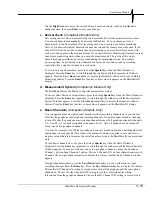Chapter 3
3–26
BlastMate III Operator Manual
To delete all the events stored in the BlastMate III, press the
List/Delete
key with the Main
Window displayed. Press the
Up Arrow
key to scroll through the windows until the Delete All
Events Window appears. Press the
Enter
key to begin the deletion. A second window appears
asking you to hold the
Enter
key for five seconds to delete all the files. This window asks you to
confirm your initial choice or exit without continuing. Press and hold the
Enter
key for five
seconds to delete all events. Notice at the bottom of the window, a countdown indicator tells you
the number of events being deleted.
3.9.2. Print Key
Press this key to print an Event Summary Report for all the events stored in the BlastMate III or
for specified events only. It also prints an event list and a monitor log. You can stop printing at
any time by pressing and holding the
Cancel
key. The BlastMate III completes printing the
current event then stops.
a. Print Last Event
You can print an Event Summary Report for last event recorded by the BlastMate III.
To print the last recorded event, press the Events
key when the Main Window is displayed.
Press the
Up
or
Down Arrow
keys to scroll through the windows to display the Print Last Event
Window. Press the
Enter
key to select this choice and begin printing. The display returns to the
Print Last Event Window after printing finishes.
b. Print Selected Event
You can select and print specific events stored in the BlastMate III.
To print one event, press the Events
key when the Main Window is displayed. Press the
Up
or
Down Arrow
keys to scroll through the windows until the Print Selected Event Window
appears. Press the
Enter
key to display the most recently recorded event. Press the
Up
or
Down
Arrow
keys to scroll through the other events stored in the BlastMate III. To print an event, press
the
Enter
key when it appears on the display. During printing, the event appears on the display
along with the message “Printing Event”. When printing finishes, the display returns to the Event
Window where you can scroll through the stored events and choose another event to print, if
desired.
c. Print All Events
You can print an Event Summary Report for each event stored in the BlastMate III.
To print all the events, press the Events
key when the Main Window is displayed. Press the
Up
or
Down Arrow
keys to scroll through the windows to display the Print All Events Window.
Press the
Enter
key to select this choice and begin printing. During printing, the BlastMate III
displays each event along with the total number of events to be printed. The display returns to the
Print All Events Window after printing finishes.
d. Print Event List
You can print an event list indicating all the events stored in the BlastMate III along with each
event’s date, time, and recording results.
To print the BlastMate III Events List, press the Events
key when the Main Window is
displayed. Press the
Up
or
Down
Arrow
keys to scroll through the windows and display the
Event List Window. Press the
Enter
key to print the event list.
Summary of Contents for Blastmate III
Page 1: ......
Page 6: ...iv BlastMate III Operator Manual Notes ...
Page 20: ...Chapter 2 2 6 BlastMate III Operator Manual Notes ...
Page 50: ......
Page 74: ...Chapter 6 6 6 BlastMate III Operator Manual Notes ...
Page 77: ...Appendix BlastMate III Operator Manual A 1 Appendix ...
Page 78: ...Appendix A 2 BlastMate III Operator Manual ...
Page 84: ...Appendix A 8 BlastMate III Operator Manual Notes ...
Page 90: ...Index I 6 BlastMate III Operator Manual Notes ...