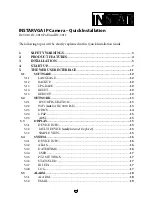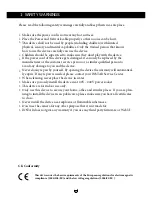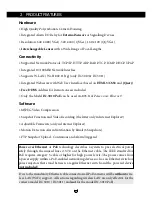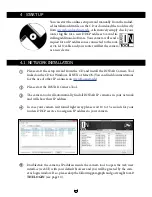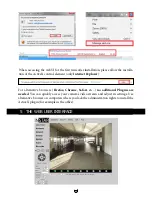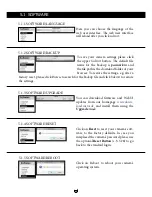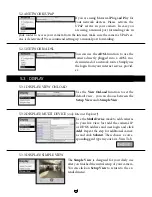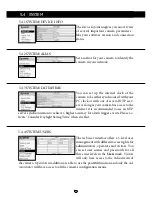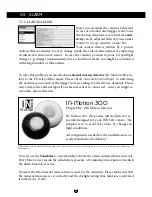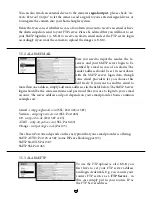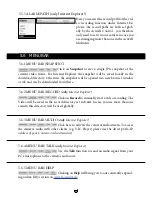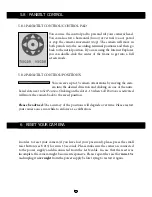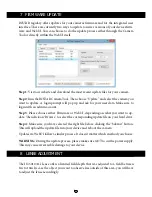9
To check the IP address of your Windows computer and your network parameters
please do the following:
1.
Click on [START] -> and type in „cmd” into the search field.
2.
In the window that pops up please type „ipconfig”.
3.
Now the IP address and the subnet mask will be shown.
In case your camera isn’t automatically assigned an IP address, the camera will be
shown inside
a wrong
IP address space. A double click on the camera’s IP will then
open the IP / Network configuration window (
see below
) allowing to manually assign
an address.
Please set the following information according to your network:
-
IP Address
(for example 192.168.x.x)
-
Subnet Mask
(for example 255.255.255.0)
-
Gateway
(IP Address of your router; for example 192.168.x.1)
-
DNS Server
(IP Address of your router; for example 192.168.x.1)
-
Http Port
(TCP Port; for example 80)
In case the INSTAR Camera Tool doesn’t find your INSTAR IP camera please make
sure that both status LEDs on the LAN connector are active - the green LED should be
continuously on indicating a hardware link and the orange LED should flash irregularly
showing network communication.(see page 7).
Troubleshooting:
Summary of Contents for IN-2904
Page 2: ......
Page 36: ...PERSONAL NOTES 34...