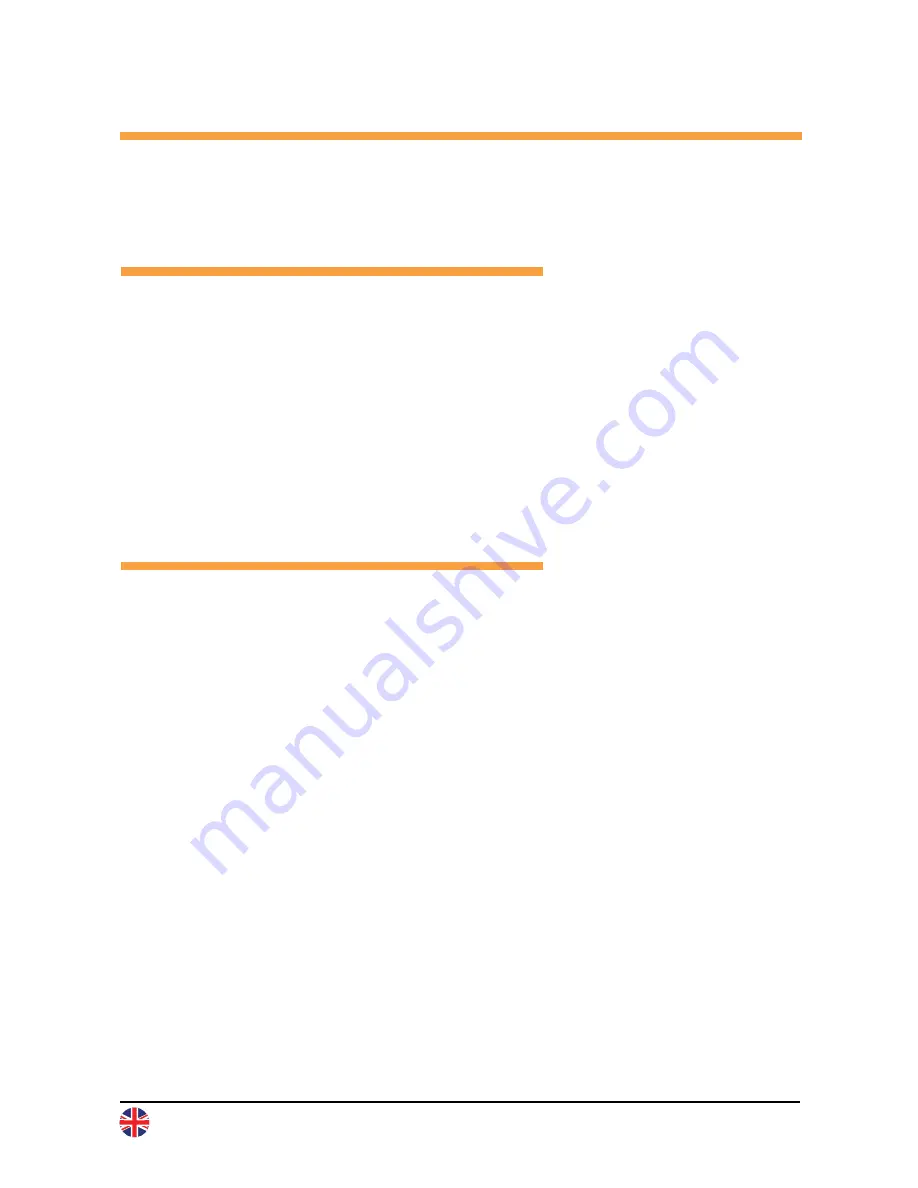
Go to http://install.instar.com
9-EN
7. Remote Access
The camera supports two ways to remotely access the live video from all over
the world using internet connection.
7.2. DDNS Service - HTTP Protocol
7.1. P2P Protocol
The DDNS service provides you with the possibility to directly access your
camera remotely via your internet router. Therefore you can use any modern
web browser, our InstarVision software/app and/or third party software for
communication via the http protocol.
a) Open the WebUI and go to Network -> IP configuration. Provide each
camera with a unique HTTP (e.g. 8081, 8082,…) and RTMP Port (e.g.
1935, 1936,…)
b) Access your router and set up port forwarding rules for each port
c) Open the app, click the “+” symbol and choose New IP camera
d) Open your camera’s WebUI, navigate to the menu Network -> DDNS and
scan the QR Code to add your camera. Please be aware that the DDNS
service might not work from your local network - always test with your
LTE / data connection.
Please consider that port forwarding only works if your router has a public IPv4
address. For detailed description to port forwarding on your router model and
DDNS Service in general, please refer to:
http://remote.instar.com
The P2P protocol provides you with a simple and fast way to connect and com-
municate with your camera, using our InstarVision app, available for all major
platforms and devices. It works with any type of internet connections (local and
public IPv4/6, mobile data like LTE, 3G, etc.) as no port forwarding is necessary.
a) Install our newest InstarVision App using the app store on your device
b) Open the app, click the “+” symbol and choose New P2P Camera
c) Open your camera´s WebUI, navigate to the menu Network -> P2P
and scan the QR code to add your camera







































