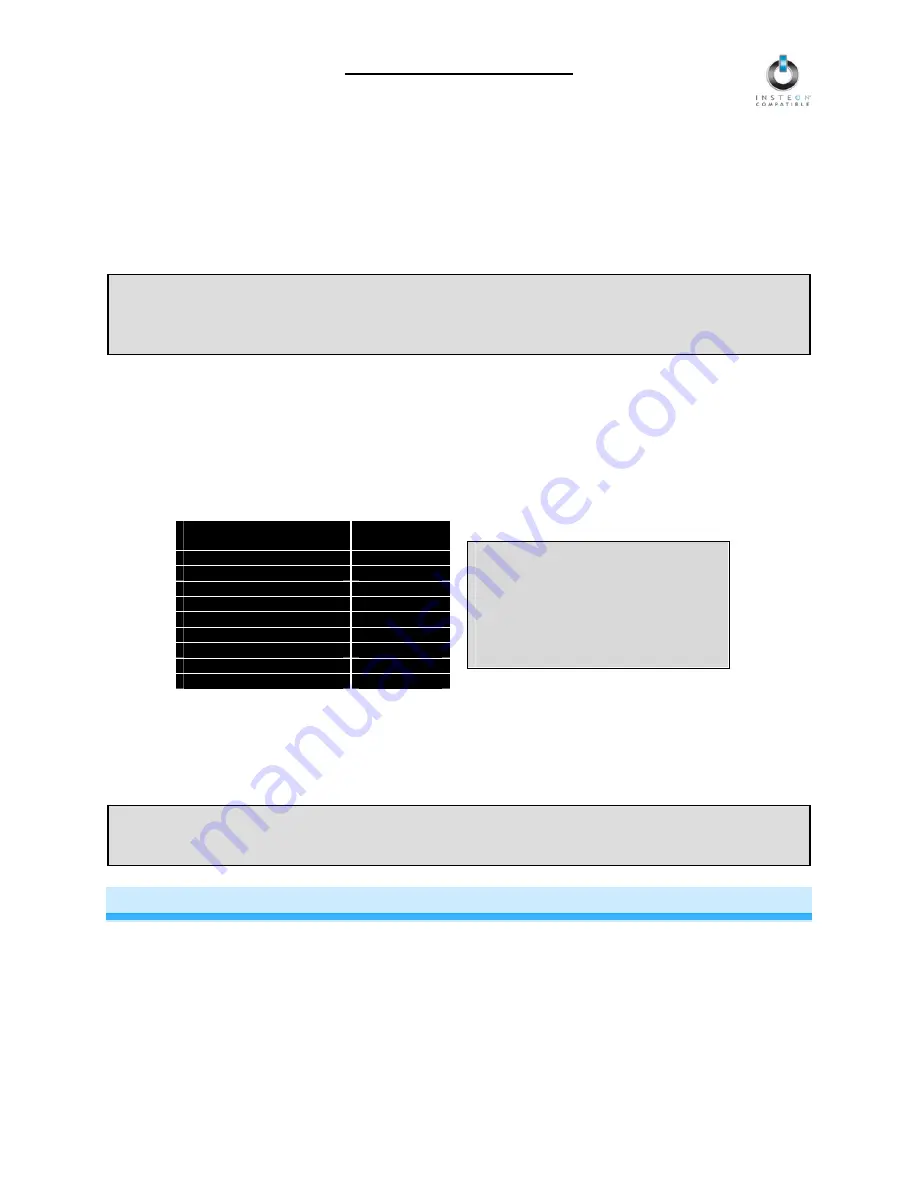
LampLinc Owner’s Manual
Setting the On-Level
1) Use a Linked Controller to adjust the load to the desired brightness
2) Once the desired brightness has been achieved, tap the Set button on LampLinc
The load should flash once
3) Choose the desired button on the Controller and Link to LampLinc. See
Linking an INSTEON Controller to
LampLinc.
4) Test the On-Level settings by pressing the button you just Linked to on the Controller
LampLinc should respond appropriately
NOTE:
If LampLinc is blinking its Status LED, you held the Set button down too long. Holding down the Set button for 3 seconds
is an alternate way to place LampLinc into Linking Mode.
Linking Mode will time out after 4 minutes of inactivity. To manually exit Linking Mode, tap the paddle top or bottom.
Setting the Ramp Rate
NOTE: Setting the Ramp Rate does not change/affect the On-Level brightness.
1) Setting the Ramp Rate is done using the brightness level as an indicator for how fast LampLinc should ramp.
Use a Linked Controller to set the brightness to a brighter level for a faster Ramp Rate or dimmer for a slower
Ramp Rate. 100% bright corresponds to a 0.1-second Ramp Rate and full-off corresponds to a 9-second Ramp
Rate.
The following table gives the approximate relationship between the brightness you set in this step and the Ramp
Rate you get.
Approximate Brightness
Level
Ramp Rate in
seconds
90-100%
0.1
77-87%
0.2
65-74%
0.3
52-61%
0.5
39-48%
2.0
26.35%
4.5
13-23%
6.5
1-10%
8.5
Less than 1%
9.0
NOTE:
If the load is ramping to less than full
brightness, then the time it will take will
be proportionately less. For instance, if
the load is going to half-brightness, the
time it will take for a given Ramp Rate
will be halved.
2) Once you have reached the desired brightness (Ramp Rate), double-tap the Set button on LampLinc
The load should flash once
3) Choose the desired button on the Controller and Link to LampLinc. See
Linking an INSTEON Controller to
LampLinc.
4) Confirm the Ramp Rate settings by pressing the button you just Linked to on the Controller
LampLinc should respond appropriately
NOTE:
If the load flashes twice, you didn’t double-press the Set button fast enough and the LampLinc On-Level was actually set
up twice. Reset the correct On-Level and try setting the Ramp Rate again from step 1.
CREATING INSTEON SCENES
INSTEON scenes let you activate dramatic lighting moods with the tap of just one button. For example, you can
set all the lights in a scene to dim to 50% or turn certain lights on while turning others off, all with the tap of a
button on a Controller.
INSTEON scenes are very easy to set up – just Link more than one Responder to the same On/Off or Scene
button on a Controller. Then, when you tap any of the Linked buttons on the Controller, all of the INSTEON
devices Linked in the scene will respond as a group.
To set up an INSTEON scene, you can individually Link each device to a Controller. Or save time and create
multiple Links at once (see
Multi-Linking and Multi-Unlinking
).
Page 7 of 14






















