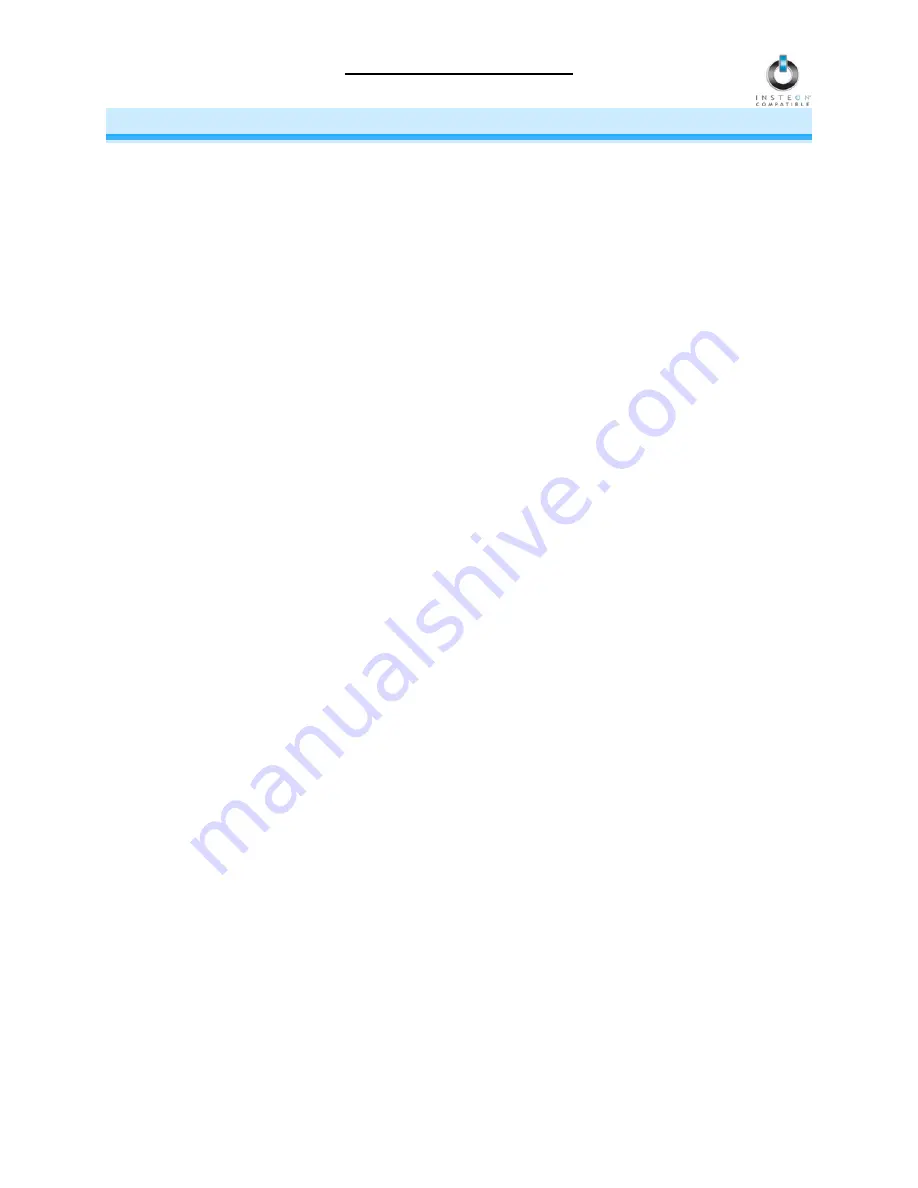
LampLinc Owner’s Manual
ADVANCED FEATURES
Enabling/Disabling Load Sensing
Load Sensing allows you to manually turn the load plugged into LampLinc by using the switch on the load
itself, without sending a command from an INSTEON or X10 controller. When the load is in the off state
(with Load Sensing enabled), LampLinc will “sense” that you are trying to turn it on with its built-in switch.
When LampLinc senses this, it will turn on the load automatically.
CAUTION:
With Load Sensing enabled, some lamps have been known to turn on LampLinc after you
have turned it off. Please use this feature with caution.
By default, Load Sensing is
enabled
on LampLinc.
Disable Load Sensing
1) Press & hold the Set button on LampLinc for 3 seconds
The LampLinc Status LED should begin blinking
2) Double-tap the Set button on LampLinc
The LampLinc Status LED should stop blinking and turn on solid
3) Test that Load Sensing has been disabled by turning the load on and off from its built-in switch
The load should not respond
Enable Load Sensing
1) Press & hold the Set button on LampLinc for 3 seconds
The LampLinc Status LED should begin blinking
2) Triple-tap the Set button on LampLinc
The LampLinc Status LED should stop blinking and turn on solid
3) Test that Load Sensing has been enabled by turning the load on and off from its built-in switch
The load should turn on and off
Restoring Power to LampLinc
LampLinc stores all of its settings, such as Links to other INSTEON devices, On-Levels/Ramp Rates, etc.,
with non-volatile memory. Because settings are saved in this non-volatile memory, they will not be lost in
the event of a power failure.
In the event of a power loss LampLinc will automatically return the load to the brightness level it had
before power was interrupted.
Resetting LampLinc to its Factory Default Settings
The factory reset procedure can be used to clear the LampLinc memory of all INSTEON Links,
programmed On-Levels and Ramp Rates, X10 addresses, etc.
1) If you are using a Controller to control LampLinc, be sure to Unlink it from the Controller. See
Unlinking LampLinc from an INSTEON Controller.
2) Unplug LampLinc for about 10 seconds
3) While holding down the Set button on LampLinc, plug it back in, making sure not to let go of the Set
button
4) Continue to hold down the Set button for 3 seconds and then release
The LampLinc Status LED should flash once and then turn off
After a few seconds, the Status LED and the load should turn on
Page 8 of 14

























