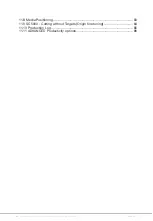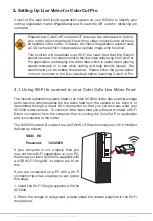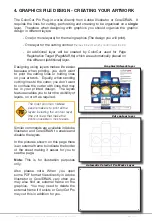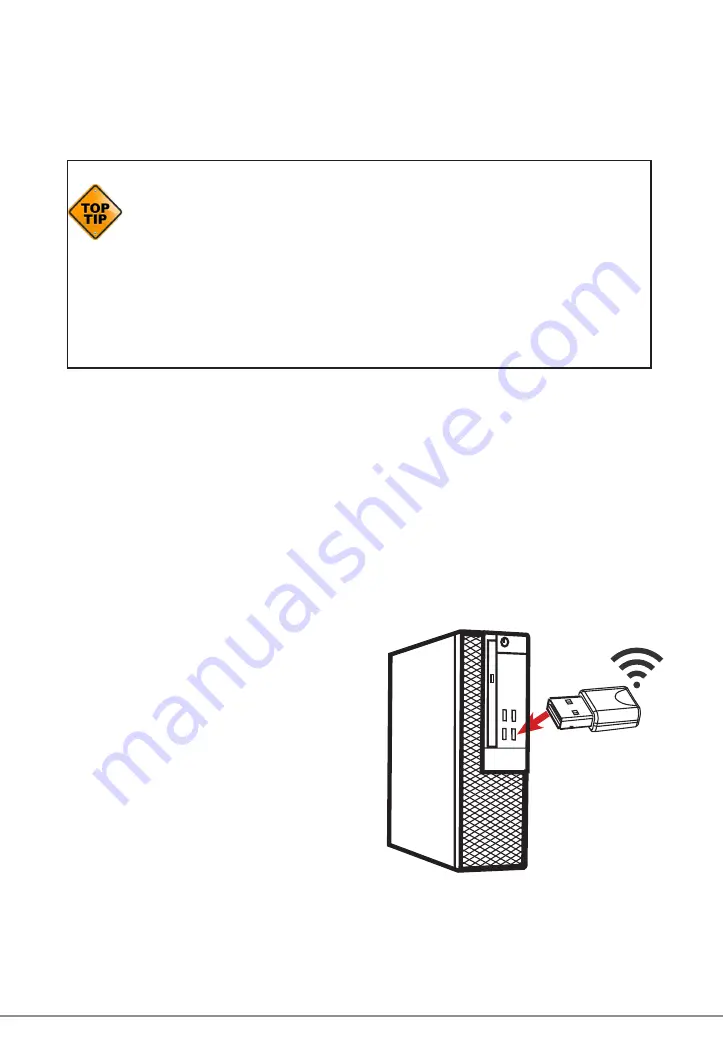
Intec Printing Solutions - ColorCut Pro User Guide for Intec ColorCut SC5000 ................................................................................................Page No: 10
ColorCut Pro uses the Vision3 registration system on your SC5000 to identify your
cutting registration marks (PageMarks) and to read the QR code for retrieving job
numbers.
Please Note: ColorCut Pro does NOT require a live video feed to do this,
your cutter will work perfectly fine with no video connection as all this is
all handled in the cutter. However, the Vision3 registration system uses
a CCD camera which incorporates a camera image echo function.
This function will broadcast over Wi-Fi the video feed that the Vision3
sensor can see. You can connect to the live video relay using the ColorCut
Pro application and display the video feed which is useful when placing
sheets manually or to see while cutting and help identify issues. We
recommend you do enable this feature. Please follow the guide below
on how to connect to the live video feed before launching ColorCut Pro.
3.1. Using Wi-Fi to connect to your ColorCut’s Live Video Feed
The Vision3 registration system fitted in an Intec SC5000 cutter, has a camera image
echo function which enables the live video feed from the camera to be ‘echo’d’ or
transmitted through a direct Wi-fi connection so that you can also see what your
SC5000 cutter can see. To connect to the Video feed you will need to ‘make’ a Wi-Fi
Direct connection from the computer that is running the ColorCut Pro application
and is connected to the cutter.
3. Setting Up Live Video for ColorCut Pro
B
The SC5000 cutter will connect to a 2.4GHz Wi-Fi Direct connection or Wi-fi HotSpot
defined as follows:
SSID: H3
Password:
12345678
If your computer is not a laptop then you
may not have Wi-Fi capabilities on your PC,
therefore your Intec SC5000 is supplied with
a USB Wi-Fi Dongle B. to enable you to do
this.
If you are connected on a PC with a Wi-Fi
connection (such as a laptop you can ignore
this step).
1. Insert the Wi-Fi Dongle supplied with the
SC5000.
2. When the dongle is recognised, please install the drivers (supplied in the Wi-Fi
dongle box).
Summary of Contents for ColorCut SC5000 Series
Page 1: ...ColorCut SC5000 Series ColorCut Pro Production Studio 2021 User Guide Revision 0 1...
Page 2: ......
Page 21: ...Intentionally Blank...
Page 35: ...Intec Printing Solutions ColorCut Pro User Guide for Intec ColorCut SC5000 Page No 35...
Page 87: ...Intec Printing Solutions ColorCut Pro User Guide for Intec ColorCut SC5000 Page No 105...
Page 88: ......