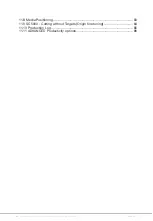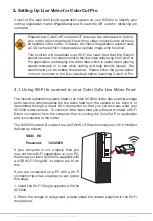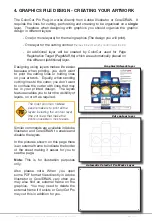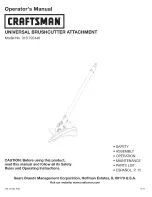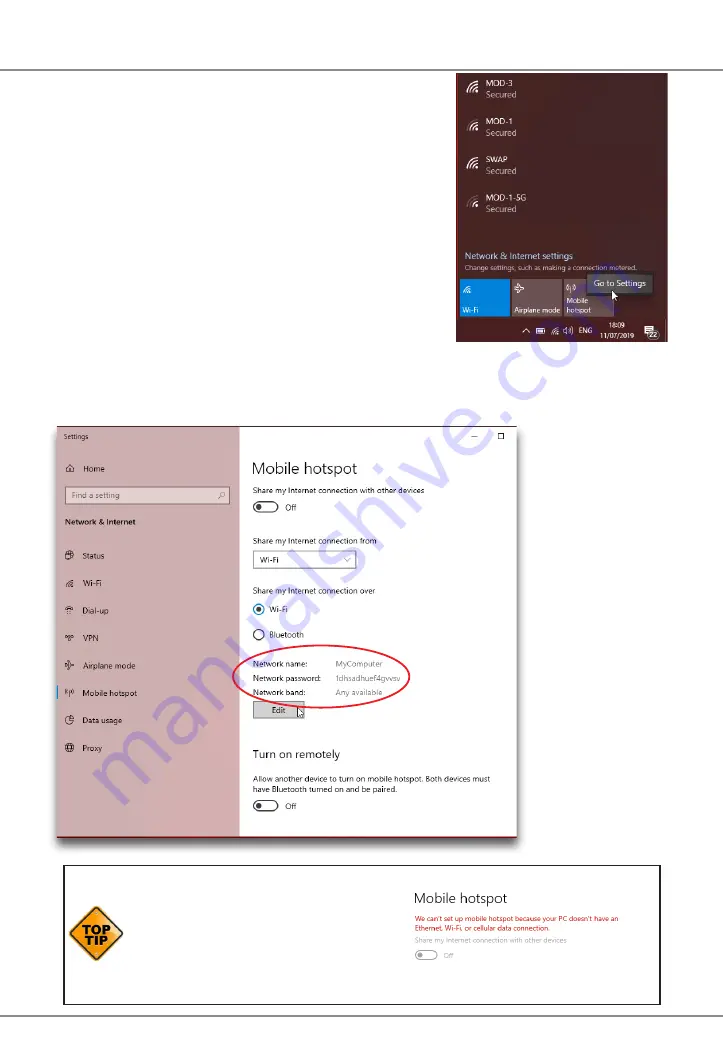
Intec Printing Solutions - ColorCut Pro User Guide for Intec ColorCut SC5000 ................................................................................................... Page No: 12
Configuring WindowsOS Wi-Fi HotSpot (Cont.).
3
.
Left click on the Wi-Fi icon
D
in the task bar
to display the ‘Wi-Fi, Network & Internet
setting’ menu, then Right mouse click over the
Mobile Hotspot
E
button in the lower right.
The sub menu item ‘Go to Settings’ will be displayed.
Click this.
4.
The ‘Windows Mobile hotspot’ configuration menu will be displayed. This menu
is only required when initially setting up the HotSpot. Each time you activate
the HotSpot after this, the settings for the SSID, and Password will be remembered.
Your Intec SC5000
is set to make a
direct connection
to a 2.4GHz
WLAN with an
SSID of “H3”, and
broadcasts the
Live video feed to
that connection.
You need to set up
your HotSpot to
match this SSID
name. Click Edit
F
to configure
your Hotspot to
2.4GHz, and set
your SSID and
the password for
connection.
If you can’t activate the HotSpot and
you see the message show to the
right, then you skipped step 2. You
must ensure you have an internet
connection to use Windows HotSpot,
even though the cutter does not need
one.
F
D
E
Summary of Contents for ColorCut SC5000 Series
Page 1: ...ColorCut SC5000 Series ColorCut Pro Production Studio 2021 User Guide Revision 0 1...
Page 2: ......
Page 21: ...Intentionally Blank...
Page 35: ...Intec Printing Solutions ColorCut Pro User Guide for Intec ColorCut SC5000 Page No 35...
Page 87: ...Intec Printing Solutions ColorCut Pro User Guide for Intec ColorCut SC5000 Page No 105...
Page 88: ......