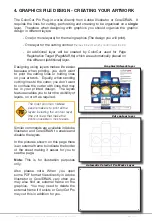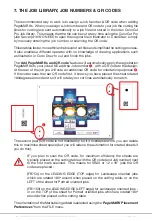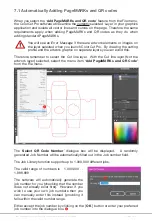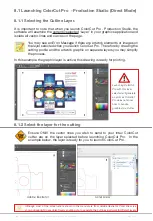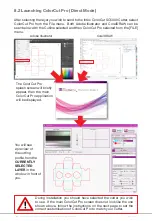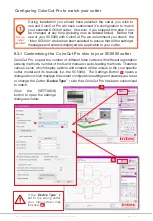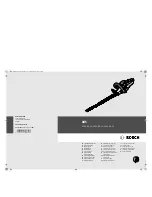Intec Printing Solutions - ColorCut Pro User Guide for Intec ColorCut SC5000 ................................................................................................... Page No: 28
F
6.3.1 Configuring Automatic PageMARKs (Cont.)
3.
Locate the ‘
PageMARK Margins
’ section
D
and enter the margin you would
like.
It is also IMPORTANT to note that the measurements are to the
CENTRE
of the 5 x 5mm Circle registration PageMARK. When adding PageMARKS,
consider therefore to use a 12.5mm margin for the left Margin & Right Margins
(Portrait) and 20mm-22mm margin to the Lead edge (top) and tail edge (bottom)
boundaries to give recommended margin to the page edge.
4.
Sensor Type -
The SC5000 uses an advanced Vision 3 CCD camera sensor
which reads ROUND registration marks and will recognise QR codes. However
the ColorCut Pro application supports a number of different Intec cutters, some
with standard IR sensors that use traditional square marks and barcodes.
Therefore to ensure that ColorCut Pro adds Round marks, please ensure that
the ‘
Sensor Type
’ is set to “Vision3 CCD Camera (QR Code) “
E
in this dialogue
box.
6.3.2 Additional Configuration for Mac users
Adding PageMARKs is exactly the same
for Mac users, however Mac users will
typically use ColorCut Pro’s Job Library
feature to assign a job number (and QR
code where applicable) to their jobs -
enabling them to be cut efficiently in a
production environment.
Mac users wishing to use the Job Library
and QR code feature must ensure that
they configure the connection to the
Job Library correctly, otherwise Job
Numbers and QR codes can not be
generated and added to jobs.
You will need to configure the PC which
is hosting ColorCut Pro and connected
to the Intec cutter, to broadcast/share
the ColorCut Pro Job Library folder.
There is a video guide on the Intec
website to guide you through this
process, under support, in the How to section; https://intecprinters.com/how-to-
video-support/
Once you have enabled the PC to share the Job Library folder (ColorCut Pro Data),
then you will need to mount this share on your Mac, and enter the path to it in the
‘
Path to Output’
section in the ColorCut Pro Add PageMARKs preference screen.
F
To confirm the path to be entered, please follow the video guide highlighted above
or read the section ‘ Mac users - Connecting to the ColorCut Pro Job Library’ in the
separate ‘Setup & Installation guide’.
Summary of Contents for ColorCut SC5000 Series
Page 1: ...ColorCut SC5000 Series ColorCut Pro Production Studio 2021 User Guide Revision 0 1...
Page 2: ......
Page 21: ...Intentionally Blank...
Page 35: ...Intec Printing Solutions ColorCut Pro User Guide for Intec ColorCut SC5000 Page No 35...
Page 87: ...Intec Printing Solutions ColorCut Pro User Guide for Intec ColorCut SC5000 Page No 105...
Page 88: ......