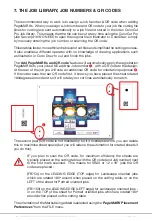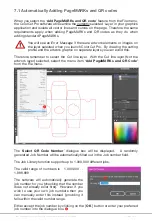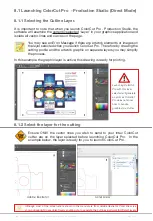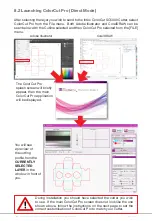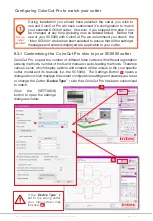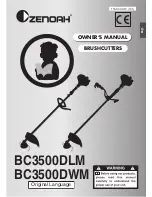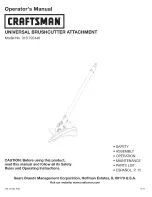Intec Printing Solutions - ColorCut Pro User Guide for Intec ColorCut SC5000 ................................................................................................Page No: 38
8.2 Launching ColorCut Pro (Direct Mode)
After selecting the layer you wish to send to the Intec ColorCut SC5000 Cutter, select
ColorCut Pro from the File menu. Both Adobe Illustrator and CorelDRAW can be
seen below with the Cutline selected and then ColorCut Pro selected from the [FILE]
menu.
Adobe Illustrator
CorelDRAW
The ColorCut Pro
splash screen will briefly
appear, then the main
ColorCut Pro application
will be displayed.
You will see
a preview of
the cutting
profile from the
CURRENTLY
SELECTED
LAYER
in the
window in front of
you.
During installation you should have selected the cutter you wish
to use. If the main ColorCut Pro screen does not look like the one
shown above, follow the instructions on the next page to set the
correct customisation of ColorCut Pro to match your cutter.
Summary of Contents for ColorCut SC5000 Series
Page 1: ...ColorCut SC5000 Series ColorCut Pro Production Studio 2021 User Guide Revision 0 1...
Page 2: ......
Page 21: ...Intentionally Blank...
Page 35: ...Intec Printing Solutions ColorCut Pro User Guide for Intec ColorCut SC5000 Page No 35...
Page 87: ...Intec Printing Solutions ColorCut Pro User Guide for Intec ColorCut SC5000 Page No 105...
Page 88: ......