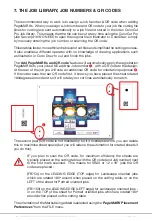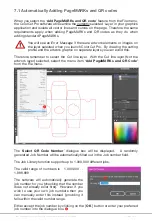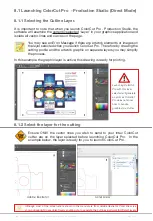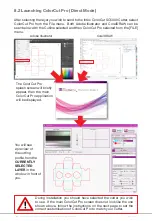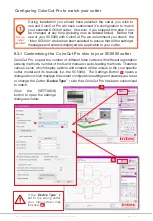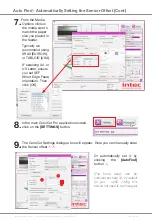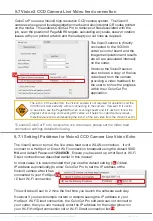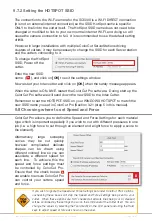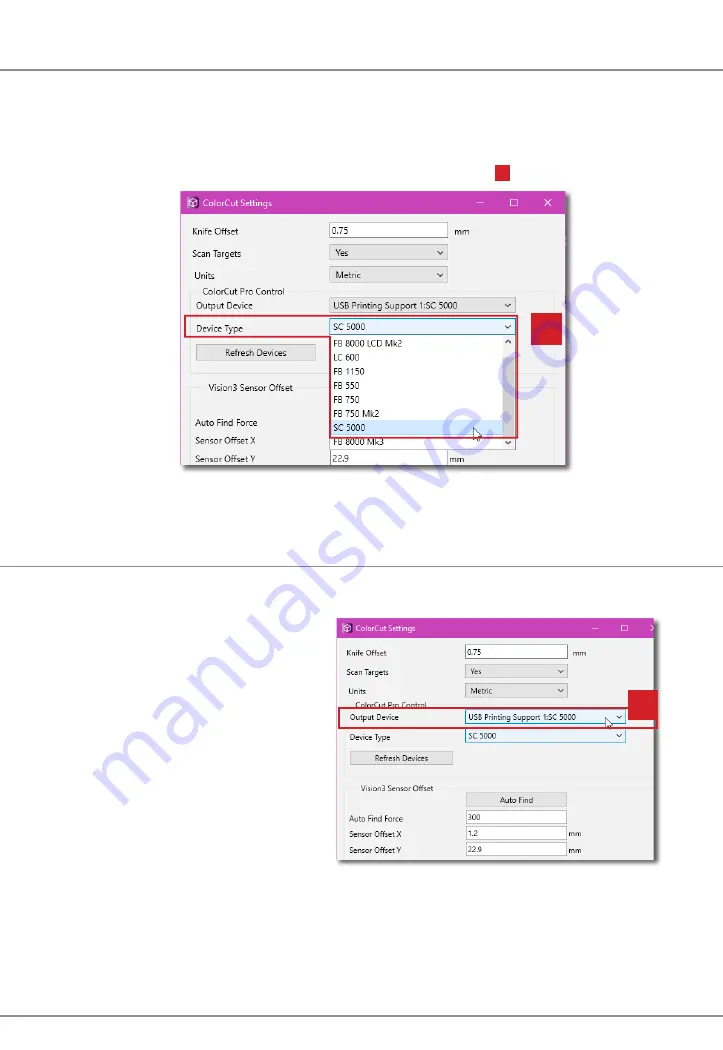
Intec Printing Solutions - ColorCut Pro User Guide for Intec ColorCut SC5000 ................................................................................................... Page No: 44
8.3.2 Device Type
This setting shows the “
Device Type
” of Intec Cutter connected. ColorCut Pro’s
‘skin’ (the personality or appearance of the main screen layout, Productivity
controls, dialogue boxes and Tool controls) will change based upon the “
Device
Type”
selected and not all features will be available as detailed in this manual unless
you have selected the cutter type to match your Intec Model
1
.
To ensure ColorCut Pro displays correctly to match the SC5000 with a CCD Camera
Sensor and auto-feeder, set the cutter type to SC5000.
This setting shows the current ‘ON-LINE’ output device connected. When the Intec
ColorCut SC5000 Cutter is connected this should read “
USB Printing Support:x”
If the Intec ColorCut Pro software
cannot sense an Intec ColorCut
cutter on the USB connection of your
computer, then this will show: “
File
Output”
.
In such circumstances, check your
connection to your computer and
power cycle your Intec ColorCut
SC5000 cutter. (Ensure it is off for 45
seconds to enable the USB cache to
flush).
If the connection to your cutter is successful then under the Output Device option
C
you will see the term USB Printing Support.
(After a short delay, the identifier ‘SC5000’ may appear after the description ‘USB
Printing Support’. However you don’t need to wait for this and this may take a few
minutes to appear). Alternatively ‘Unknown device may appear if the cutter is ’OFF-
LINE’, turn the cutter ‘ON-LINE’ and click the refresh devices button.
8.3.3 Output device
2
1
Summary of Contents for ColorCut SC5000 Series
Page 1: ...ColorCut SC5000 Series ColorCut Pro Production Studio 2021 User Guide Revision 0 1...
Page 2: ......
Page 21: ...Intentionally Blank...
Page 35: ...Intec Printing Solutions ColorCut Pro User Guide for Intec ColorCut SC5000 Page No 35...
Page 87: ...Intec Printing Solutions ColorCut Pro User Guide for Intec ColorCut SC5000 Page No 105...
Page 88: ......