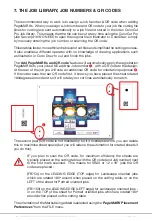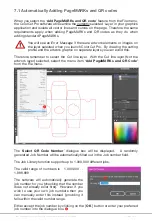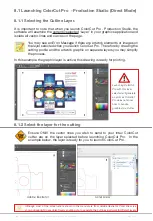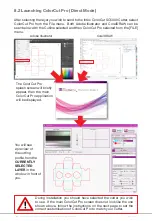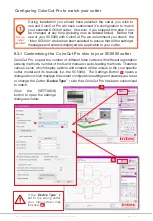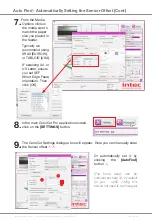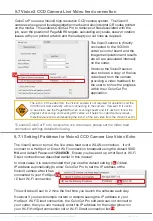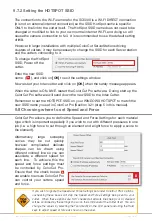Intec Printing Solutions - ColorCut Pro User Guide for Intec ColorCut SC5000 ................................................................................................Page No: 45
8.3.4 Overview of the ColorCut Pro Screen Layout (Job Server Mode)
The ColorCut Pro - Production Studio application handles all the functions for the
automation of the digital cutting process. When launched in
Job Server Mode
,
ColorCut Pro will load Cut Job files from the Job Server Library by either by scanning
the printed QRCode on the artwork or keying in the Job number (also printed on the
artwork). No additional software is required to load or open the cut files*.
The screen options and layout are almost identical to the ColorCut Pro (Direct Mode),
with the exception of items. 2, 9, 15 & 16 detailed below. For an overview of the
options available to set the proper cutting parameters, please see below:
Before cutting for the first time, ensure that you have set up your
ColorCut in the [
Settings
] dialogue box. Prior to first use ColorCut
Pro MUST have the Sensor offset aligned and you MUST set the
correct Blade offset.
(*Users can create and save Cut Job files for cutting at anytime either on a PC or Mac using ColorCut
Pro Add PageMarks & QR Code from Adobe illustrator (Mac or PC) or CorelDraw).
1.
Current Plug-in version details
2.
Awaiting JOB Preview
3.
Vision3 Sensor video echo
4a.
Camera Illumination adjustment
4b.
Reset to default Camera Illumination
5.
PageMARK registration history
6.
Settings
7.
Productivity Options.
8.
ALL Colours available
9.
Change Cutting order.
10.
Pre-Set Action/Material types.
11.
Assigning an action to a color
12.
Edit Material/Action setting.
13.
OverCut option.
14.
Media Loading & Positioning.
15.
Start Cutting.
16.
Switch to
Job Server
mode.
(Access QR code mode & Job Library)
17.
Status bar
3
2
8
12
15
11
6
1
7
9
13
14
17
16
10
4b
4a
5
Summary of Contents for ColorCut SC5000 Series
Page 1: ...ColorCut SC5000 Series ColorCut Pro Production Studio 2021 User Guide Revision 0 1...
Page 2: ......
Page 21: ...Intentionally Blank...
Page 35: ...Intec Printing Solutions ColorCut Pro User Guide for Intec ColorCut SC5000 Page No 35...
Page 87: ...Intec Printing Solutions ColorCut Pro User Guide for Intec ColorCut SC5000 Page No 105...
Page 88: ......