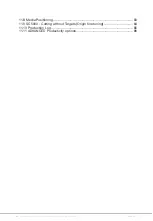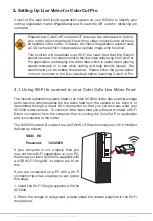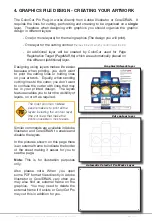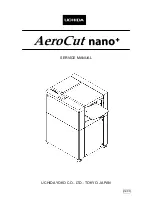Intec Printing Solutions - ColorCut Pro User Guide for Intec ColorCut SC5000 ..................................................................................................Page No: 6
1. INTRODUCTION
To cut your projects with the Intec ColorCut SC5000 cutter, you need to be able to
design your artwork and then apply lines that you designate for cutting, creasing,
scoring or perforating. Projects and artwork can be created using either Adobe
Illustrator on Mac or PC, or CorelDraw on PC.
ColorCut Pro is a plug-in that provides you the ability to send projects that you
have designed in Adobe Illustrator® or CorelDRAW® directly to your Intec ColorCut
Flatbed cutter with no need to convert them to a different format.
After you install ColorCut Pro™ (including ColorCut Pro - Production Studio) you
will be provided with a new option within your Adobe Illustrator® or CorelDRAW®
software program enabling you to send vector lines from your software to your
ColorCut SC5000 cutter. During the installation, ColorCut Pro will also add an option
that enables you to automatically add Page Registration Marks for print & cut jobs,
(these work with the ColorCut SC5000’s Vision3 CCD sensor). In addition ColorCut
Pro will add an option for you to assign Job numbers or QR Codes to your cut jobs,
enabling you to build a library of cut job files which can be used with a stand alone
version of ColorCut Pro known as ColorCut Pro - Production Studio (or Job Server).
Files can be cut directly from your graphics application using the ColorCut Pro plug-
in, or using the ColorCut Pro - Production Studio version of software, which can
be launched separately either on the same or a different computer. ColorCut Pro
- Production Studio is a simple interface that enables other individuals within your
company the ability to cut your jobs at any time without requiring Adobe Illustrator or
Corel Draw, and without having to re-open the original file.
The ColorCut Pro plug-in does not currently work with any other vector imaging
programs aside from those listed in the Compatibility section below.
Files may be cut directly from PC Graphics applications using ColorCut Pro’s plug-in
or using the by using ColorCut Pro - Production Studio (PC only). Mac users can
design their jobs, add cutting registration marks, assign Job numbers, add QR Codes
and add jobs to the ColorCut Pro Job library using the ColorCut Pro Mac Client. The
Mac workstation is not used to cut the files, Mac jobs are sent to the ColorCut Pro job
library on a remote PC for cutting with the ColorCut Pro - Production studio software.
Compatibility
The plug-in requires Adobe Illustrator® (Mac or PC) or CorelDRAW® (PC only) to be
installed on the computer in question. The ColorCut Pro™ software does not include
the Adobe Illustrator® or CorelDRAW® software.
Compatible Vector Programs:
P
C - Adobe Illustrator®* CS1–CS6, CC, CC2014, CC2015, CC2017, CC2018 , CC2019, CC2020, CC2021
CorelDRAW®** X4 - X8, 2017 - 2020
MAC
- Adobe Illustrator®* CC2015, CC2017, CC2018 , CC2019, CC2020, CC2021
* Does not support illegal copies of Illustrator
** Full version only. Does not support “Home and Student”, “Essentials” edition or illegal copies of CorelDRAW
Summary of Contents for ColorCut SC5000 Series
Page 1: ...ColorCut SC5000 Series ColorCut Pro Production Studio 2021 User Guide Revision 0 1...
Page 2: ......
Page 21: ...Intentionally Blank...
Page 35: ...Intec Printing Solutions ColorCut Pro User Guide for Intec ColorCut SC5000 Page No 35...
Page 87: ...Intec Printing Solutions ColorCut Pro User Guide for Intec ColorCut SC5000 Page No 105...
Page 88: ......