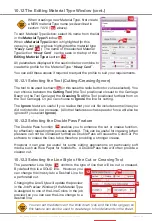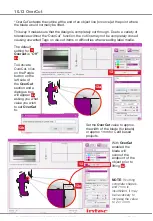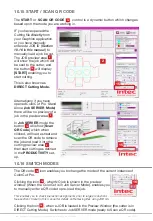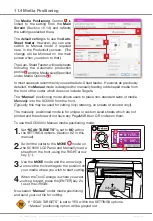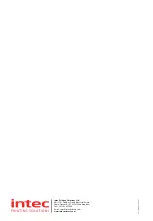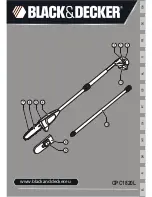Intec Printing Solutions - ColorCut Pro User Guide for Intec ColorCut SC5000 ................................................................................................... Page No: 78
11.2 Scan for QR Code on every sheet
This is a useful feature which
allows users to choose if the
ColorCut Pro software should
scan for a QR Code code on
EVERY sheet.
Typically, ColorCut will load the
job to cut as follows:
In Direct mode, by using the
selected/open file in Illustrator or
CorelDraw.
OR
In Job Server mode - from
scanning the QR Code or from
the job number keyed.
When ‘
Scan Qr Code on every sheet
’ box is checked; after cutting the first job the
SC5000 will automatically eject your sheet and ColorCut Pro will clear the job in the
preview screen the load the next sheet of media in the auto-sheet feeder and scan
the QR code to check which cutting file should be used.
In JOB Library mode this function is recommended and can very useful when different/
mixed jobs are placed in the auto-sheet feeder, as each cut file will be retrieved
automatically. In addition by scanning each QR Code, ColorCut Pro, will detect if
a sheet has been accidentally loaded in the wrong orientation, or rotated around
180 degrees, and automatically rotate your cutting file to match the way you loaded
the sheet. This ensures each sheet is cut correctly, even if different jobs have been
mixed in the auto-feeder, or if you loaded the sheets the wrong way around. (This
only works if you use QR codes on the sheets).
In contrast when operating in DIRECT MODE (cutting directly from the application
without QR codes on the printed sheet). You should disable ‘
Scan QR Code on
every sheet
’ then after cutting the currently loaded job ColorCut will keep the current
cut file loaded and cut the same file again on the next sheet loaded by the auto-sheet
feeder. Otherwise you may need to return to your Graphics Application and resend
the file from the Graphics application.
You can also retrieve jobs by manually keying in the job number (printed
at the end of the sheet), If you plan to cut multiple sheets of the same job,
you may wish to manually enter the job number and remove the step of
scanning the QR Code (which can save a small amount of time. However, if
you skip reading the QR Code on each sheet, while cutting time is reduced
by approx.
1
/
2
sec per sheet (which is the length of time required to scan the
QR Code) - ColorCut Pro will no longer recognise if Mixed Jobs are loaded
into the feeder (or if a job is accidentally placed in the wrong orientation).
IF you enable ‘
Scan QR Code on every sheet’
and the sheets do NOT contain
QR Code codes, the SC5000 will error, (because the QR Code can’t be read)
and the cutter will stop. Therefore it is ONLY recommended to enable the
scanning of QR Codes IF you have placed QR Codes on each sheet.
2
Summary of Contents for ColorCut SC5000 Series
Page 1: ...ColorCut SC5000 Series ColorCut Pro Production Studio 2021 User Guide Revision 0 1...
Page 2: ......
Page 21: ...Intentionally Blank...
Page 35: ...Intec Printing Solutions ColorCut Pro User Guide for Intec ColorCut SC5000 Page No 35...
Page 87: ...Intec Printing Solutions ColorCut Pro User Guide for Intec ColorCut SC5000 Page No 105...
Page 88: ......