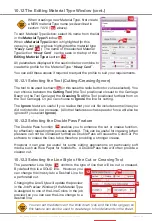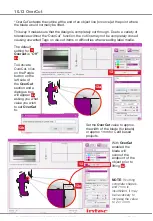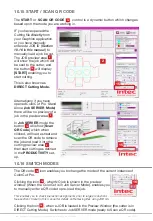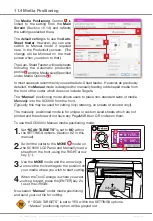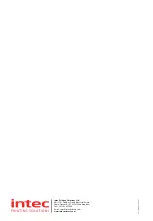Intec Printing Solutions - ColorCut Pro User Guide for Intec ColorCut SC5000 ................................................................................................Page No: 79
11.3 After scanning QR Code ask before cutting
ColorCut Pro performs the actions
(i.e. cut, crease, ignore, perforate)
according to the line colors which
you specify.
It will remember the previously used
assignment of line colors in relation
to an action. i.e. if the last job you
cut you had previously set RED to
CUT and BLUE to CREASE, then
when the next file is opened using
RED or BLUE, ColorCut will assume
you wish to continue to use that
Color/Action assignment unless you
change it.
When ‘
After scanning QR code ask before cutting
’ is enabled then after scanning
a QR Code, ColorCut Pro will read the Colors used within your cut file design and
automatically assign each color to the last action (i.e. cut or crease) it used for that
color (Or set it to none, if that color has not been used before) then wait for you to
confirm the assignment is okay before cutting the job
3a
.
When loading a job for
the first time, this may be
useful as you may not have
correctly assigned the right
action for each line color
3b
However, if you have
previously cut a job (i.e. a
long production) or you
typically use the same
action for each color in all
your jobs then you may not
wish to see this dialogue
box.
To prevent this message
appear after each sheet
is loaded and scanned
UNCHECK the tick box next
to ‘After scanning QRCode
ask before cutting’
3
.
It is recommended to do a single manual test cut prior to an production run. For
simplicity and optimum efficiency, you should try to design your jobs using the same
line colors. If you have performed a test cut and previously defined the action for
each colored line, or consistently use the same action for each colored line (i.e. Red
= cut, Blue = crease), you can disable this warning to ensure uninterrupted cutting
of your production jobs.
3
3b
3a
Summary of Contents for ColorCut SC5000 Series
Page 1: ...ColorCut SC5000 Series ColorCut Pro Production Studio 2021 User Guide Revision 0 1...
Page 2: ......
Page 21: ...Intentionally Blank...
Page 35: ...Intec Printing Solutions ColorCut Pro User Guide for Intec ColorCut SC5000 Page No 35...
Page 87: ...Intec Printing Solutions ColorCut Pro User Guide for Intec ColorCut SC5000 Page No 105...
Page 88: ......