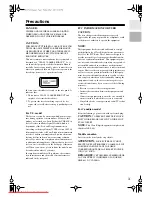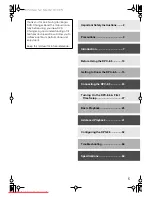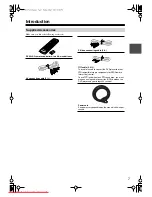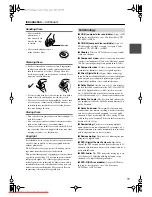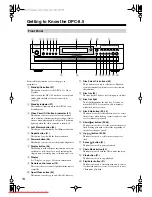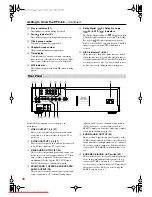Reviews:
No comments
Related manuals for DPC-8.5

CQ-C8400
Brand: Panasonic Pages: 2

media player
Brand: Xtreamer Pages: 29

CD-6208
Brand: Inter-m Pages: 28

Joybee 180
Brand: BenQ Pages: 64

Mini Mate MP3-2GA8
Brand: Laser Pages: 7

KW-118C
Brand: BASETech Pages: 8

NIPV800
Brand: Nyrius Pages: 11

AZ7461 - Portable Radio Cass Rec
Brand: Magnavox Pages: 26

12 832 501
Brand: Saab Pages: 26

CMP622E
Brand: Craig Pages: 29

FX-364
Brand: Felix Storch Pages: 12

6215
Brand: NAD Pages: 8

HNVE130A
Brand: Honeywell Pages: 56

DPT3370BT.001
Brand: Bluetech Pages: 32

BARCODE CLD-V2400
Brand: Pioneer Pages: 144

DVD-V7200
Brand: Pioneer Pages: 107

SP1200
Brand: KWorld Pages: 25

Elite PD-D9-J
Brand: Pioneer Pages: 2