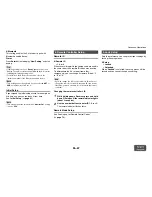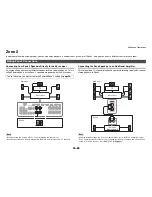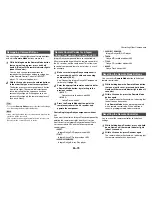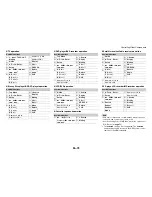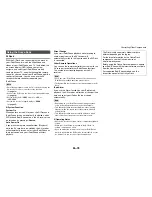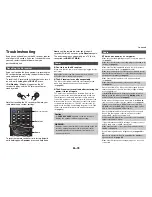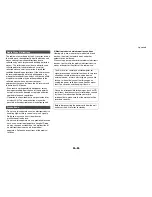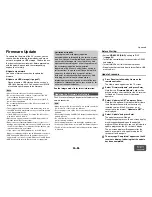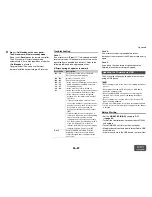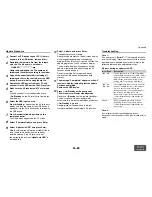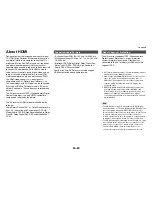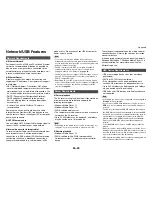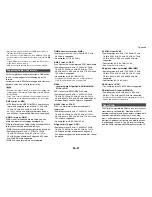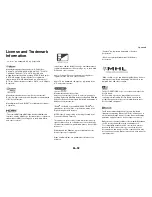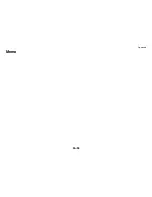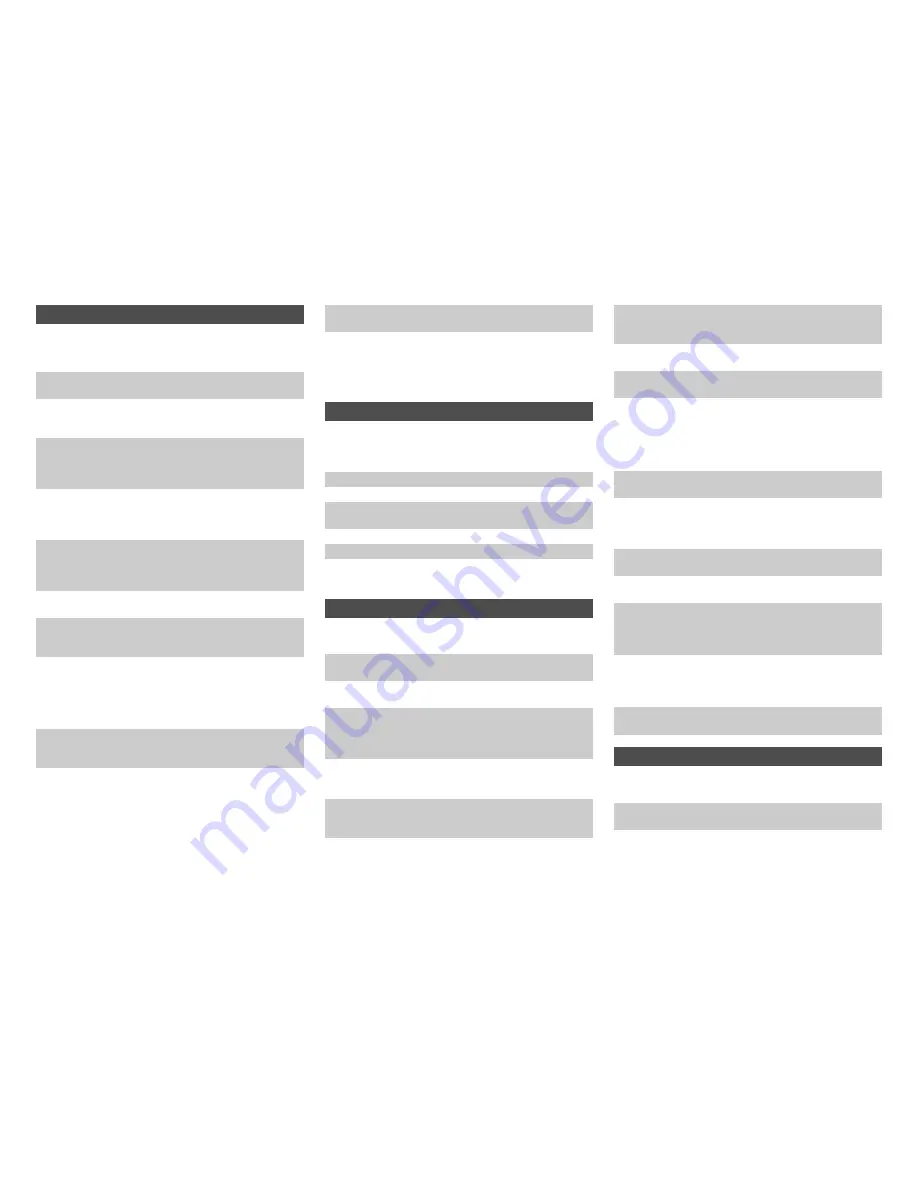
Appendix
En-80
■
There’s no picture
■
There’s no picture from a source connected to
an HDMI IN
■
The on-screen menus don’t appear
■
The on-screen display does not appear
■
Reception is noisy, FM stereo reception is noisy,
or the FM STEREO indicator doesn’t light
■
The remote controller doesn’t work
■
Can’t control other components
■
There’s no sound
Video
Make sure that all video connecting plugs are pushed in all
the way. (
➔
page 17
)
Make sure that each video component is properly
connected. (
➔
page 14
)
If your TV is connected to the HDMI output(s), select
“
- - - - -
” in the “
HDMI Input
” setting to watch composite
video, and component video sources. (
➔
page 52
)
If the video source is connected to a component video
input, you must assign that input to an input selector, and
your TV must be connected to either the HDMI output(s) or
COMPONENT VIDEO OUT
. (
➔
pages 14
,
52
)
If the video source is connected to a composite video input,
you must assign that input to an input selector, and your TV
must be connected to the HDMI output or the
corresponding composite video output. (
➔
page 14
,
53
)
If the video source is connected to an HDMI input, you
must assign that input to an input selector, and your TV
must be connected to the HDMI output(s). (
➔
pages 14
,
52
)
On your TV, make sure that the video input to which the AV
receiver is connected is selected.
When the “
Monitor Out
” setting is set to “
Both
”, the “
HDMI
Through
” setting is only available for the
HDMI OUT MAIN
jack. (
➔
pages 51
,
64
)
Reliable operation with an HDMI-to-DVI adapter is not
guaranteed. In addition, video signals from a PC are not
guaranteed. (
➔
page 89
)
When the resolution is set to any resolution not supported
by the TV, no video is output from the HDMI outputs.
(
➔
page 51
)
If the message “
Resolution Error
” appears on the AV
receiver’s display, this indicates that your TV does not
support the current video resolution and you need to select
another resolution on your DVD player.
On your TV, make sure that the video input to which the AV
receiver is connected is selected.
When the AV receiver is not connected to a TV via
HDMI
OUT MAIN
, on-screen menus are not displayed.
Depending on the input signal, the on-screen display may
not appear when the input signal from
HDMI IN
is output to
a device connected to
HDMI OUT MAIN
.
Tuner
Relocate your antenna.
Move the AV receiver away from your TV or computer.
Listen to the station in mono. (
➔
page 37
)
When listening to an AM station, operating the remote
controller may cause noise.
Passing cars and airplanes can cause interference.
Concrete walls weaken radio signals.
If nothing improves the reception, install an outdoor
antenna.
Remote Controller
Before operating this unit, be sure to press
Receiver
.
Make sure that the batteries are installed with the correct
polarity. (
➔
page 10
)
Install new batteries. Don’t mix different types of batteries,
or old and new batteries. (
➔
page 10
)
Make sure that the remote controller is not too far away
from the AV receiver, and that there’s no obstruction
between the remote controller and the AV receiver’s
remote control sensor. (
➔
page 10
)
Make sure that the AV receiver is not subjected to direct
sunshine or inverter-type fluorescent lights. Relocate if
necessary.
If the AV receiver is installed in a rack or cabinet with
colored-glass doors, the remote controller may not work
reliably when the doors are closed.
Make sure you’ve selected the correct remote controller
mode. (
➔
pages 10
,
74
)
When using the remote controller to control other
manufacturers’ AV components, some buttons may not
work as expected.
Make sure you’ve entered the correct remote control code.
(
➔
page 72
)
Make sure to set the same ID on both the AV receiver and
remote controller. (
➔
page 67
)
If it’s an Integra/Onkyo component, make sure that the
u
cable and analog audio cable are connected properly.
Connecting only an
u
cable won’t be enough.
(
➔
page 19
)
Make sure you’ve selected the correct remote controller
mode. (
➔
pages 10
,
74
)
If you’ve connected an cassette tape deck to the
TV/CD IN
jack, or an RI Dock to the
TV/CD IN
or
GAME IN
jacks, for
the remote controller to work properly, you must set the
input display appropriately. (
➔
page 45
)
If you cannot operate it, you will need to enter the
appropriate remote control code. (
➔
page 72
)
To control another manufacturer’s component, point the
remote controller at that component. (
➔
page 72
)
To control an Integra/Onkyo component that’s connected
via
u
, point the remote controller at the AV receiver. Be
sure to enter the appropriate remote control code first.
(
➔
page 73
)
To control an Integra/Onkyo component that’s not
connected via
u
, point the remote controller at the
component. Be sure to enter the appropriate remote control
code first. (
➔
page 73
)
The entered remote control code may not be correct. If
more than one code is listed, try each one.
RI Dock for iPod/iPhone
Make sure your iPod/iPhone is actually playing.
Make sure your iPod/iPhone is properly inserted in the
Dock.
Make sure the AV receiver is turned on, the correct input
source is selected, and the volume is turned up.
Summary of Contents for DTR-30.5
Page 1: ...AV Receiver DTR 30 5 Instruction Manual...
Page 95: ...Appendix En 95 Memo...