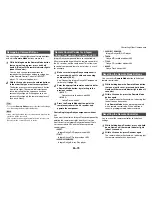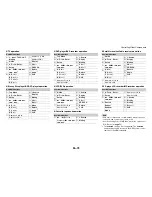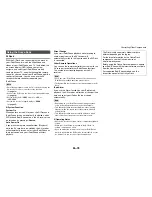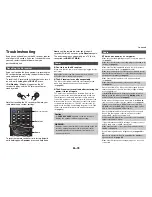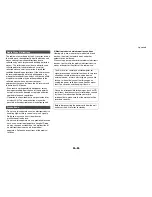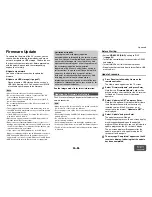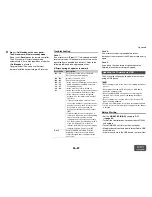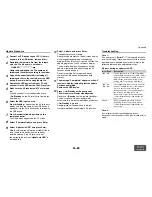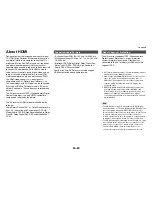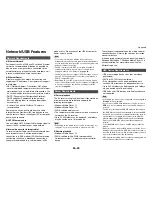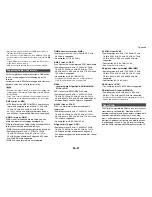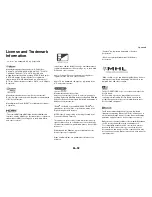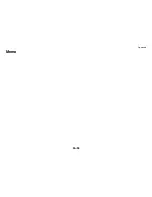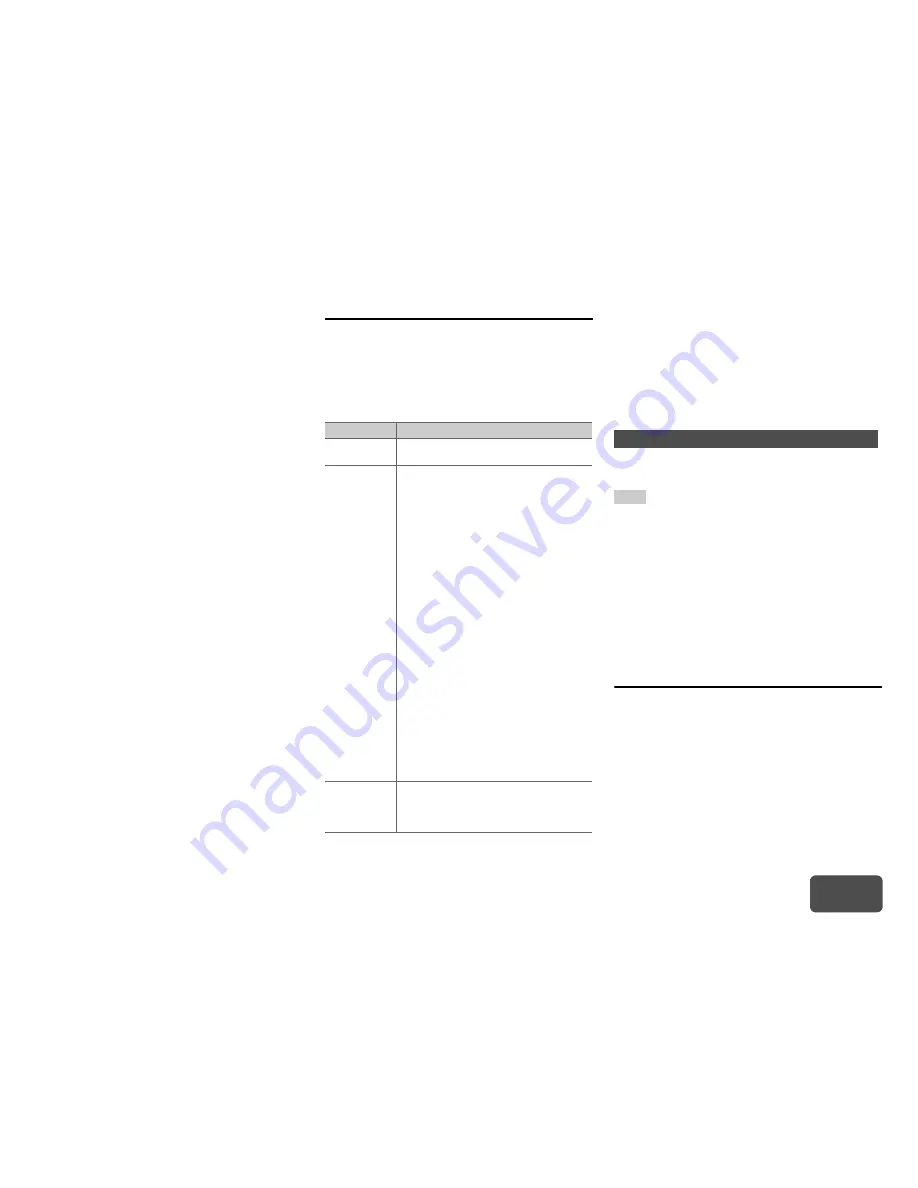
Appendix
En-87
Operating
procedure
(
➔
page 50
)
Troubleshooting
Case 1:
If an error occurs, “
Error!! *-**
” is displayed on the AV
receiver’s display. (Alpha-numeric characters on the
front display are denoted by asterisks.) Refer to the
following table and take appropriate action.
■
Errors during an update via network
Case 2:
If an error occurs during the update process,
disconnect then reconnect the AC power cord and try
again.
Case 3:
If you do not have an Internet connection to the
network, please contact Integra Support.
The AV receiver allows you to update the firmware
using a USB device.
Note
• Never unplug or turn off the AV receiver during the update
process.
• Never plug or unplug an HDMI cable or a USB device
during the update process.
• Never unplug the USB storage device containing the
firmware file or the AC power cord during the update
process.
• Do not attempt to access the AV receiver from your PC
while it is being updated.
• It takes up to 20 minutes to complete the firmware update.
• The AV receiver will retain all your settings after the update
is finished.
Before Starting
• Set the “
HDMI CEC (RIHD)
” setting to “
Off
”
(
➔
page 63
).
• Turn off the controller device connected via RS232
and network.
• Turn off Multi Zone if this function is present.
• Stop playback of contents from Internet Radio, USB
or servers, etc.
• If there is any data in the USB device, remove it first.
6
Press
8
On/Standby on the front panel.
The AV receiver will enter standby mode.
Do not use
8
Receiver
on the remote controller.
The AV receiver will enter standby mode
automatically in 3 minutes regardless of whether
8
On/Standby
is pressed.
Congratulations! You now have the latest
firmware installed on your Integra AV receiver.
Error Code
Description
*
-01
,
*
-10
The Ethernet cable was not detected.
Reconnect the cable properly.
*
-02
,
*
-03
,
*
-04
,
*
-05
,
*
-06
,
*
-11
,
*
-13
,
*
-14
,
*
-16
,
*
-17
,
*
-18
,
*
-20
,
*
-21
Internet connection error.
Check the following items:
• Make sure the IP address, subnet mask,
gateway address, and DNS server are
configured properly.
• Make sure the router is turned on.
• Make sure the AV receiver and the router
are connected with an Ethernet cable.
• Make sure your router is configured
properly. See the instruction manual of
the router.
• If your network allows only one client
connection and there is any other device
already connected, the AV receiver will
not be able to access the network.
Consult your Internet Service Provider
(ISP).
• If your modem does not function as a
router, you will need a router. Depending
on your network, you may need to
configure the proxy server if necessary.
See the document provided by your ISP.
If you are still unable to access the
Internet, the DNS or proxy server may be
temporarily down. Contact your ISP.
Others
Retry the update procedure from the
beginning. If the error persists, please
contact Integra Support and provide the
error code.
Updating the Firmware via USB
Summary of Contents for DTR-30.5
Page 1: ...AV Receiver DTR 30 5 Instruction Manual...
Page 95: ...Appendix En 95 Memo...