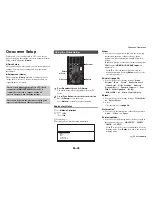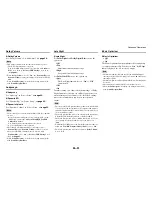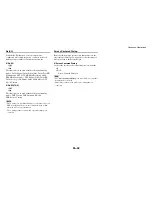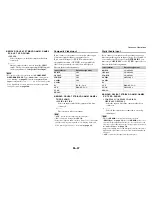Turning On & Basic Operations
En-46
With the sleep timer, you can set the AV receiver to turn
off automatically after a specified period.
You can adjust the brightness of the AV receiver’s display.
You can display various information about the current
input source as follows.
The following information can be typically displayed.
*1
If the input signal is digital, the signal format is displayed.
Information is displayed for about three seconds, then the
previously displayed information reappears.
When you connect an
u
-capable Integra/Onkyo
component, you must configure the input display so that
u
can work properly.
This setting can be done only from the front panel.
Using the Sleep Timer
1
Press
Receiver
once followed by
Sleep
repeatedly
to select the required sleep time.
The sleep time can be set from 90 to 10 minutes in 10
minute steps.
The
SLEEP
indicator lights on the AV receiver’s
display when the sleep timer has been set. The
specified sleep time appears for about 5 seconds, then
the previous display reappears.
Tip
• If you need to cancel the sleep timer, press
Sleep
repeatedly until the
SLEEP
indicator goes off.
• To check the time remaining until the AV receiver sleeps,
press
Sleep
. Note that if you press again on
Sleep
as the
time being displayed is 10 minutes or less, the sleep timer
will go off.
Setting the Display Brightness
1
Press
Receiver
once followed by
Dimmer
repeatedly to switch between: normal, dim, or
dimmer brightness.
Tip
•
(North American models)
Alternatively, you can use
Dimmer
on the AV receiver.
Displaying Source Information
1
Press
Receiver
once followed by
Display
repeatedly to cycle through the available
information.
Tip
• Alternatively, you can use
Display
on the AV receiver.
Sampling
frequency
Input source
Signal format
*1
Listening mode
Input signal
resolution
Output resolution
Changing the Input Display
1
Press
TV/CD
or
Game1
.
“
TV/CD
” or “
GAME1
” appears on the AV receiver’s
display.
2
Press and hold down the same button (about
3 seconds) to change the input display.
Repeat this step to select the desired input display.
Note
“
• “
DOCK
” can be selected for the “
TV/CD
”, “
GAME1
”
input selector, but not at the same time.
• Enter the appropriate remote control code before using the
remote controller for the first time (
➔
page 85
).
TV/CD
→
DOCK
→
→
TAPE
■
TV/CD:
GAME1
↔
DOCK
■
Game1: