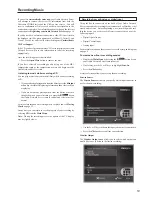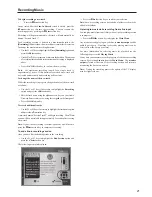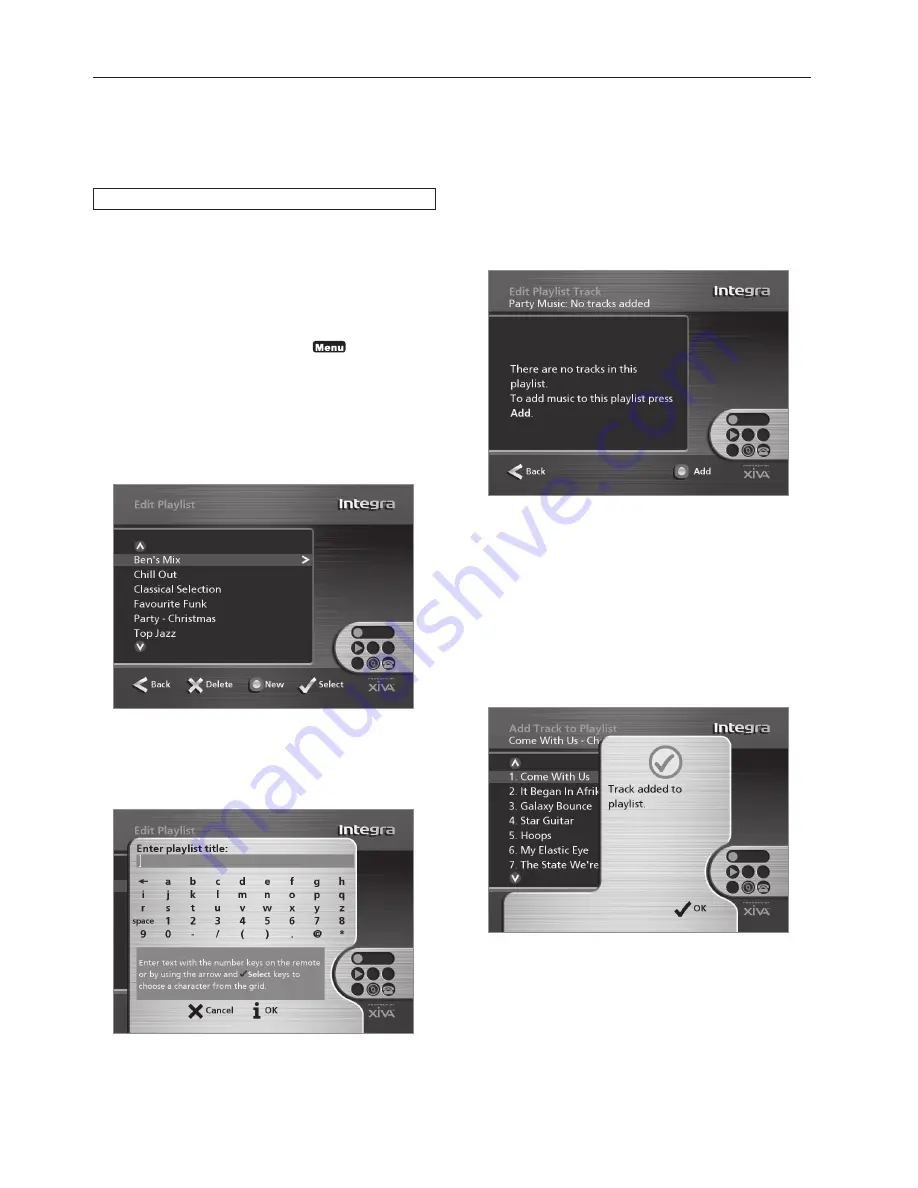
26
For more information about entering names see
Entering and editing
names
on page 29.
• Press
the
3
OK
action key to confirm the name you have entered.
To select items for a playlist
• Press
the
9
or
8
key to highlight the
Edit Tracks
option and
press the
5
Select
action key.
You will then be prompted to select the items that you want to include
in the playlist:
• Press
the
K
Add
action key.
The
Add Music Menu
then lets you browse through the music library
to select the first item you want to add to the playlist.
You can add whole albums, complete genres, all the albums by a selected
artist, another playlist, or individual tracks. For more information on
browsing the music library refer to
Playing Music from the Library
on page 22.
When you have located the album, genre, artist, playlist or track you
want to add:
• Press
the
5
Add
action key to add it to the playlist.
• Press
the
5
OK
action key to continue.
When you have finished compiling the playlist:
• Press
the
K
Done
action key to finish adding tracks.
• Press
5
OK
to confirm your action.
This chapter describes the features built into your Audio Network Server
to help you organize the music in your music library, including
information about creating playlists of your favourite tracks, programming
preset ‘stations’, deleting albums or tracks you no longer want to store,
and naming albums, tracks, and artists.
Playlists
Your Audio Network Server allows you to create your own selections of
tracks, called playlists, and identify them with a name of your choice. For
example, you could select your favourite party tracks from a number of
different albums and include them in a playlist called
Party Music
. You
can then play your selection simply by choosing the appropriate playlist
from the
Select Playlist
menu.
Creating a new playlist
• Display
the
Main Menu
by pressing the
1
key on your Audio
Network Server remote control.
• Press
the
9
or
8
key to highlight the
Library
option and press
the
5
Select
action key.
• Press
the
9
or
8
key to highlight the
Edit Playlists
option
and
press the
5
Select
action key.
The existing playlists will be displayed:
If you have not previously created a playlist this list will be empty.
• Press
the
K
New
key to create a new playlist.
• The following menu then allows you to enter a name for the
playlist:
• Enter a name for the playlist using the alphanumeric keys on
your Audio Network Server remote control or using the
grid
.
Organizing Your Music Collection
Summary of Contents for NAS-2.3
Page 40: ......