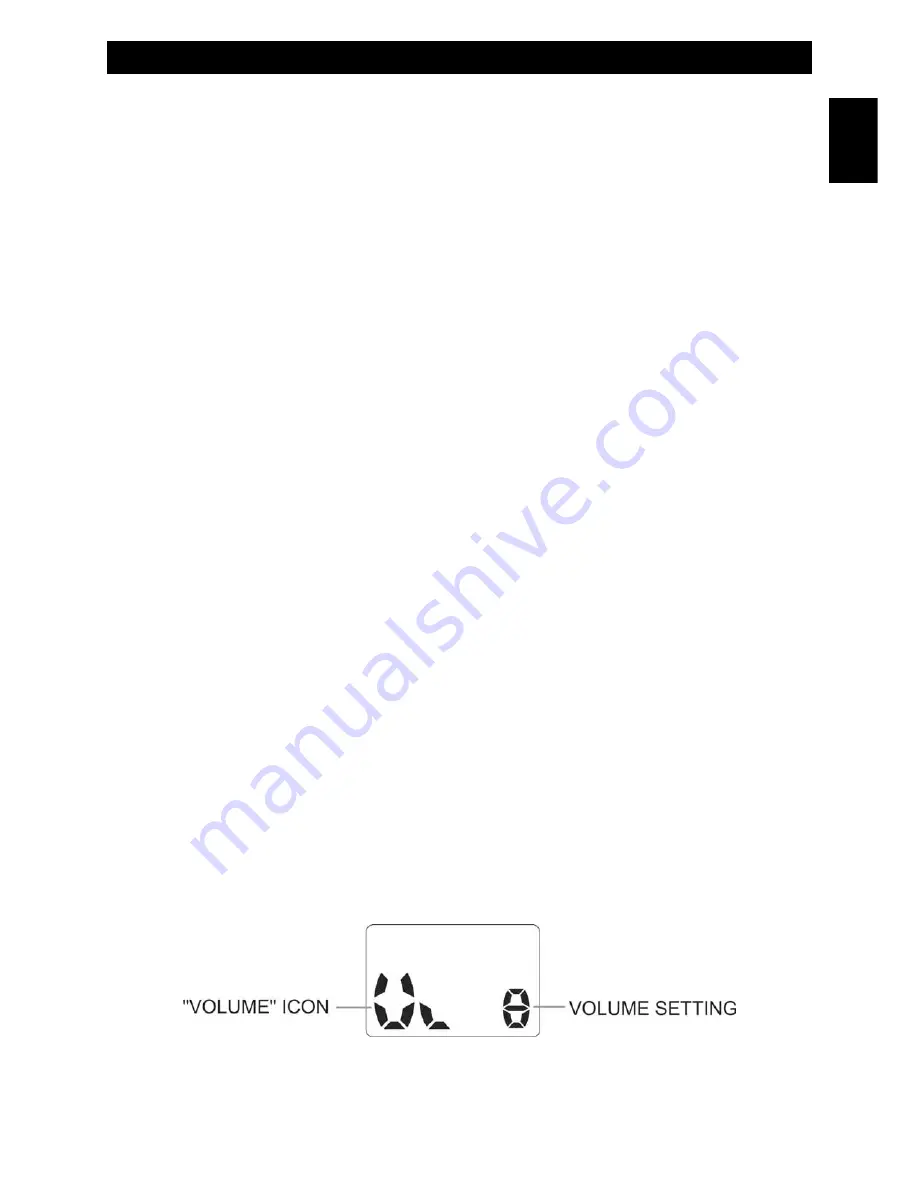
Using the Radio
1. Switch on the radio by pressing and holding the
Power
key for around 3 seconds. To switch off the radio, press
the
Power
key for around 3 seconds.
2. Check the battery condition on the display.
3. Adjust the volume to a comfortable level by pressing the
UP
or
DOWN
key (default).
Transmitting and Receiving
To use your MT-4040 radio to communicate with others :
1.
Radio is continuously in RECEIVE mode when the unit is ON.
2. Press and hold the
PTT
key and speak as you normally would, holding the microphone about 20 cm away from
your mouth. While transmitting, the
TX/RX LED
located at the top side of the unit will light up in RED color. To
avoid cutting off the first part of your transmission, do not speak immediately after pressing the
PTT
key; first
pause briefly, then speak.
3. When you have finished speaking, release the
PTT
key. You are now ready to receive incoming transmission. During
the reception of a communication, the TX/RX LED lights up in GREEN color. To communicate between two or more
radios, both the channel number and the CTCSS code number must be the same for all the units.
Transmitting a Call Alert Tone
To transmitt a Call Alert Tone, shortly press the
Call
key once. The Call Alert Tone will be automatically transmitted for
a fixed length of time.
During transmission, the
TX LED
will light and a Call Alert Tone is also locally generated to confirm the correct
operation. Radio will return to standby mode following completion of the Call Tone sequence.
Adjusting the Speaker Volume
(Reception / Stand-By)
To adjust the receiving Volume, proceed as follows :
1. Press
the
Up
button to increase the Speaker Volume.
2. Press
the
Down
button to decrease the Speaker Volume.
3. The current level setting from 1 to 8 indicates the Speaker Volume in the LCD Display. The default Speaker
Volume is 5. This will normally not appear on the LCD Display and will only appear when the Up or Down button
is pressed.
The Volume setting will be displayed as:
- 8 -
Operation
English
Summary of Contents for MT-4040
Page 35: ... 34 Notes ...
Page 36: ...PRINTED IN CHINA ...










































