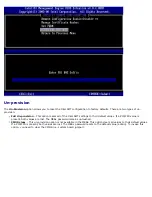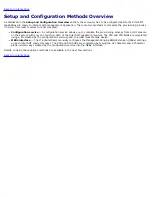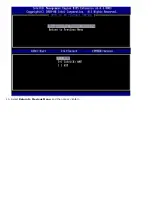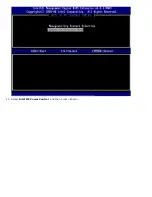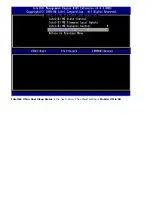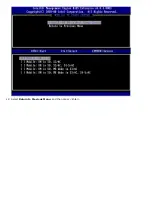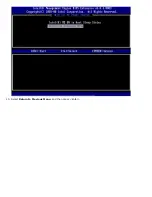Back to Contents Page
MEBx Defaults
The table below lists all the default settings for the Intel® Management Engine BIOS Extension (MEBx).
Password
admin
Intel ME Platform Configuration
Intel ME Platform State Control
1
Enabled *
Disabled
Intel ME Firmware Local Update
Enabled *
Disabled
Intel ME Features Control
Manageability Feature Selection
None
Intel AMT *
ASF
Intel ME Power Control
Intel ME ON in Host Sleep States
Mobile: ON in S0 *
Mobile: ON in S0, S3/AC
Mobile: ON in S0, S3/AC, S4-5/AC
Mobile: ON in S0; ME WoL in S3/AC
Mobile: ON in S0; ME WoL in S3/AC, S4-5/AC
Intel AMT Configuration Default Settings
Host Name
TCP/IP
DHCP Enabled. Disable?
N
Domain Name
blank
2
Provision Model
Enterprise. Change to Small Business?
N
Setup and Configuration
Current Provisioning Mode
Provisioning Mode: PKI
Provisioning Record
Displays the provision
PSK/PKI record data
of the computer.
Provisioning Server
Provisioning Server Address
0.0.0.0
Port Number (0-65535)
0
TLS PSK
Set PID and PPS **
blank (format ABCD-1234)
Delete PID and PPS **
TLS PKI
Remote Configuration Enable/Disable **
Disabled
Manage Certificate Hashes
Five default hashes active
Set FQDN
blank
Set PKI DNS Suffix
blank
Un-Provision
3
SOL/IDE-R
Username & Password
Disabled
Enabled *
Serial Over LAN
Disabled
Enabled *
IDE Redirection
Disabled
Enabled *
Password Policy
Default Password Only *
During Setup and Configuration
Summary of Contents for Active Management Technology v4.0
Page 37: ...9 Select Intel ME Features Control and then press Enter ...
Page 39: ...10 Select Return to Previous Menu and then press Enter ...
Page 40: ...11 Select Intel ME Power Control and then press Enter ...
Page 41: ...Intel ME ON in Host Sleep States is the next option The default setting is Mobile ON in S0 ...
Page 42: ...12 Select Return to Previous Menu and then press Enter ...
Page 43: ...13 Select Return to Previous Menu and then press Enter ...
Page 47: ...8 Type the domain name into the Domain name field ...
Page 49: ...11 Select Setup and Configuration from the menu and then press Enter ...
Page 52: ...14 Select Provisioning Server from the menu and then press Enter ...
Page 55: ...17 Select TLS PSK from the menu and then press Enter ...
Page 58: ...20 Select TLS PKI from the menu and then press Enter ...
Page 60: ...22 If Enabled refer to steps 19 through 21 If not Enabled skip to step 22 ...
Page 64: ...27 Select Return to Previous Menu and press Enter ...
Page 67: ...29 Select SOL IDE R and then press Enter ...
Page 70: ...32 For Serial Over LAN SOL IDE R select Enabled and then press Enter ...
Page 71: ...33 For IDE Redirection select Enabled and then press Enter ...
Page 72: ...Secure Firmware Update is the next option The default setting is Enabled ...
Page 73: ...Skip Set PRTC ...
Page 75: ...34 Select Return to Previous Menu and then press Enter ...
Page 76: ...35 Select Exit and then press Enter ...
Page 77: ...36 Press y when the following message appears Are you sure you want to exit Y N ...
Page 84: ...10 Select Intel ME Features Control and then press Enter ...
Page 86: ...11 Select Return to Previous Menu and then press Enter ...
Page 87: ...12 Select Intel ME Power Control and then press Enter ...
Page 88: ...Intel ME ON in Host Sleep States is the next option The default setting is Mobile ON in S0 ...
Page 89: ...13 Select Return to Previous Menu and then press Enter ...
Page 90: ...14 Select Return to Previous Menu and then press Enter ...
Page 94: ...8 Type the domain name into the field ...
Page 99: ...15 For Serial Over LAN select Enabled and then press Enter ...
Page 100: ...16 For IDE Redirection select Enabled and then press Enter ...
Page 101: ...Secure Firmware Update is the next option The default setting is Enabled ...
Page 102: ...17 Skip Set PRTC ...
Page 104: ...18 Select Return to Previous Menu and then press Enter ...
Page 105: ...19 Select Exit and then press Enter ...
Page 106: ...20 Press y when the following message appears Are you sure you want to exit Y N ...
Page 115: ...Click the to expand the Intel AMT Getting Started section ...
Page 116: ...Click the to expand the Section 1 Provisioning section ...
Page 117: ...Click the to expand the Basic Provisioning without TLS section ...
Page 120: ...The IP address for the ProvisionServer and Intel SCS are now visible ...
Page 121: ...Select Step 2 Discovery Capabilities ...
Page 123: ...Select Step 3 View Intel AMT Capable Computers ...
Page 124: ...Any Intel AMT capable computers on the network are visible in this list ...
Page 125: ...Select Step 4 Create Profile ...
Page 126: ...Click the plus symbol to add a new profile ...
Page 130: ...Select the icon with the arrow pointing out to Export Security Keys to USB Key ...
Page 131: ...Select the Generate keys before export radio button ...
Page 138: ...Select Step 7 Monitor Provisioning Process ...
Page 140: ...Select Step 8 Monitor Profile Assignments ...
Page 143: ...Back to Contents Page ...