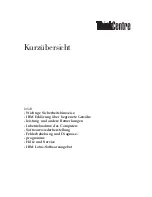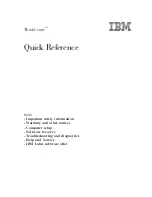“RAID Ready”
R
4. Create a RAID 0 or RAID 1 volume via the Intel Storage Utility and perform a ‘Create from
Existing Disk’ migration (right-mouse click on ‘RAID Volumes’ or select option under
‘RAID’ file menu)
5. When migration is complete, Reboot
6. Optional: Use 3rd party application or Windows* to create and format a new data partition on
unused space, if any (see Note below)
Note:
To ensure that non-Windows* partitions are kept intact, the migration to RAID 0 or RAID 1 does
not utilize the extra space made available by adding the second hard drive. To take advantage of
the extra hard drive space you will need to do one of the following:
1. Create a new partition using Windows Disk Management (See Section 18.4.1 for
instructions)
or
5. Extend the partition to fill the rest of the available space. Windows does not natively include
tools to do this, but there are 3rd party software utilities to accomplish this such as
PartitionMagic* or Partition Commander*.
18.4.1
Creating a New Partition Using Windows* Disk
Management
To create a new partition using Windows* Disk Management, complete the following steps:
Complete one of the following Step 1 tasks, then proceed with the remaining steps:
1a. Right-Click 'My Computer', select 'Manage'. In the Computer Management program window,
left-click 'Disk Management' in the program tree on the left (located under ‘Storage’
subsection).
or
1b Within the Control Panel (Start/Control Panel), double-click 'Administrative Tools'. In the
window that appears, double-click 'Computer Management'. In the Computer Management
program window, left-click 'Disk Management' in the program tree on the left (located under
‘Storage’ subsection).
2. Maximize the Computer Management program window for easier viewing.
3. In the Computer Management program window, you should see your RAID Volume
represented as a physical disk. Notice that the RAID Volume size is the size of the two Serial
ATA disks combined. At this point, you should see the partitions within the RAID Volume
that were originally on the single disk you used as your source. After the partitions, you
should see a gray area labeled 'Free Space'. This area will have to be partitioned and
formatted before it may be used.
User's Manual
59
Summary of Contents for Application Accelerator
Page 1: ...Intel Application Accelerator User s Manual Revision 2 0 June 2004 ...
Page 8: ...R This page is intentionally left blank 8 User s Manual ...
Page 10: ...Scope of This Document R This page is intentionally left blank 10 User s Manual ...
Page 12: ...RAID Background R This page is intentionally left blank 12 User s Manual ...
Page 14: ...RAID 0 Striping R This page is intentionally left blank 14 User s Manual ...
Page 16: ...RAID 1 Mirroring R This page is intentionally left blank 16 User s Manual ...
Page 18: ...Matrix RAID Two Volumes Per Array R This page is intentionally left blank 18 User s Manual ...
Page 20: ...RAID Migration Feature R This page is intentionally left blank 20 User s Manual ...
Page 23: ...Advanced Host Controller Interface Native Command Queuing R User s Manual 23 ...
Page 26: ...Intel Application Accelerator R This page is intentionally left blank 26 User s Manual ...
Page 30: ...BIOS Importance Settings R This page is intentionally left blank 30 User s Manual ...
Page 57: ...Issues During Installation R This page is intentionally left blank User s Manual 57 ...