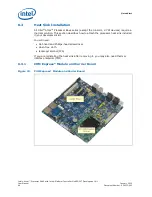Quick Start
Intel
®
Atom™ Processor E660 with Intel
®
Platform Controller Hub EG20T Development Kit
User Manual
January 2012
66
Document Number: 324213-002
5. Clean package top surface with a clean towel and isopropyl alcohol.
6. Gently place heat sink on top of processor with heat sink mounting holes aligning
with the pins on the back plate.
7. Insert springs onto all screws; fasten the screws diagonally, following the similar
Caution:
Do not apply external downward pressure onto heat sink during installation.
6.4
Power On
Complete the following steps to operate the reference board:
1. Install or verify the configuration jumpers as shown in
2. Verify the presence of an RTC battery at X13.
3. Plug in an ATX power supply into connector X1. The connector is keyed and will
only fit in one position.
4. Connect a SATA hard drive to onboard SATA receptacle X29 or X30 (see
)
and ATX power to hard drive via a SATA power cable.
5. Connect a PS/2 keyboard to connector X15 (bottom) (shown in
6. Connect a PS/2 mouse to connector X14 (top) (shown in
).
7. Follow steps in
to complete the display assembly. If an alternative to
the integrated graphics is desired, plug a PCIe* x1 Graphics card in the PCIe* slot.
Note:
If PCIe* Slot X10 is used, make sure SW4-1 is ON to connect PCIe* Port 3 link to PCIe*
Slot X10 and disable Mini PCIe* Slot (X8). Refer to
and
for more
details.
6.4.1
Power Up
1. Ensure power supply is plugged in and press the power button located at SW5.
2. As the system boots, press F2 or the Delete button on the keyboard to enter the
BIOS setup screen.
3. Check time, date and configuration settings. For most users the default setting
should be sufficient for the initial bring-up.
4. Press F10 to save and quit the BIOS setup.
Figure 26.
Sequence to Fasten the Screws