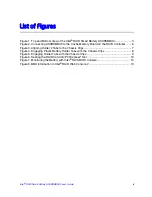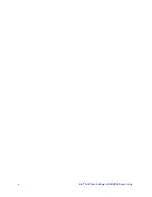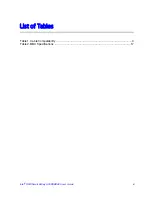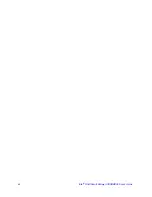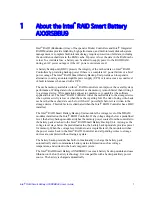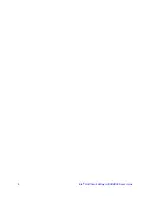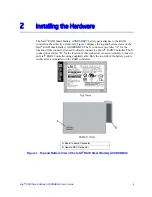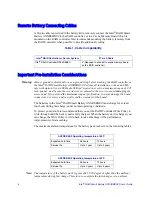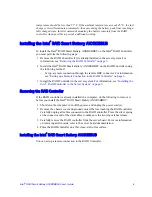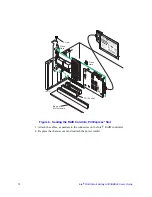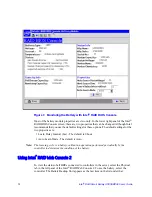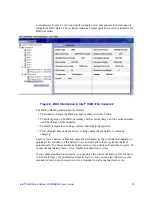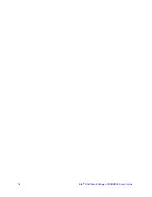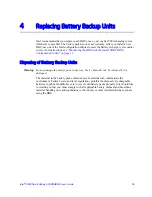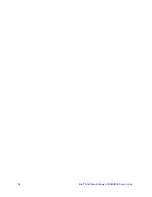RAID Smart Battery AXXRSBBU9 User’s Guide
11
3
Monitoring Battery Backup
Multiple utilities are available to display and configure the BBU information, including
the recharge count. When you replace a BBU, you should reset this counter to zero. Intel
recommends that you replace the BBU once a year or after 500 recharge cycles,
whichever comes first.
Note:
This chapter describes only the BBU-related features of the utility programs. For
complete information on these utilities, see the Intel
®
RAID Software User's Guide.
Monitoring the BBU with the Intel® RAID BIOS Configuration Utility
The Intel
®
RAID BIOS Console can be used to configure disk arrays and logical drives. It
is independent of the operating system and can be accessed at server start up by pressing
<Ctrl>+<G>.
To view the BBU information, do the following:
1. At boot, press <Ctrl> + <G> when prompted.
2. Once the Intel
®
RAID BIOS Console loads and the main menu appears, choose
Adapter Properties.
3. Click Next to view the second Adapter Properties screen.
4. In the Battery Backup field at the top left of the Adapter Properties screen, click
Present.
5. The Battery Module screen appears, as shown in
. This screen contains the
following information:
— Battery information
— Design information
— Capacity information
— Auto Learn properties and settings
Summary of Contents for AXXRSBBU9
Page 4: ...iv Intel RAID Smart Battery AXXRSBBU9 User s Guide ...
Page 6: ...vi Intel RAID Smart Battery AXXRSBBU9 User s Guide ...
Page 8: ...viii Intel RAID Smart Battery AXXRSBBU9 User s Guide ...
Page 10: ...x Intel RAID Smart Battery AXXRSBBU9 User s Guide ...
Page 12: ...xii Intel RAID Smart Battery AXXRSBBU9 User s Guide ...
Page 14: ...2 Intel RAID Smart Battery AXXRSBBU9 User s Guide ...
Page 26: ...14 Intel RAID Smart Battery AXXRSBBU9 User s Guide ...
Page 28: ...16 Intel RAID Smart Battery AXXRSBBU9 User s Guide ...
Page 30: ...18 Intel RAID Smart Battery AXXRSBBU9 User s Guide ...