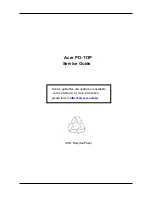Intel® vPro™ and Intel® Centrino® Pro Processor Technology Quick Start Guide
15
See the Intel Management Engine BIOS Extension (Intel MEBX) User’s Guide for detailed information
about configuring the Intel ME and Intel AMT using the Intel MEBX.
Skip to Step 5: Discover Intel vPro Clients through the Management Console, on page 15.
Step 5: Discover Intel vPro Clients through the Management Console
After provisioning the vPro device in one of ways described in the previous section, you can view it in
the vPro SCS console.
1.
Open the vPro SCS Console.
2.
Expand the Intel AMT Systems branch and select the target vPro device. The target vPro
device is displayed with its provisioning status.
3.
Depending on the provisioning approach, there are two different provisioning status associated
with vPro systems.
a.
If the Intel vPro system is provisioned with the remote configuration method described in
the 4A, the system status will transition from unprovisioned to provision state
automatically using a PKI key.
b.
If the Intel vPro system is provisioned with the other methods, there are several steps to
complete the provision process.
i.
Select an unprovisioned Intel vPro client using a Pre-Shared Key (PSK). Enter the
Intel AMT machine’s Fully Qualified Domain Name (FQDN) in the relevant fields. If
there are multiple systems shown at the same time, administrator needs to
manually find out which UUID matches to which FQDN.
ii.
From the Profile list, choose the profile that you want to use to configure the Intel
AMT system
iii.
Click OK to save the setting. Then, the status of the Intel vPro system will change
from unprovisioned state to provisioned state. Since the handshaking between the
Intel vPro system and Intel SCS takes time, the state transition can take a few
minutes to complete.